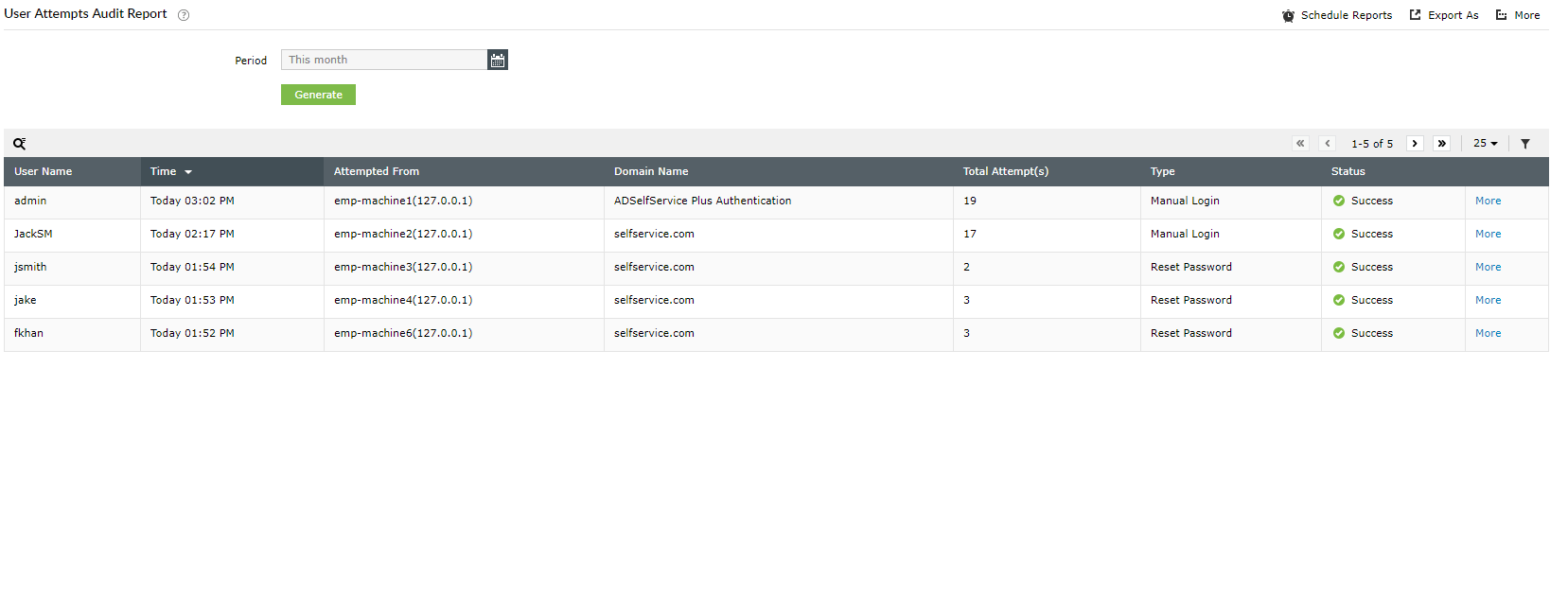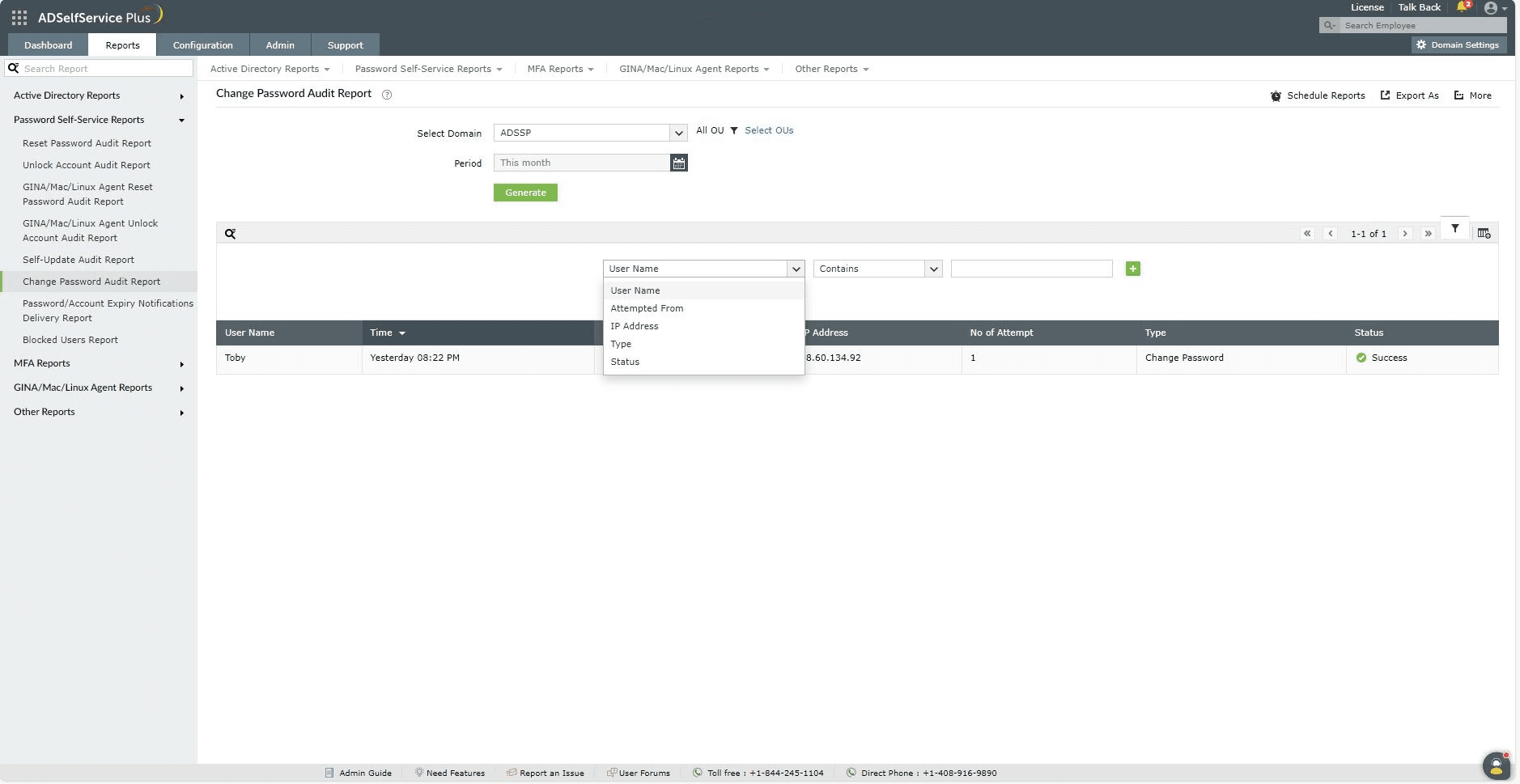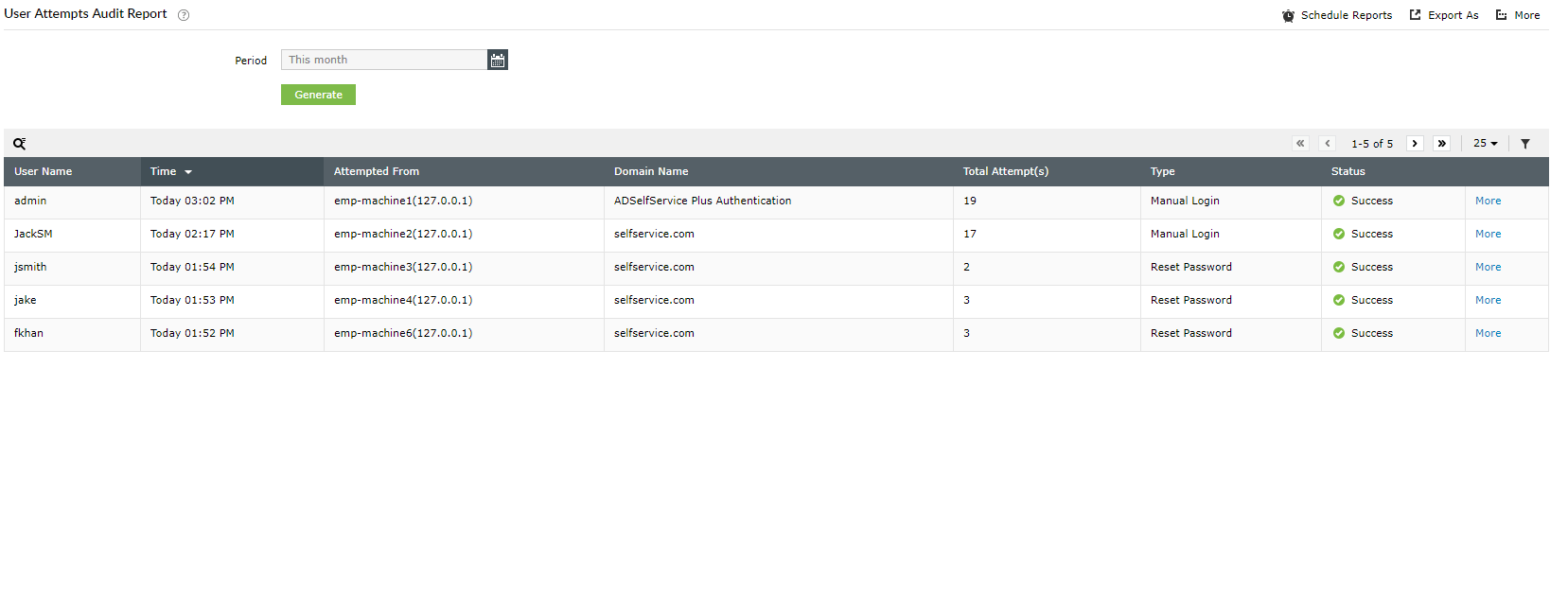User Attempts Audit Report :
Generates the list of users who have attempted authentication methods like MFA, SAML and NTML authentication, smart card login, and authentication into the self-service portal. Information displayed in the report includes the time of the attempt, domain name, total number of attempts and the type of attempt.
Report filtering and generation :
- Time period : The Period drop-down menu can be used to filter results by specifying the time period. Options include Today, Yesterday, Last 7 days, Last 30 days, This month and Custom Period.
-
Then, click on Generate to generate the report.
-
Advanced Filtering : Once the report is generated the entries can be filtered based on the following parameters by clicking on the Advanced Filter icon:
- Domain Name : Enter domain name wants to be filtered.
- User Name : Enter user name whom activity to be filtered.
- Type of user attempts :
-
Attempt to authenticate using any of the multi-factor authentication (15) methods supported by ADSelfService Plus during two factor authentication.
-
Type of Login :
- Manual login : Login attempts of users by manually in the ADSelfService Plus.
- NTLM login : Login attempts of users using NTLM SSO.
- IdP-initiated SAML login : Login attempts of users who gets redirect from identity provider after successful authentication.
- SP-initiated SAML login : Login attempts of users in ADSelfService Plus, when enterprise application redirect users to get succeeded authentication.
-
SSO-enabled applications login : Login attempts of users whom he tries to access any enterprise application from the ADSelfService's Application tab.
-
Smart card login : Login attempts of users by opting Smart Card based SSO Login.
- Endpoint MFA activity in Windows, macOS, or Linux logins.
- Password reset or account unlock attempts.
-
Status of the user attempt : Success or Failure .
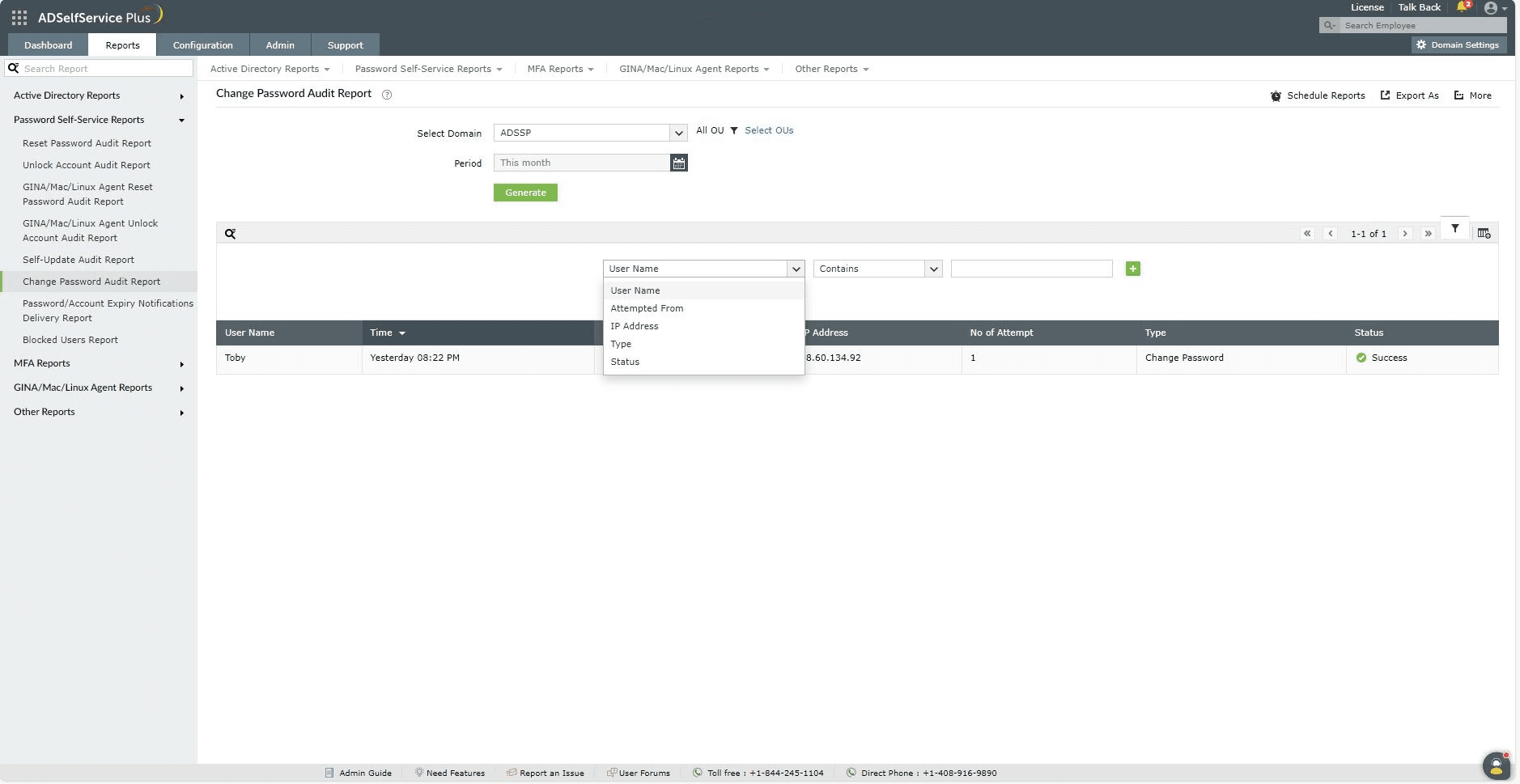
-
Sorting : Click on any of the columns except status column to view the report's entries in ascending order or descending order.
Searching :
- Click on on the search icon [
 ] in order to search for specific data in the columns displayed.
] in order to search for specific data in the columns displayed.
-
Particular user can be searched using User Name, Domain name and Attempted From .
-
Searching will happen with criteria 'contains' . Ex. if user name is searched with word "jack" , then user name contains "jack" will be given as result.
Export and More :
- The Export As option in the right corder of the page helps export the report in various formats like CSV, CSVDE, HTML, PDF and XLS.
-
The More option in the right corder of the page lists the Printable View, Send Mail, and Export Settings options.
- The Printable View option can be used to preview the report.
- The Send Mail option can be used to mail the report to the desired email addresses.
- The Export Settings option allows users to customize the description and logo that will be used in the exported report. Also, Admin can opt to keep logo in the every page of exported report.