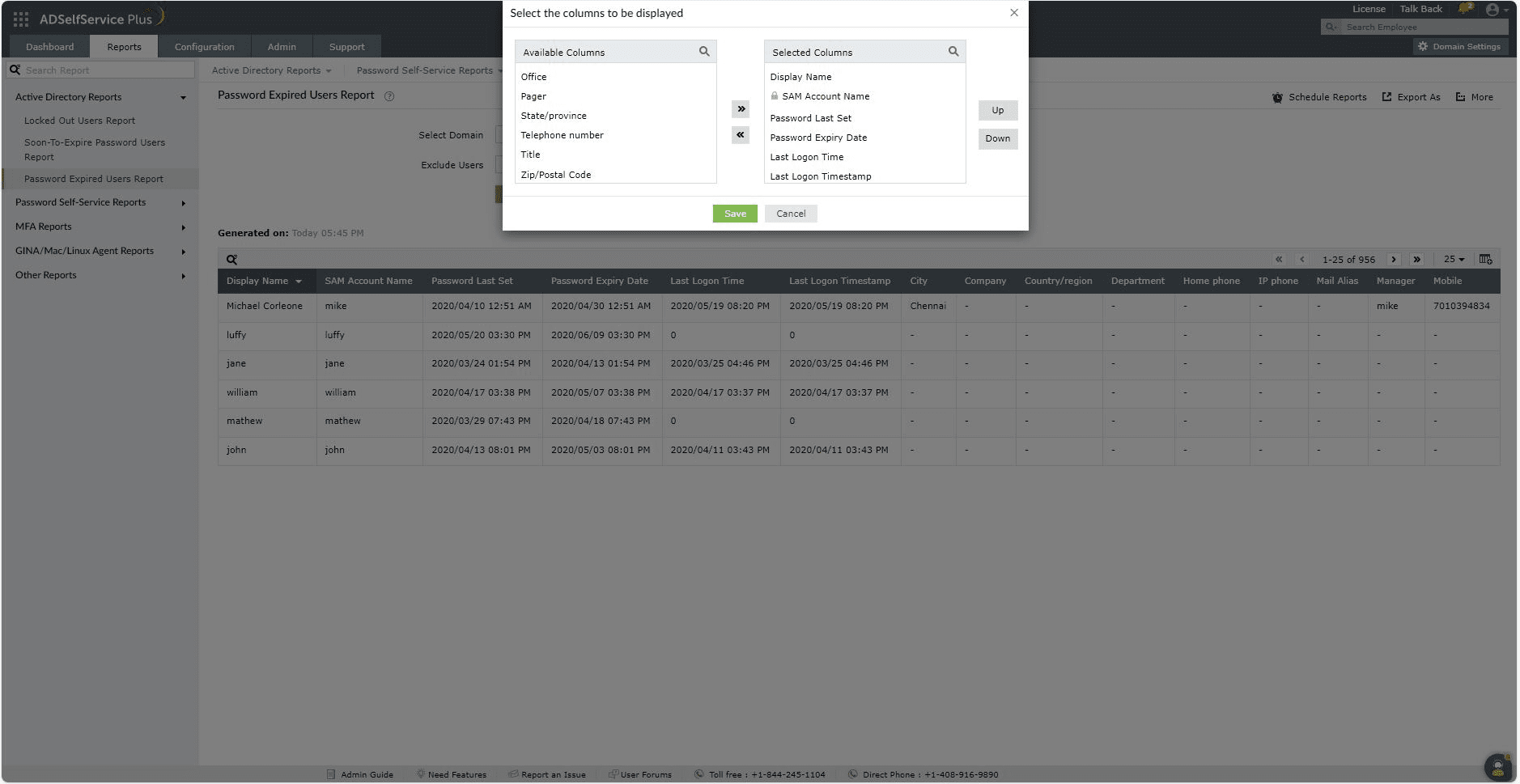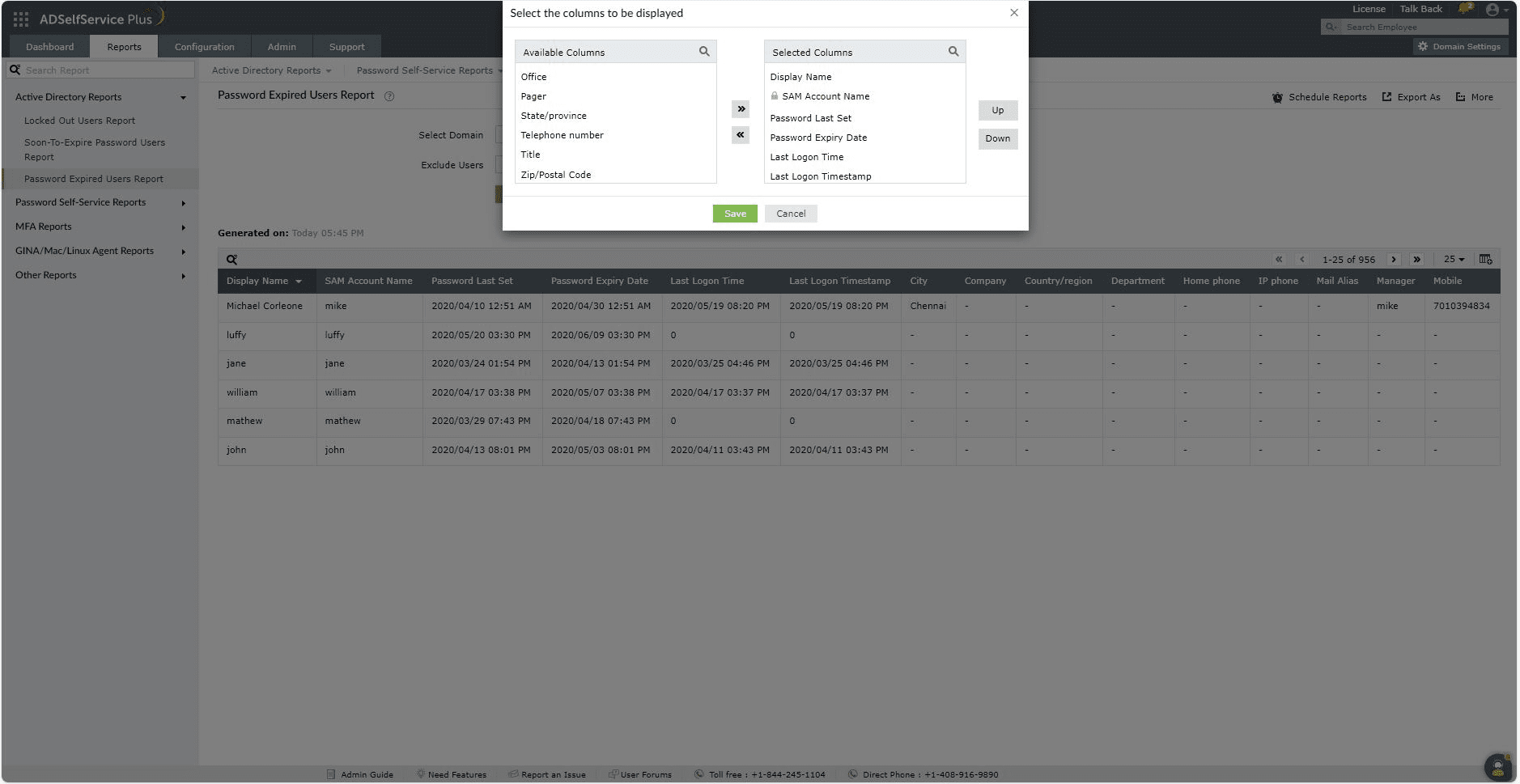Password Expired Users Report :
A user's domain password expires after a certain period of time that is set by the administrator in the AD Password Policy settings. This report contains the list of such password-expired users. It provides information that includes the date of the last password change or reset, the last logon time, and the password expiry date.
Report filtering and generation :
-
Domain : Specify the domain using the Select Domain option
-
OU : Use the Add OUs option to specify OUs if necessary.
- Exclude users : Exclude Disabled users and Smart card users from the report using the Exclude User option.
-
Then, click on Generate to generate the report.
Report customization :
Adding or removing columns : To add columns, click on the Add/Remove Columns option. In the Select columns to be displayed pop-up that appears, select the required fields under Available Columns and click on the right arrow (>>) to move it to the Selected Columns. To remove columns, select the unused fields under Selected Columns and click on the left arrow (<<) to move it to Available Columns.
Ordering the columns : The columns' positions can also be altered by selecting a value under Selected Columns and using the Up and Down options to change its position.
Sorting : Click on any of the columns except status column to view the report's entries in ascending order or descending order
Searching :
- Click on on the search icon [
 ] in order to search for specific data in the columns displayed.
] in order to search for specific data in the columns displayed.
-
Particular user can be searched using SAM Account Name and Display Name.
-
Searching will happen with criteria 'contains' . Ex. if user name is searched with word "jack" , then user name contains "jack" will be given as result.
Export and More :
- The Export As option in the right corder of the page helps export the report in various formats like CSV, CSVDE, HTML, PDF and XLS.
-
The More option in the right corder of the page lists the Printable View, Send Mail, and Export Settings options.
- The Printable View option can be used to preview the report.
- The Send Mail option can be used to mail the report to the desired email addresses.
- The Export Settings option allows users to customize the description and logo that will be used in the exported report. Also, Admin can opt to keep logo in the every page of exported report.