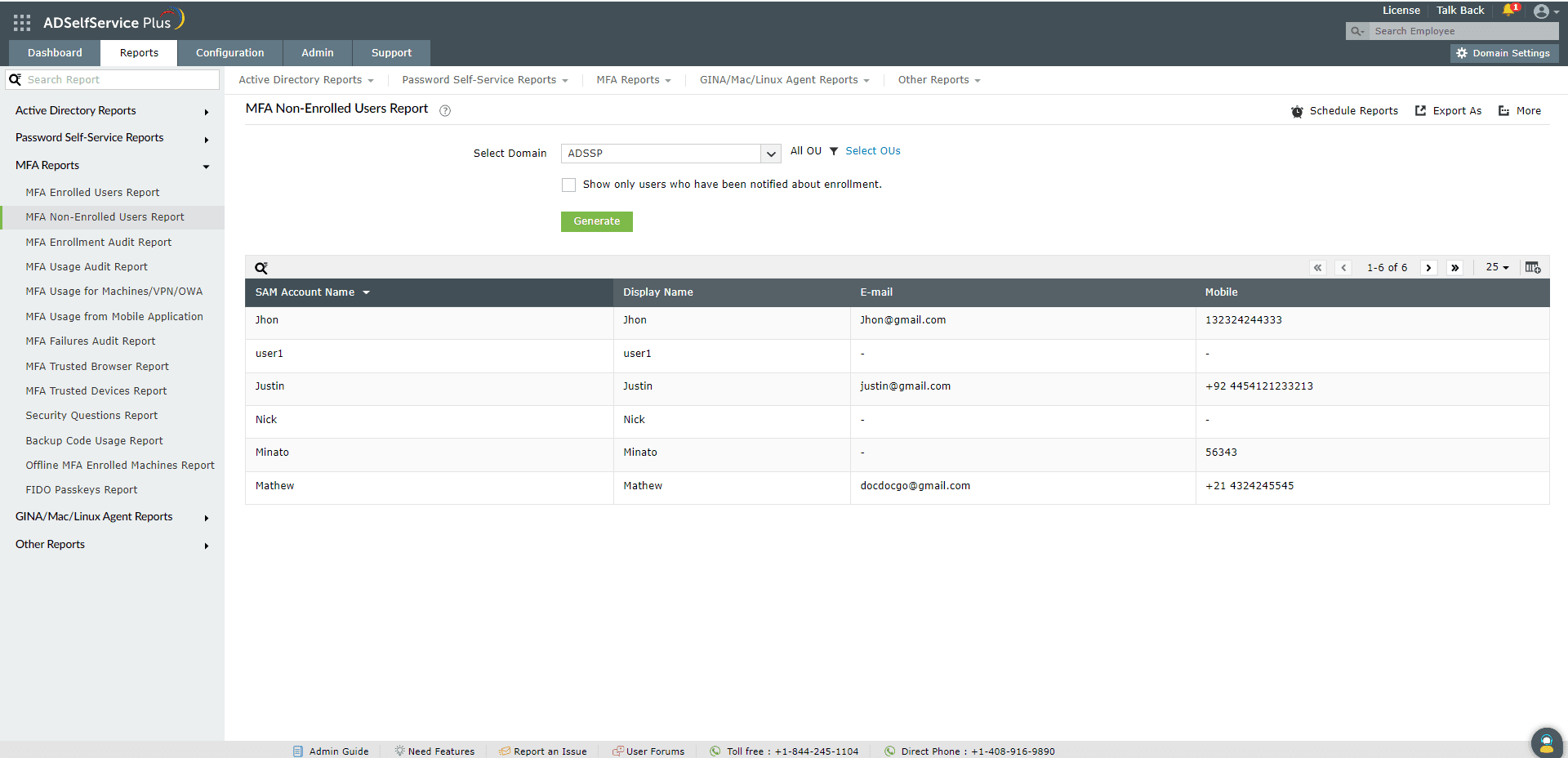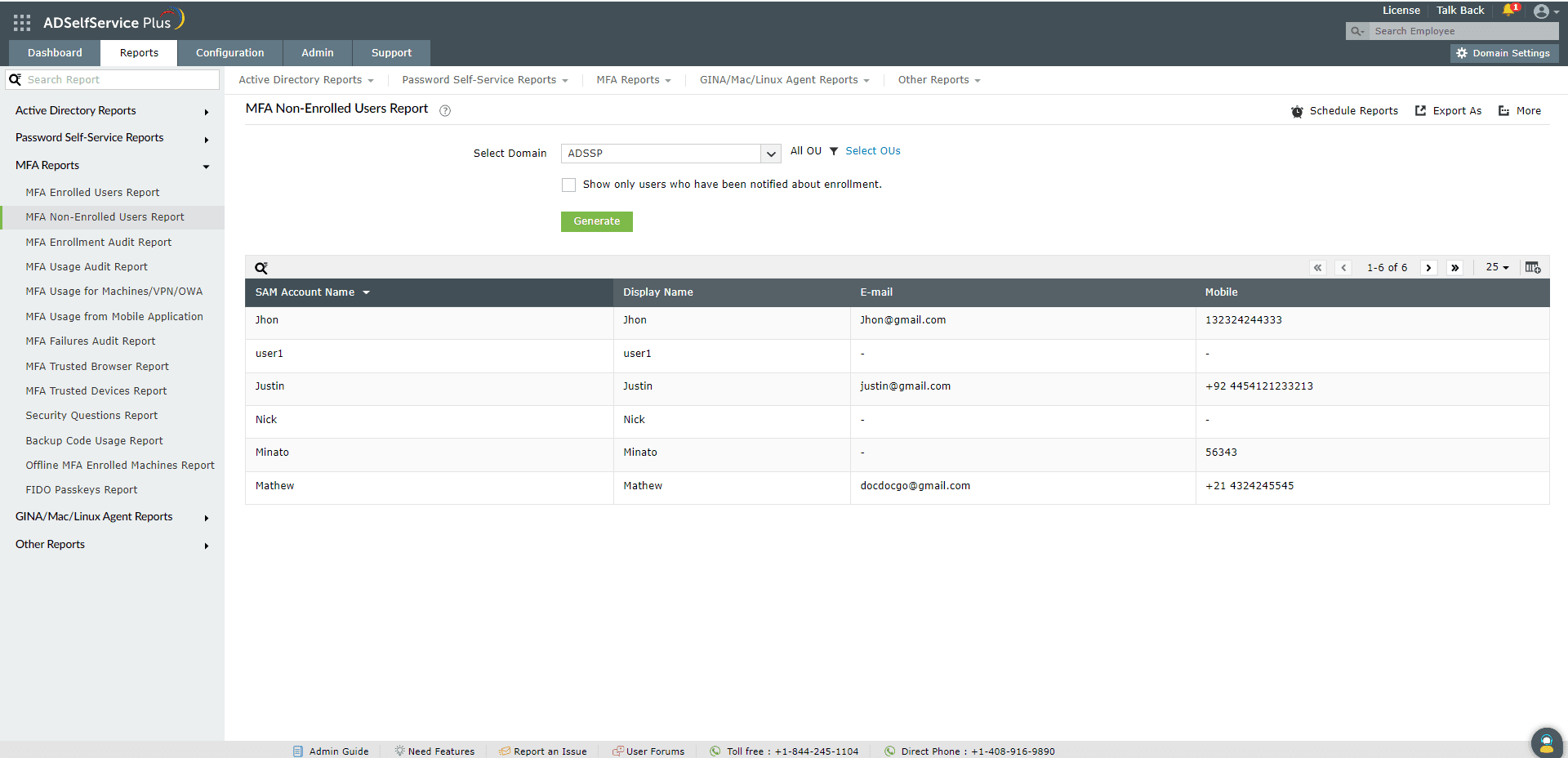Non-Enrolled Users Report :
The Non-Enrolled Users Report highlights the list of users who are yet to enroll in the ADSelfService Plus application. This includes users who do not have ADSelfService Plus licenses assigned to them and users with ADSelfService Plus licenses but haven't enrolled with the product yet. The report also displays the mail addresses and mobile numbers of the users, and the OU to which they belong.
Report filtering and generation :
-
Domain : Specify the domain using the Select Domain option
-
OU : Use the Add OUs option to specify OUs if necessary.
- The Show already notified users only checkbox can be selected if the report has to be generated only for users who have been notified about enrollment. Enrollment notification is used to notify users via email or push notification to enroll with ADSelfService Plus to use the self-service password features.
-
Then, click on Generate to generate the report.
Customizing the report:
You can customize the report to include or exclude additional columns with information from AD attributes by clicking on the Add/Remove Columns icon at the far left of the navigation buttons.
Sorting :
Click on any of the columns to view the report's entries in ascending order or descending order.
Searching :
- Click on on the search icon [
 ] in order to search for specific data in the columns displayed.
] in order to search for specific data in the columns displayed.
-
Particular user can be searched using SAMAccount Name,Display Name, E-mail Address, Mobile Number and OU Name.
-
Searching will happen with criteria 'contains' . Ex. if user name is searched with word "jack" , then user name contains "jack" will be given as result.
Export and More :
- The Export As option in the right corder of the page helps export the report in various formats like CSV, CSVDE, HTML, PDF and XLS.
-
The More option in the right corder of the page lists the Printable View, Send Mail, and Export Settings options.
- The Printable View option can be used to preview the report.
- The Send Mail option can be used to mail the report to the desired email addresses.
- The Export Settings option allows users to customize the description and logo that will be used in the exported report. Also, Admin can opt to keep logo in the every page of exported report.