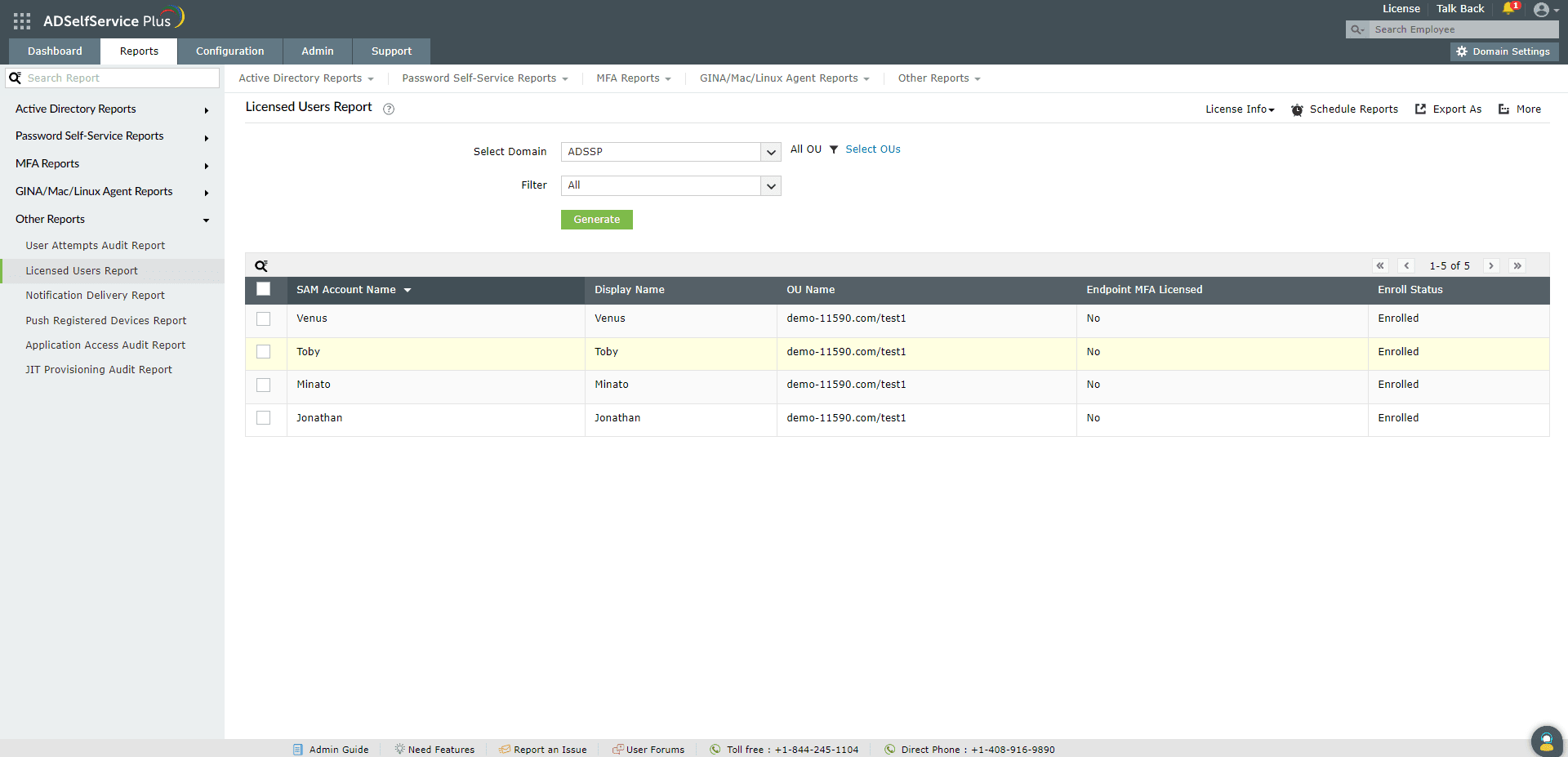Licensed Users Report :
This report lists the users who have been allotted with ADSelfService Plus licenses. The information provided by this report is helpful for the effective management of the users' licenses. To know more about ADSelfService Plus licensing, click here. The report displays the OU to which the users belong and the users enrollment status.
Report filtering and generation :
-
Domain : Specify the domain using the Select Domain option
-
OU : Use the Add OUs option to specify OUs if necessary.
- Filter out the Enrolled Users, Not-Enrolled Users, and Technicians using the Filter drop-down box.
Not enrolled users are those who have licenses assigned but have not enrolled with ADSelfService Plus yet.
Technicians are users provided with the rights to configure the various settings of ADSelfService Plus.
-
Then, click on Generate to generate the report.
Sorting :
Click on any of the columns to view the report's entries in ascending order or descending order.
Searching :
- Click on on the search icon [
 ] in order to search for specific data in the columns displayed.
] in order to search for specific data in the columns displayed.
-
Particular user can be searched using SAMAccount Name,Display Name, and OU Name.
-
Searching will happen with criteria 'contains' . Ex. if user name is searched with word "jack" , then user name contains "jack" will be given as result.
Export and More :
- The Export As option in the right corder of the page helps export the report in various formats like CSV, CSVDE, HTML, PDF and XLS.
-
The More option in the right corder of the page lists the Printable View, Send Mail, and Export Settings options.
- The Printable View option can be used to preview the report.
- The Send Mail option can be used to mail the report to the desired email addresses.
- The Export Settings option allows users to customize the description and logo that will be used in the exported report. Also, Admin can opt to keep logo in the every page of exported report.
User Deletion
The report provides
Delete option that lets you remove users from the report thereby also removing the ADSelfService Plus licenses assigned to them. This offers an effective way to manage the licenses available by freeing up licenses from users who no longer use the product.
Note : Deleting users from the Licensed users report will remove corresponding user's enrollment data completely from the ADSelfService Plus.
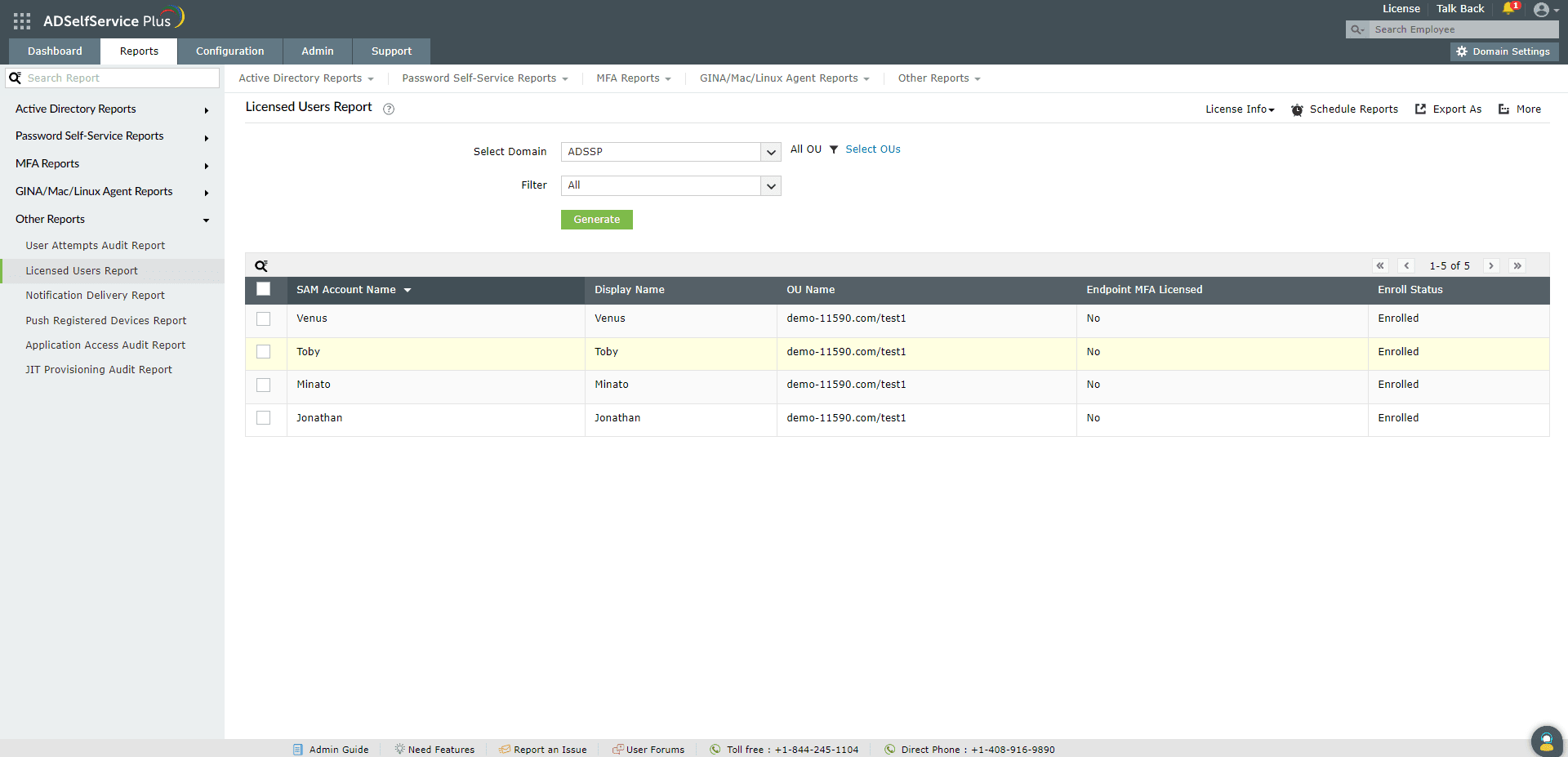
Note : The License Infodrop-down box provides administrators with information of various statistics regarding license consumption like the total number of licenses purchased, consumed, and available. It also displays the number of licensed who have enrolled and not enrolled with the product.