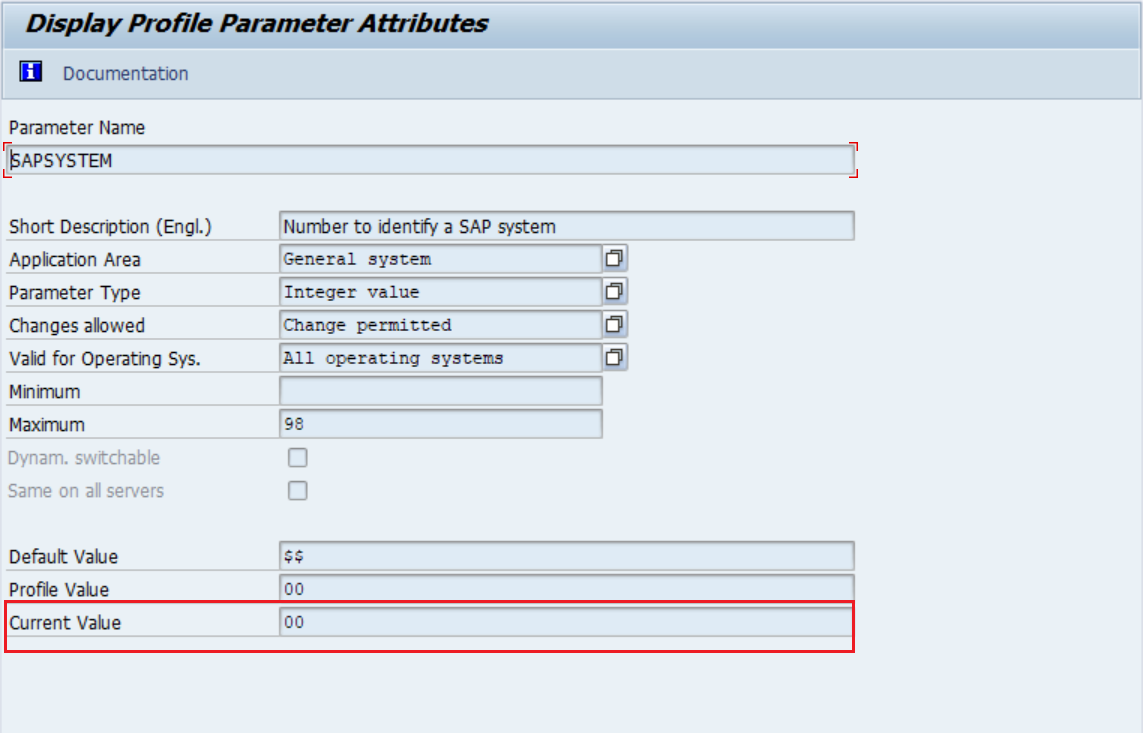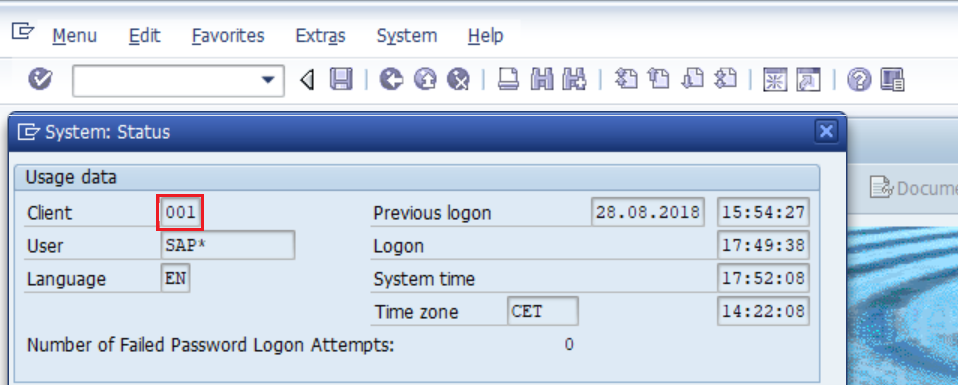Password Synchronization with SAP NetWeaver
Prerequisites
-
Log in to the SAP NetWeaver support portal with admin credentials. Download the appropriate SAP Java Connector (32-bit or 64-bit), based on the architecture deployed in your machine. Unzip the downloaded file, copy the sapjco3.jar and the sapjco3.dll files, and paste them in the lib folder (default location: Installation directory/lib).
-
Log in to SAP NetWeaver portal as an administrator. Enter RZ11 in the T-code field at the top-left corner of the desktop console. In the Param. Name field, enter SAPSYSTEM. Click Display.

In the Display Profile Parameter Attribute window that opens, make a note of the value in the Current Value field.
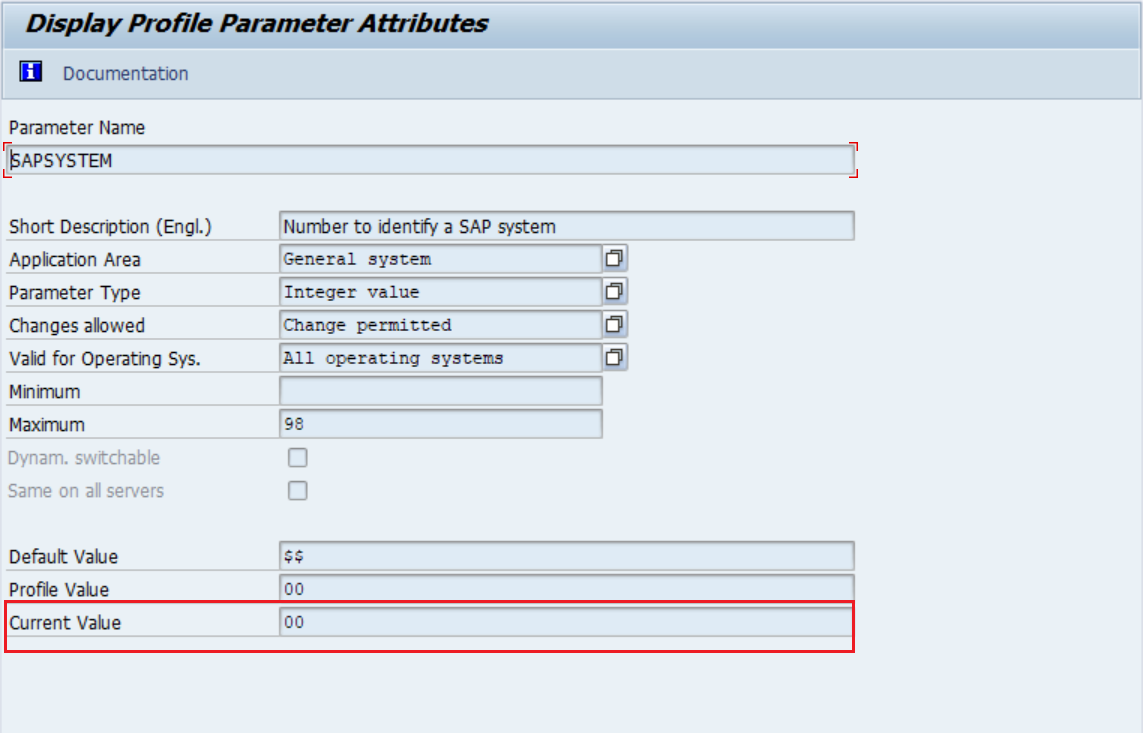
-
Navigate to System → Status. In the window that opens, find your Client ID and make a note of it.
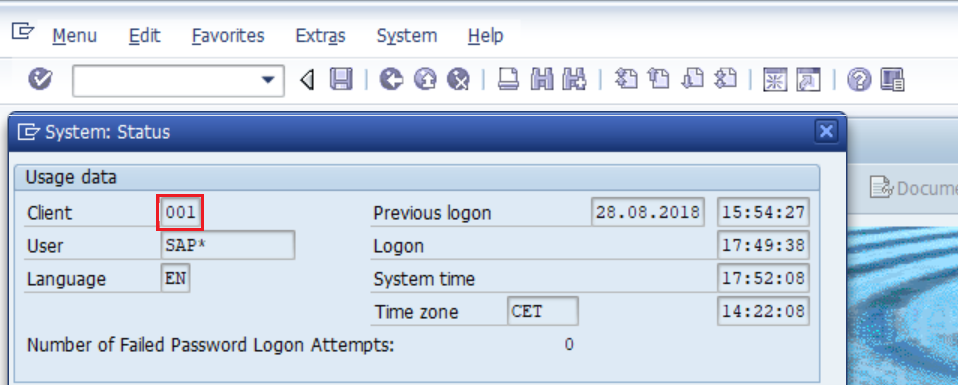
Configuration steps in ADSelfService Plus
Important : Install the Password Sync Agent to synchronize native password changes and resets. To ensure successful password synchronization, make sure the password policy rules configured in ADSelfService Plus are similar to the password policy rules in the SAP Netweaver application.
-
Log into ADSelfService Plus admin console with admin credentials.
-
Navigate to Configuration → Self-Service → Password Sync/ Single Sign On.
-
Select the SAP NetWeaver application.
Note:
You can also find SAP NetWeaver application that you need from the search bar located in the left pane or the alphabet wise navigation option in the right pane.
-
Enter the Application Name and Description.
-
In the Assign Policies field, select the policies for which password sync need to be enabled.
Note:ADSelfService Plus allows you to create OU and group-based policies for your AD domains. To create a policy, go to Configuration → Self-Service → Policy Configuration → Add New Policy.
-
Select Enable Password Sync.
-
Enter the System Name/IP Address of the server on which SAP NetWeaver is deployed.
-
Enter the System Number obtained from the SAP NetWeaver (Refer step 2 of prerequisites).
-
Enter the Client ID obtained from the SAP NetWeaver portal (Refer step 3 of prerequisites).
-
Enter the User Name and Password of a user account with super admin role in SAP NetWeaver.
-
Click Add Application.