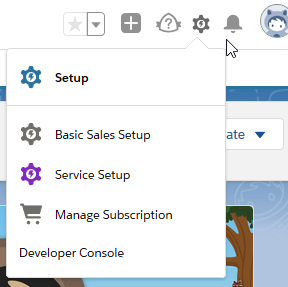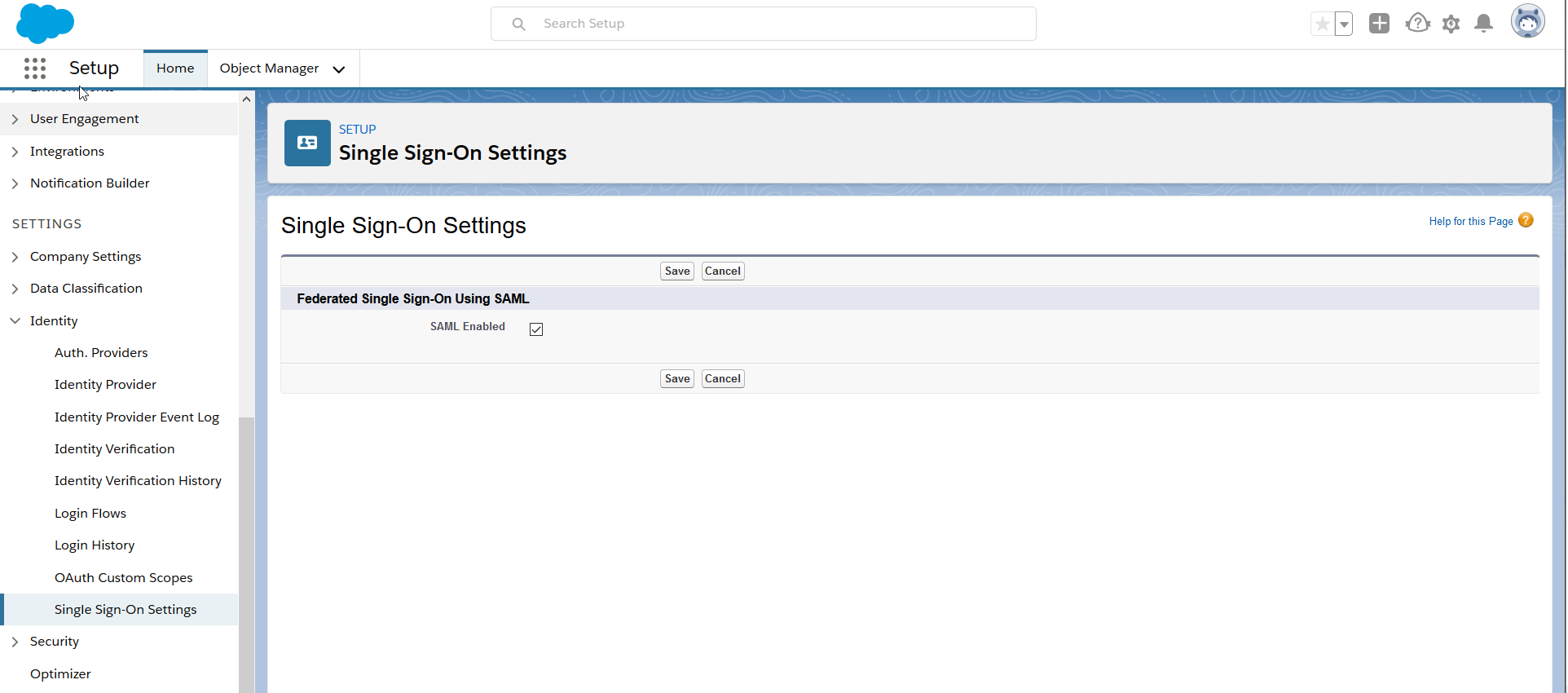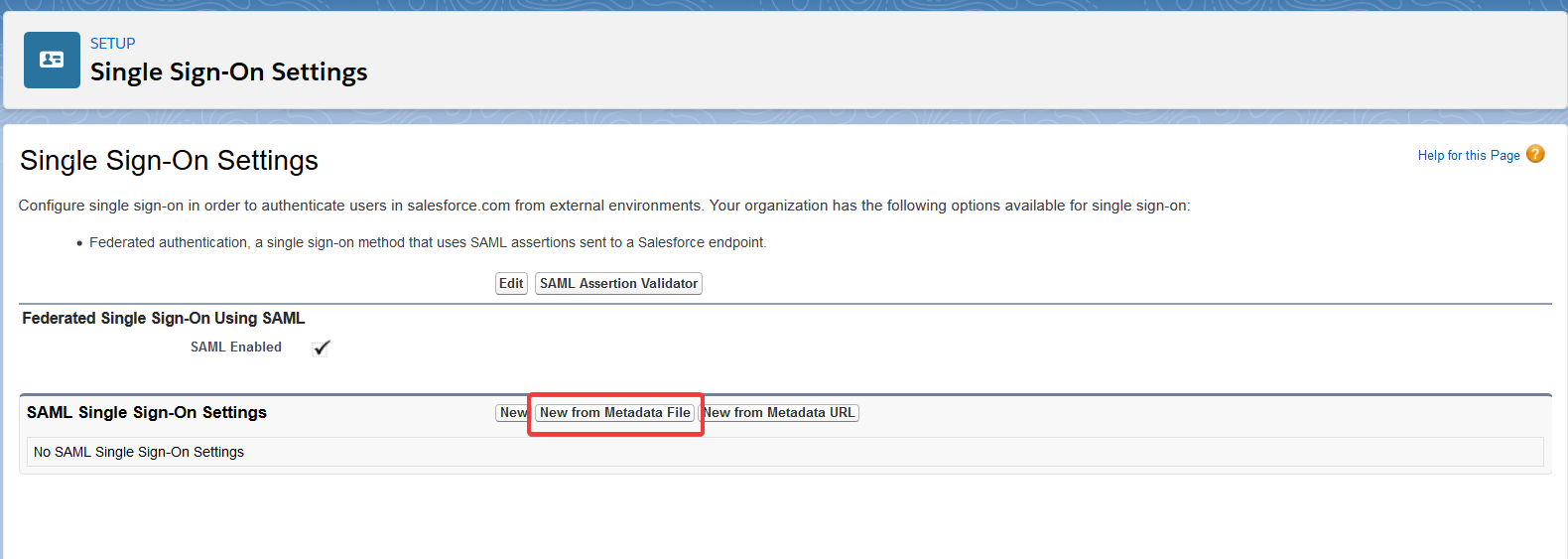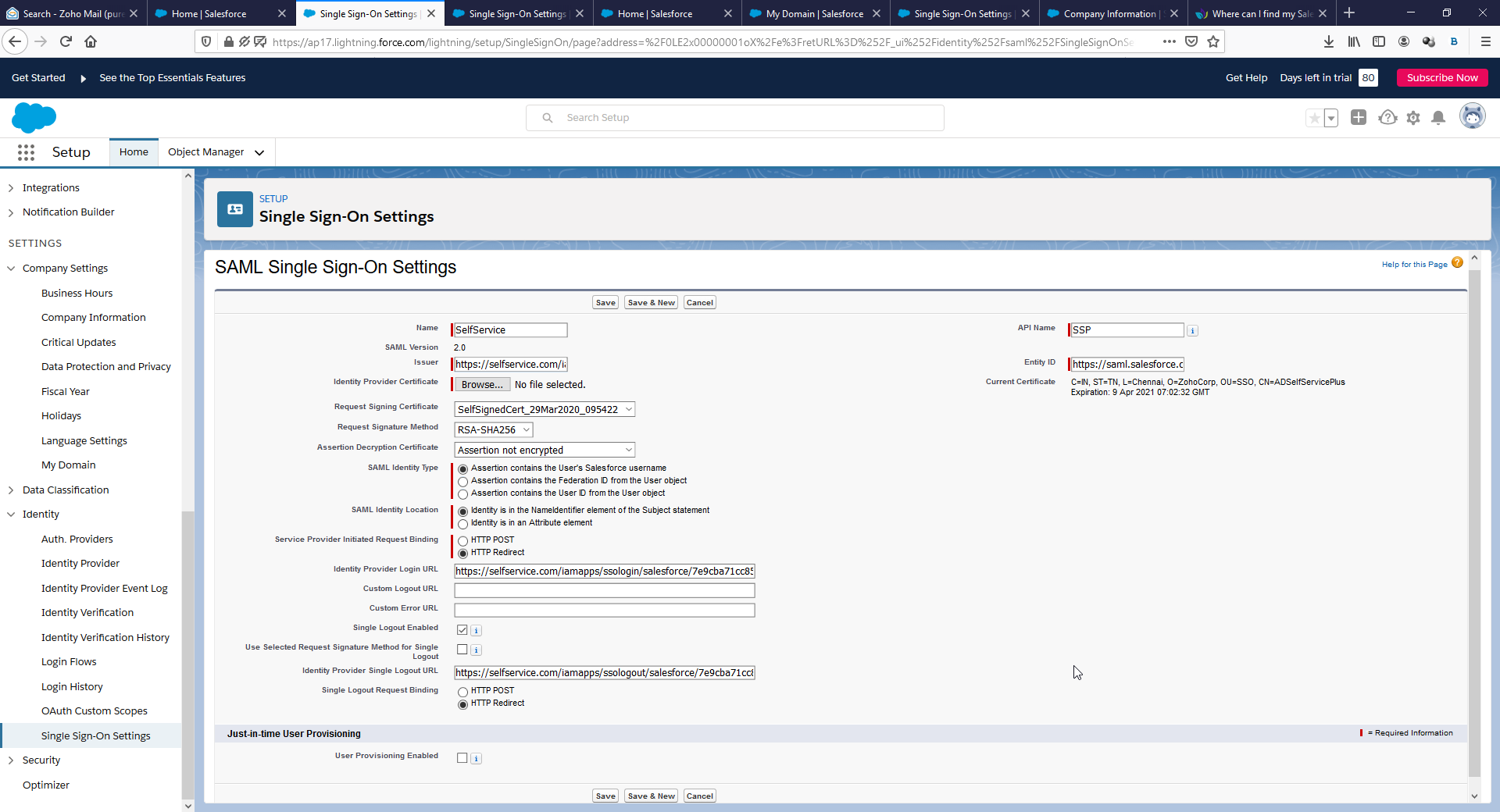Configuring SAML SSO for SalesForce
These steps will guide you through setting up the single sign-on functionality between ADSelfService Plus and SalesForce.
Prerequisite
-
Make sure ADSelfService Plus server can be accessed through Https Connection ( Access URL must be configured as Https ).
-
Login to ADSelfService Plus as an administrator.
- Navigate to Configuration → Self-Service → Password Sync/Single Sign On → Add Application, and select Salesforce from the applications displayed.
Note: You can also find Salesforce application that you need from the search bar located in the left pane or the alphabet wise navigation option in the right pane.
-
Click IdP details in the top-right corner of the screen.
-
In the pop-up that appears, download the SSO certificate by clicking on the Download Metadata button.

SalesForce (Service Provider) configuration steps
-
Log in to Salesforce with administrator credentials.
Note : Below steps referencing SalesForce Lightning version .
-
Click Gear icon from the top right corner.
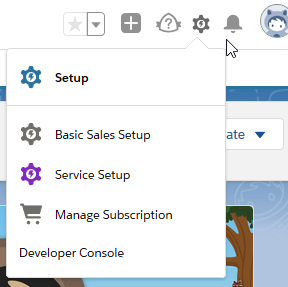
-
Navigate to Setup → Settings (from the left panel menu) → Identity → Single Sign-On Settings
- Click Edit
- Select SAML Enabled and click Save
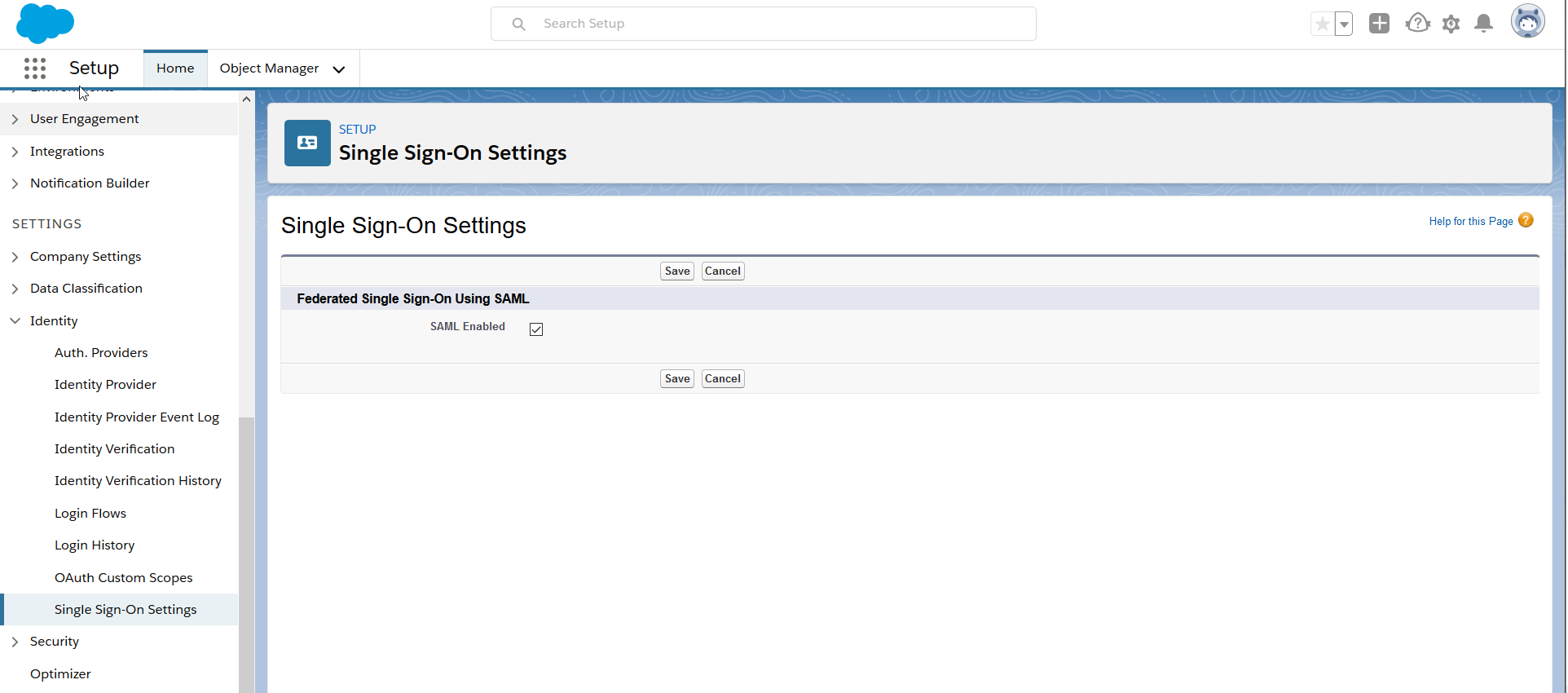
-
Now click New from Metadata File from the SAML Single Sign-On Settings.
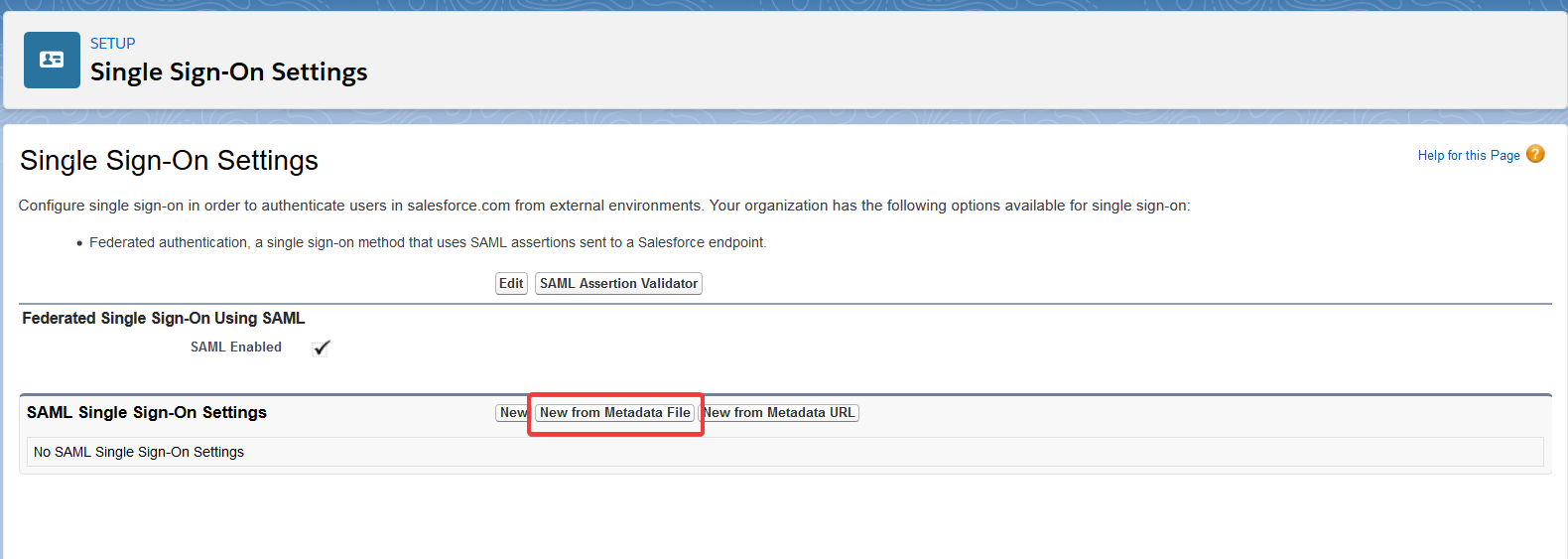
-
Upload metadata file downloaded in the Step 5 of Prerequisite and click Create
-
Modify the Name and API Name with valid names for reference.
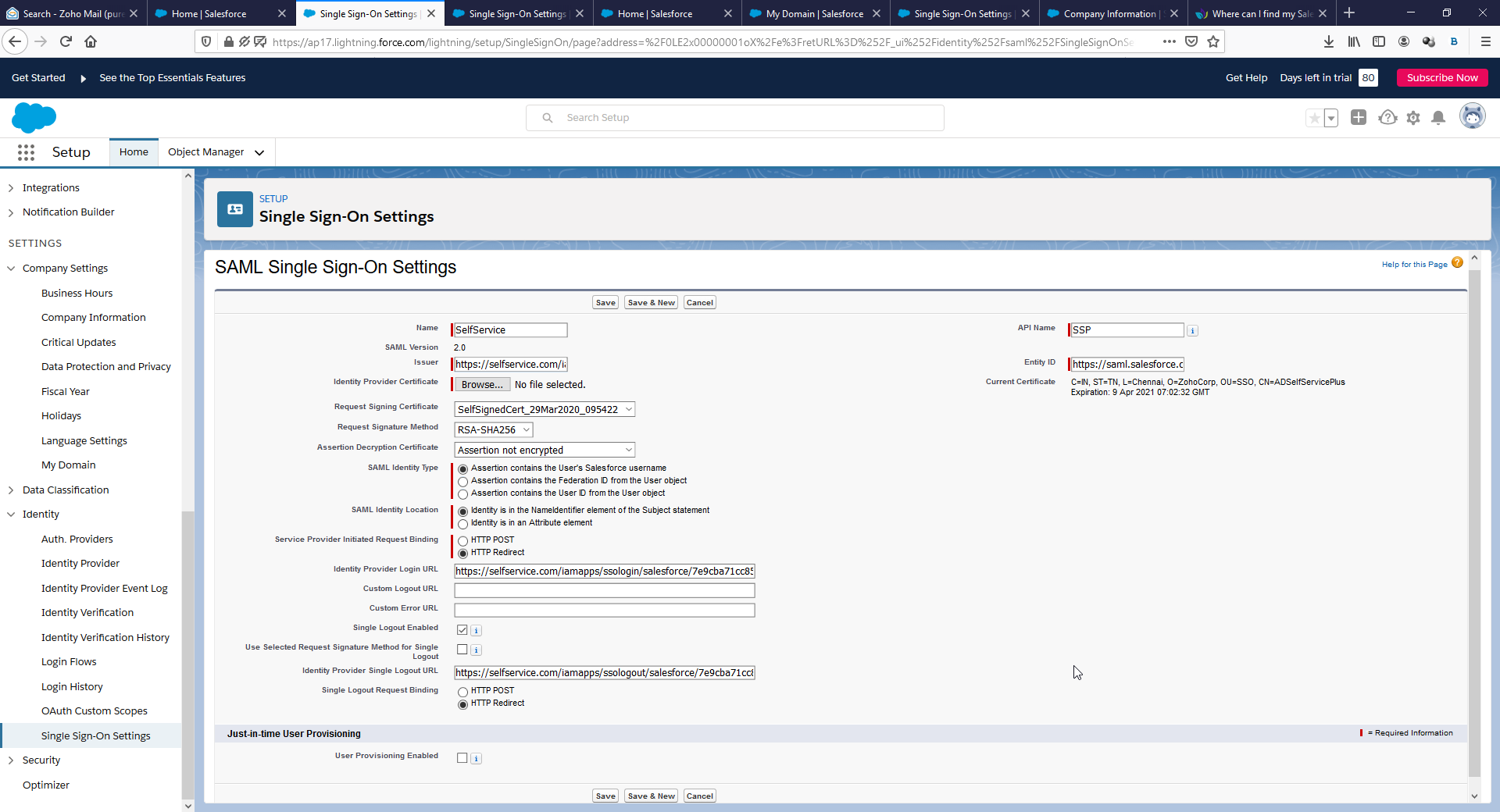
-
Click Save.
-
Copy the Login URL which is your SAML Redirect URL in ADSelfService plus configuration.
-
To map SSO Login to particual domain login page:
-
Navigate to Settings (from the left panel menul) → Company Settings → My Domain .
-
Click Edit in the Edit Authentication Configuration of required domain.
-
Enable SSO Configuration as Authentication Service.
-
Click Save
ADSelfService Plus (Identity Provider) configuration steps
-
Now, switch to ADSelfService Plus’ SalesForce configuration page.
-
Enter the Application Name and Description.
-
Enter the Domain Name of your Salesforce account. For example, if you use johndoe@thinktodaytech.com to log in to Salesforce, then thinktodaytech.com is the domain name.
-
In the Assign Policies field, select the policies for which SSO need to be enabled.
Note:ADSelfService Plus allows you to create OU and group-based policies for your AD domains. To create a policy, go to Configuration → Self-Service → Policy Configuration → Add New Policy.
-
Select Enable Single Sign-On.
-
Enter the SAML Redirect URL field with Login URL you had saved in Step 10 of SalesForce configuration.
-
Choose the Name ID format that has to be sent in the SAML response. The Name ID format will specify the type of value sent in the SAML response for user identity verification.
-
Click Add Application
Your users should now be able to sign in to SalesForce Online through ADSelfService Plus.
Note:
For SalesForce, Both IDP-initiated flow and SP-Initiated flow is supported.