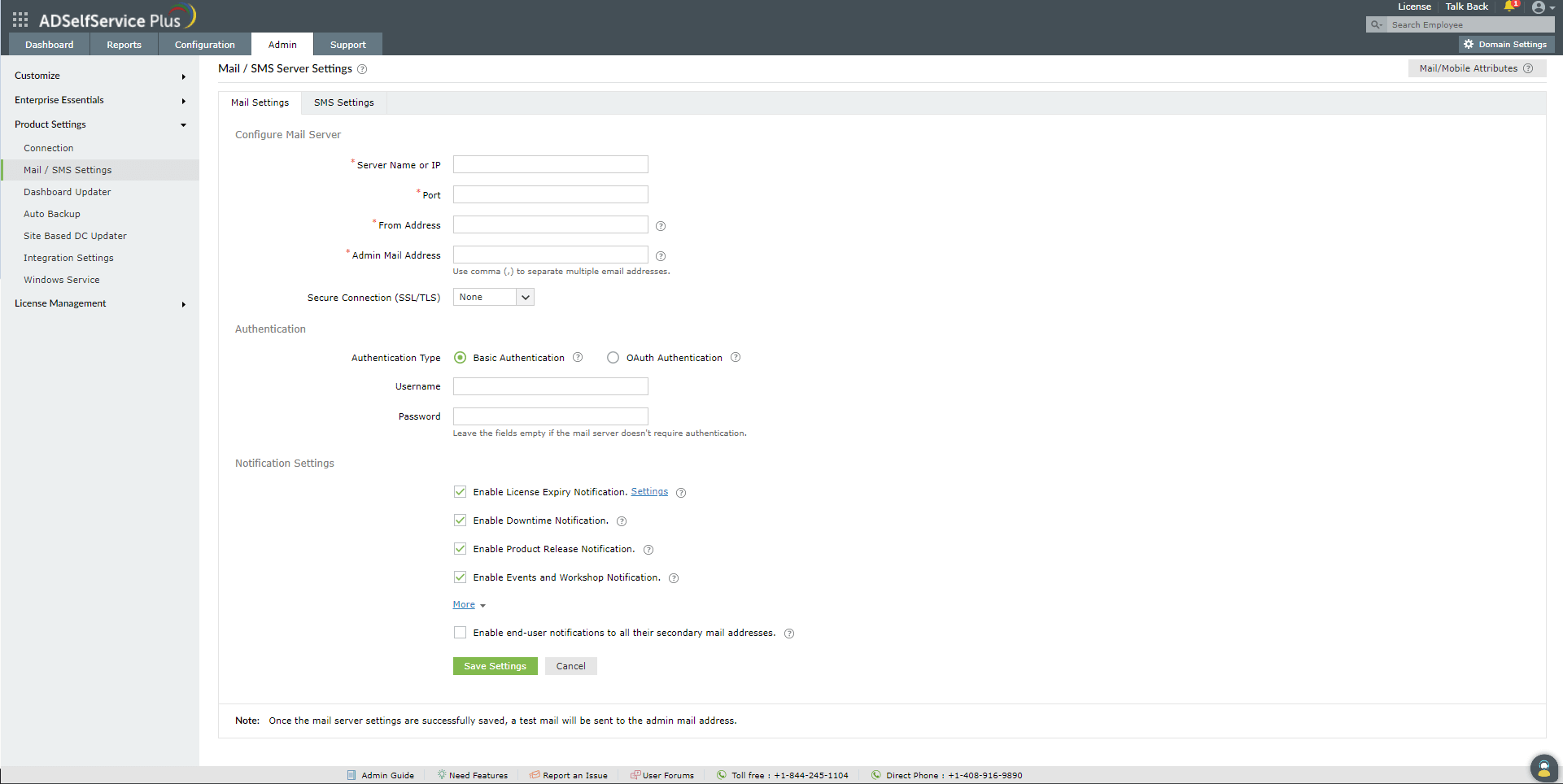Mail Server Settings
ADSelfService Plus can send email notifications to users.
Configuring mail server
- Navigate to Admin → Product Settings → Mail / SMS Settings
- Click Mail Settings tab.
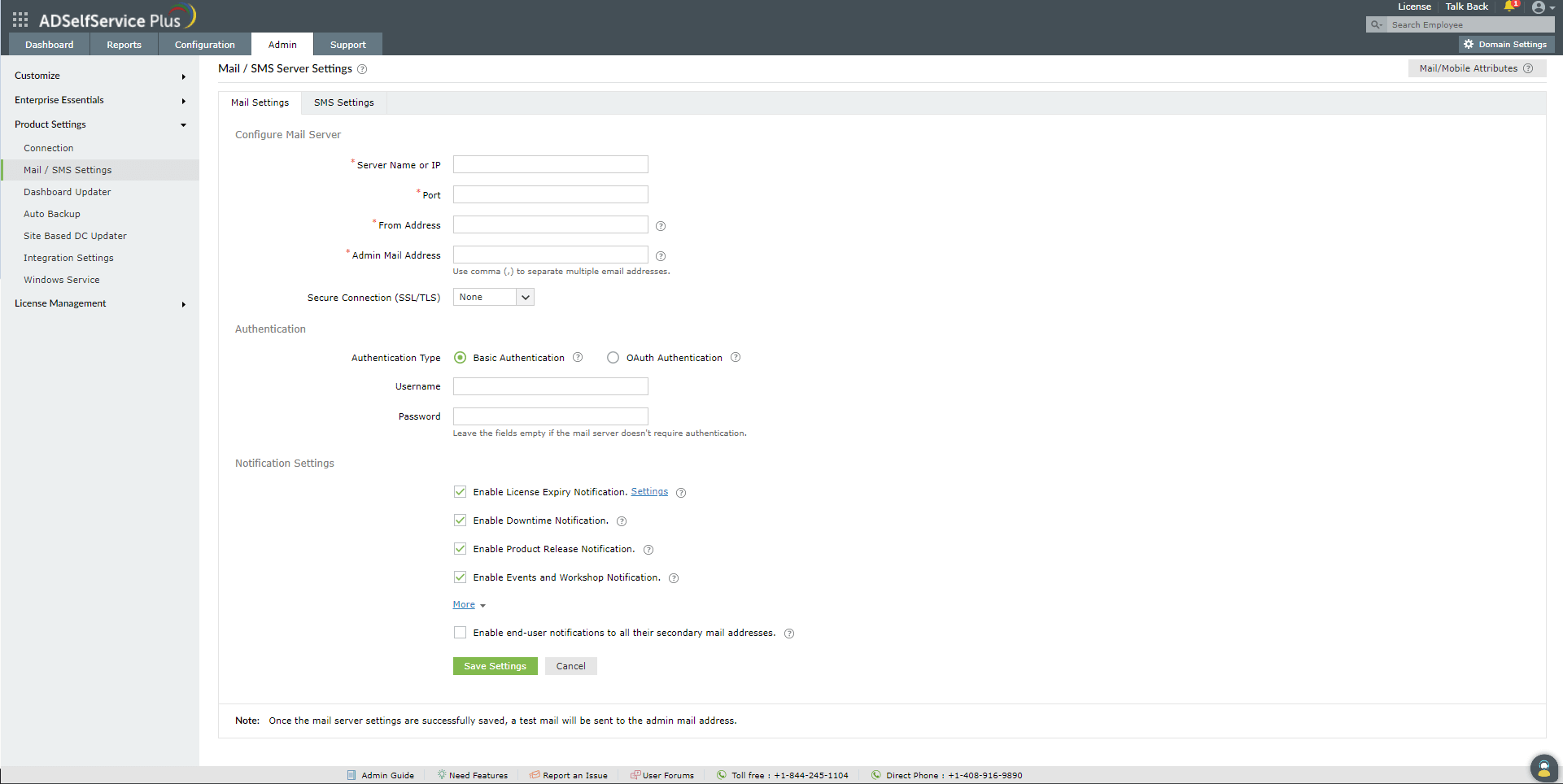
- Specify the name or IP address of the Mail Server and its Port number in the respective boxes provided.
- In the From Address field, enter the email address that should be used to send out report emails.
- Choose the Connection Security (SSL, TLS, or none) from the drop-down menu. This setting is used to secure the transmission of data between ADSelfService Plus and other applications.
- Select Authentication, and enter the Username and Password of the Mail Server to prevent anonymous logins.
- Click Save Settings
Note: Once the mail server settings are successfully saved, a test mail will be sent to the admin email address.
Notification Settings
- Select License Expiration Notification to alert admins when:
-
There are 'n' days until the ADSelfService Plus license expires.
-
There are 'n' available ADSelfService Plus license.
-
An ADSelfService Plus license expires.
- Select Enable Downtime Notification receive an email when the server is down.
- Select Enable Notify admin when the application shuts down unexpectedly.
- Select Enable Product Update Notification to receive alerts on latest feature updates.
- Select Enable Event and Workshop Notification to receive alerts on events and workshopt conducted ManageEngine.
- If you want to alert users via the secondary email address, and not the primary one, select Enable Notification to All Secondary Mails of Users.
- Click Save Settings
.