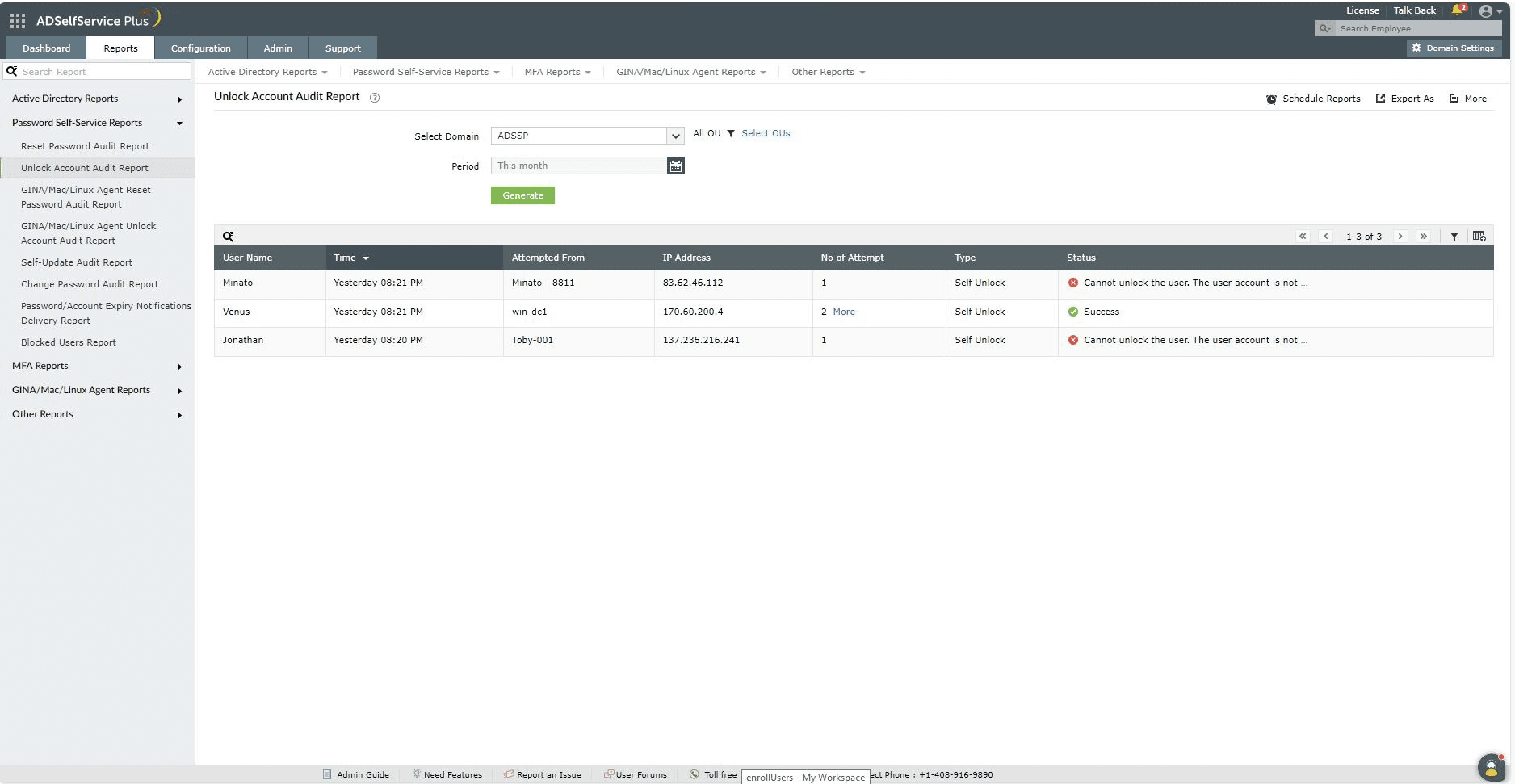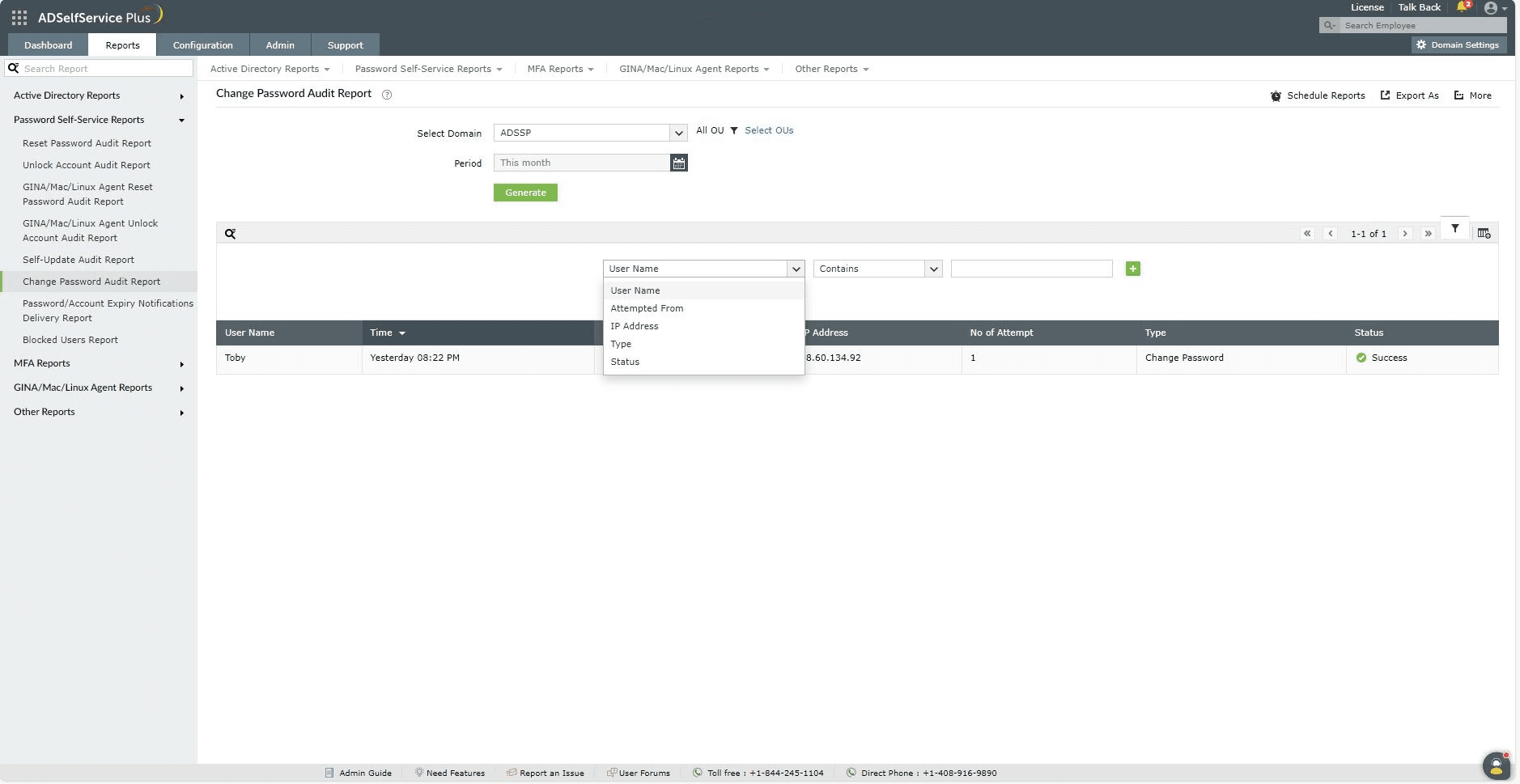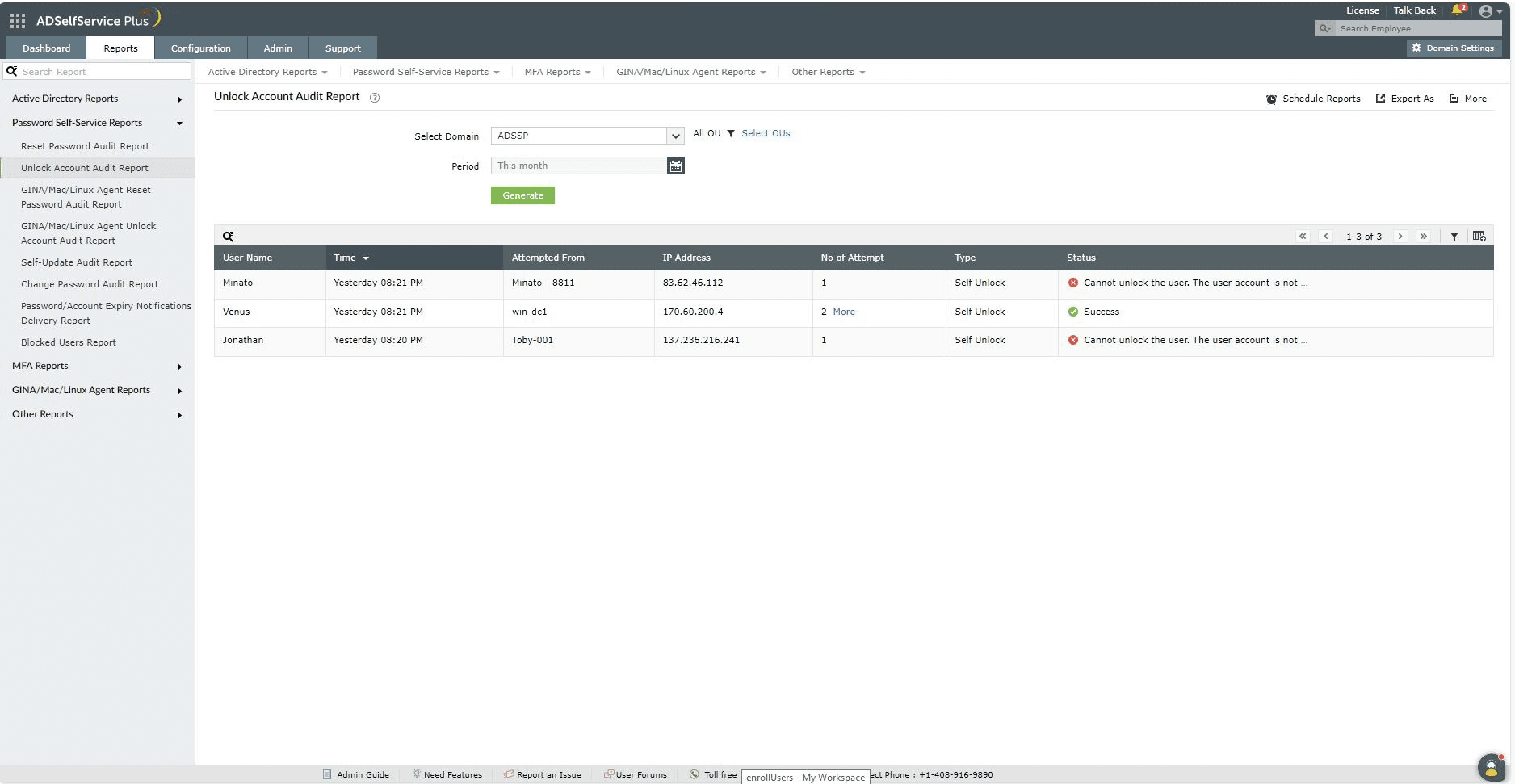Unlock Account Audit Report :
Generates the list of users who used the self-service account unlock feature over a given time period. The report also includes information like the user name, time of account unlock, domain name, total number of attempts, and type of account unlock (self-service or automatic).
Report filtering and generation :
-
Domain : Specify the domain using the Select Domain option
-
OU : Use the Add OUs option to specify OUs if necessary.
- Time period : The Period drop-down menu can be used to filter results by specifying the time period. Options include Today, Yesterday, Last 7 days, Last 30 days, This month and Custom Period.
-
Then, click on Generate to generate the report.
-
Advanced Filtering : Once the report is generated the entries can be filtered based on the following parameters by clicking on the Advanced Filter icon:
- Type of account unlocking :
-
Self-served : When users unlock the account using ADSelfService Plus's Unlock Account feature.
-
Automatic : When administrators have enabled the Automatically unlocks locked-down accounts in your domain option ( Configuration → Policy Configuration → Advanced → Automation ) which runs a scheduler that automatically resets password upon expiration regularly.
-
Status of the account unlock : Success or Failure .
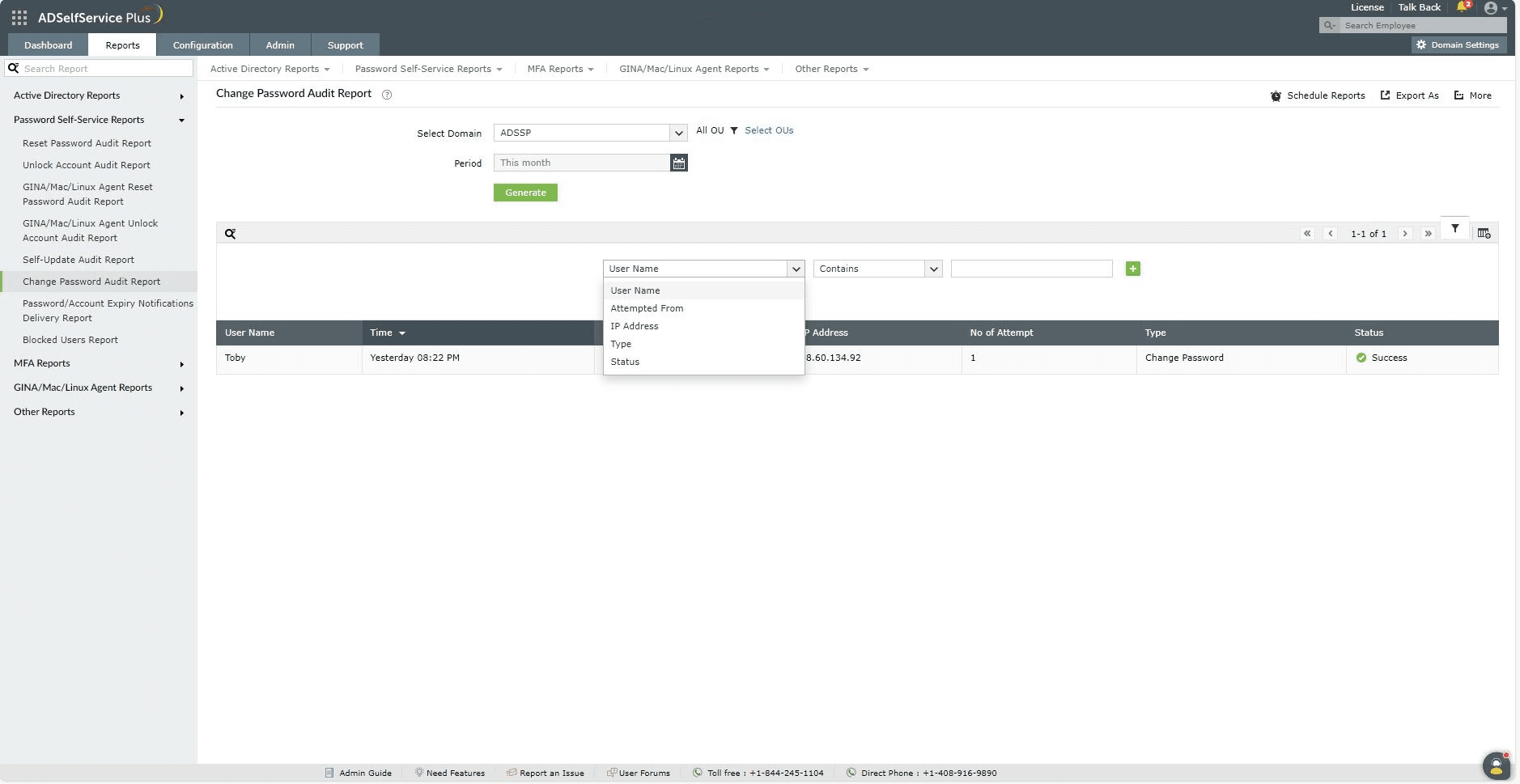
-
Sorting : Click on any of the columns except status column to view the report's entries in ascending order or descending order.
Searching :
- Click on on the search icon [
 ] in order to search for specific data in the columns displayed.
] in order to search for specific data in the columns displayed.
-
Particular user can be searched using User Name and Attempted From .
-
Searching will happen with criteria 'contains' . Ex. if user name is searched with word "jack" , then user name contains "jack" will be given as result.
Export and More :
- The Export As option in the right corder of the page helps export the report in various formats like CSV, CSVDE, HTML, PDF and XLS.
-
The More option in the right corder of the page lists the Printable View, Send Mail, and Export Settings options.
- The Printable View option can be used to preview the report.
- The Send Mail option can be used to mail the report to the desired email addresses.
- The Export Settings option allows users to customize the description and logo that will be used in the exported report. Also, Admin can opt to keep logo in the every page of exported report.