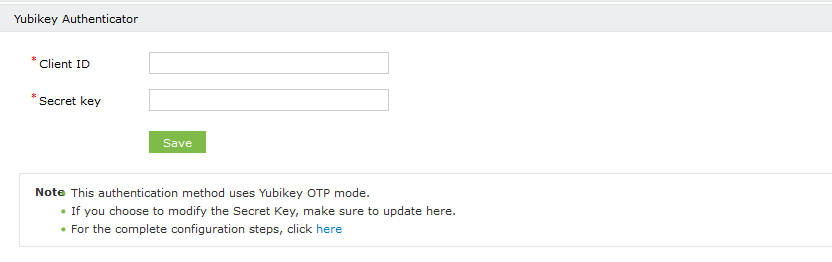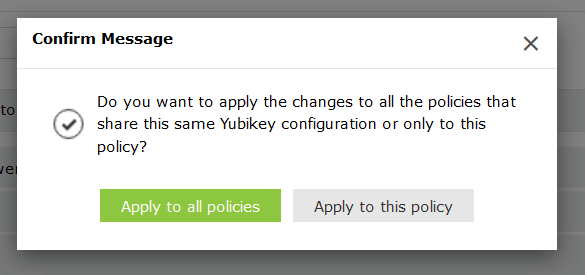YubiKey Authenticator
Once YubiKey Authenticator is enabled, users are authenticated first through their AD domain credentials, and next through the one-time passcode (OTP) generated by the YubiKey Authenticator.
Prerequisite
- The firewall should have the outbound connections listed below:
- https://api.yubico.com/wsapi/2.0/verify
- https://api2.yubico.com/wsapi/2.0/verify
- https://api3.yubico.com/wsapi/2.0/verify
- https://api4.yubico.com/wsapi/2.0/verify
- https://api5.yubico.com/wsapi/2.0/verify
- Get the Client ID and Secret Key from the YubiKey website by following the steps below:
- Go to https://upgrade.yubico.com/getapikey.
- Enter your email address. Connect the Yubikey to your workstation or server and enter the YubiKey OTP.
- Select the I've read and accepted the Terms and Conditions option. Click Get API Key.
- Copy the displayed Secret Key.
Steps for YubiKey Authenticator verification:
-
Go to Configuration → Self-Service → Multi-factor Authentication → Authenticators Setup.
- Select the policy for which YubiKey Authenticator is to be configured from the drop-down
- Click YubiKey Authenticator section.
-
Enter the Client ID and the Secret Key from step 2 of the prerequisites.
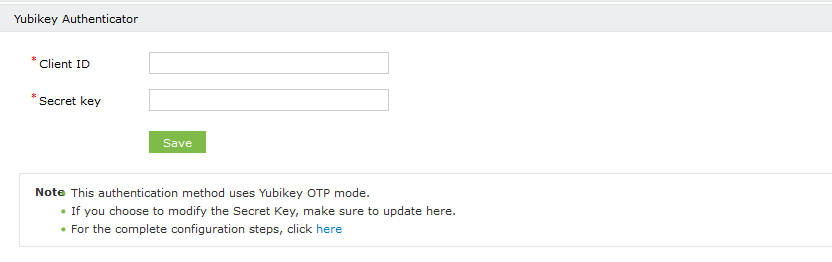
-
Click Save.
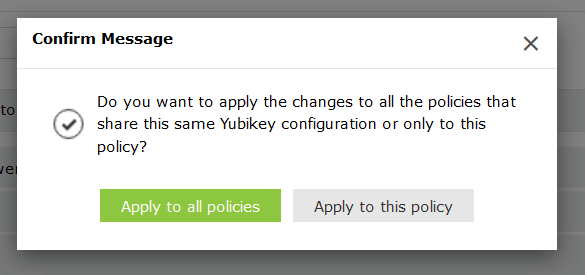
Note: You can choose to enforce multiple configurations for different users based on their domain, group, or OU membership, or simply apply one YubiKey Authenticator setting for all users..