Once enabled, users can use their fingerprint to prove their identity.
Note: ADSelfService Plus allows you to create OU and group-based policies. To create a policy, go to Configuration → Self-Service → Policy Configuration → Add New Policy. Click Select OUs/Groups, and make the selection based on your requirements. You need to select at least one self-service feature. Finally, click Save Policy.
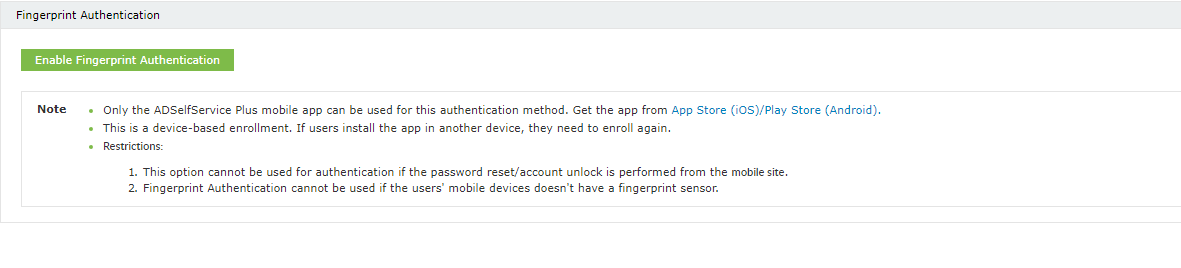
Copyright © 2023, ZOHO Corp. All Rights Reserved.