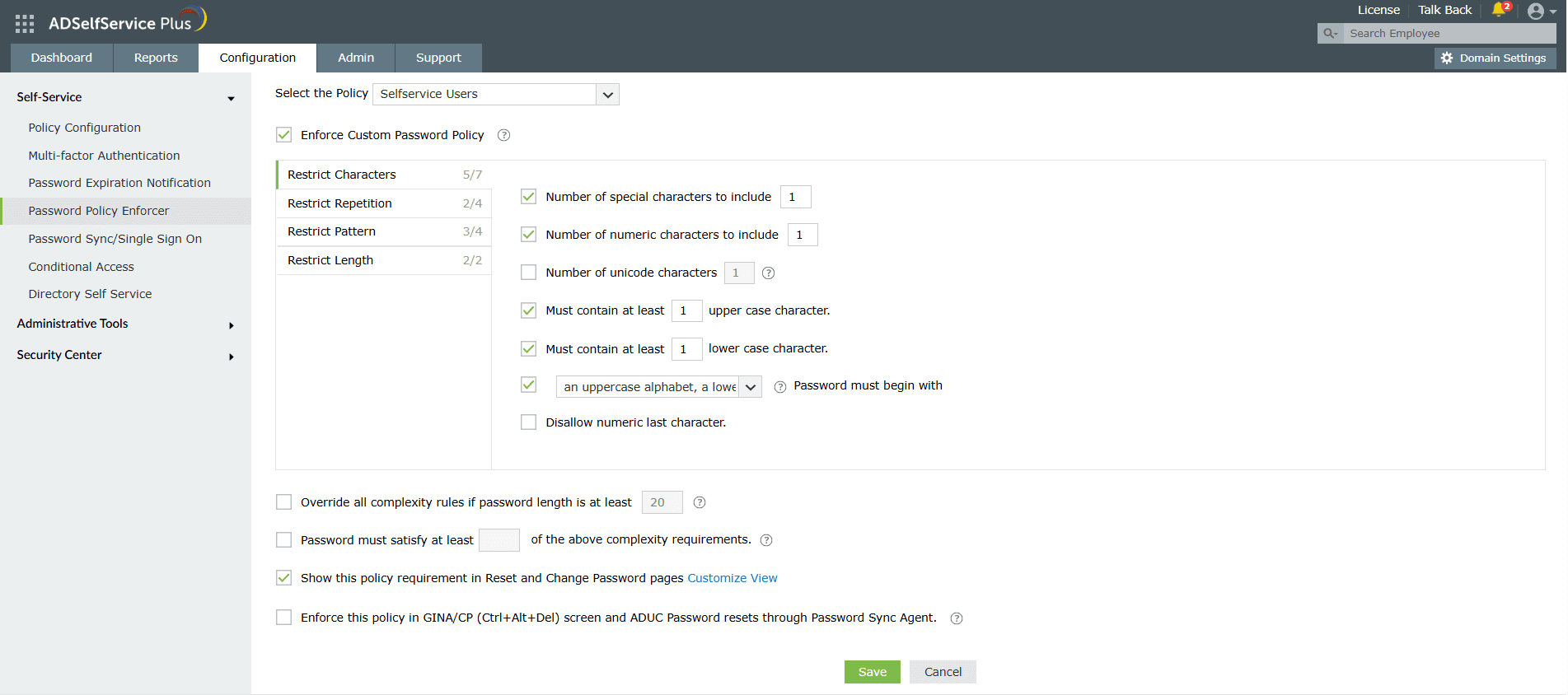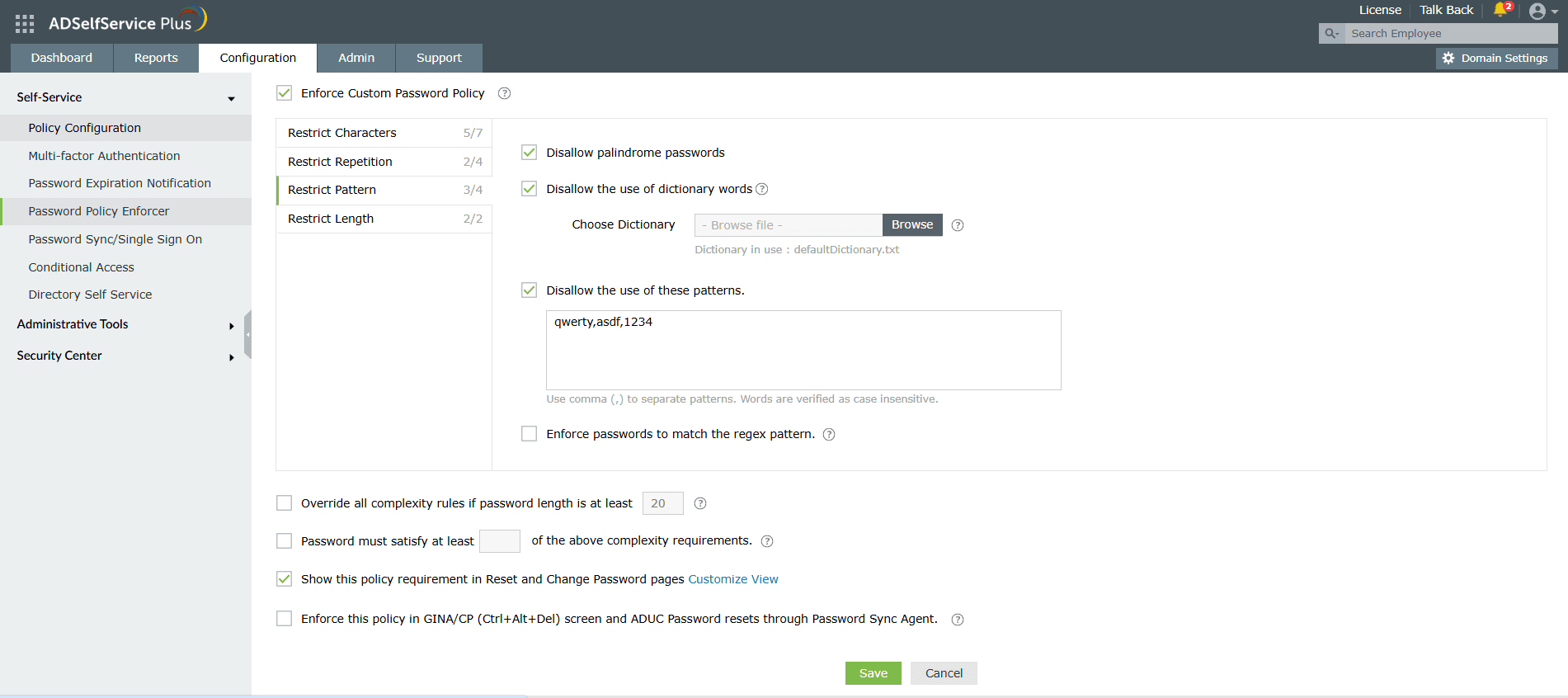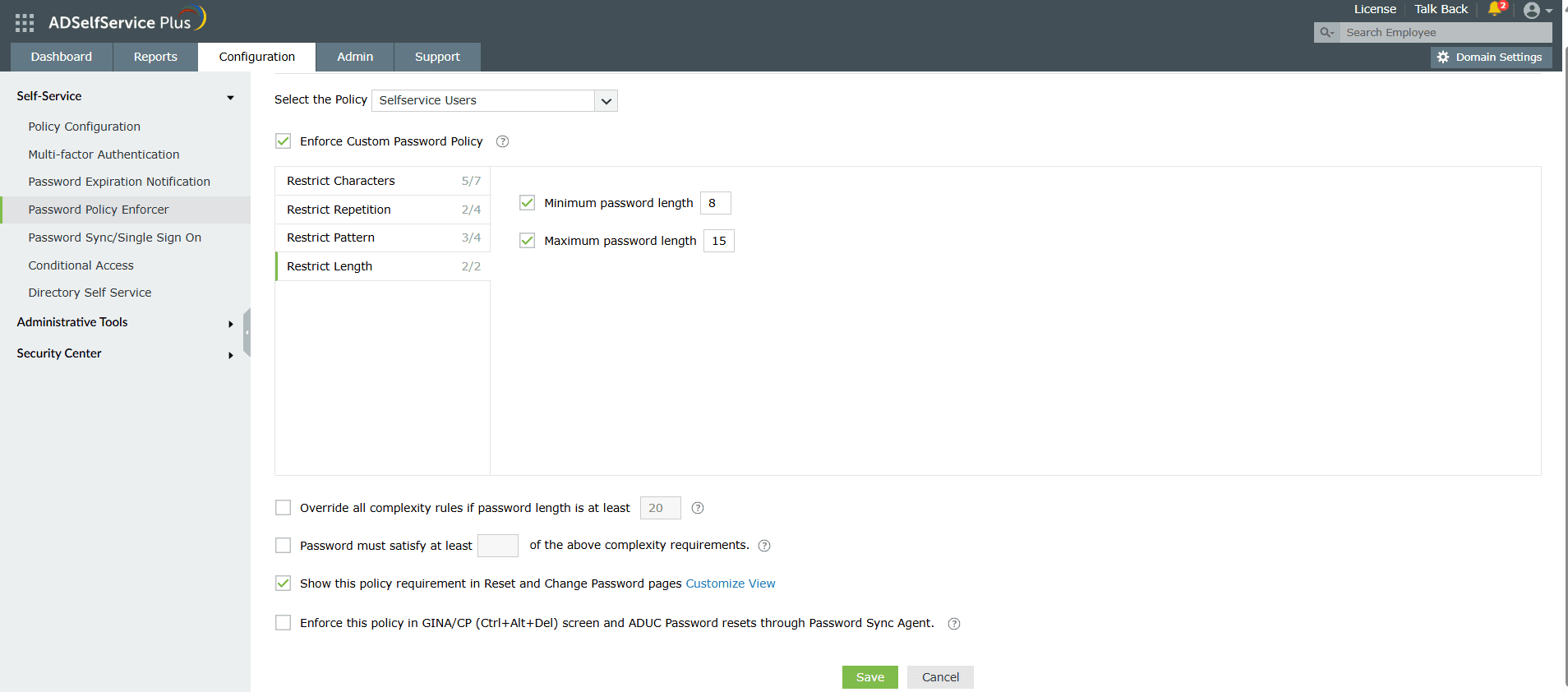Password Policy Enforcer
How to configure advanced password policy settings in ADSelfService Plus
-
Log in to the ADSelfService Plus admin portal.
-
Navigate to the Configuration tab. Under the Self-Service section, select the Password Policy Enforcer.
-
Enable Enforce Custom Password Policy.
-
In this section, you can manage:
-
Characters: Restrict the number of special characters, numbers, and Unicode characters used in passwords.
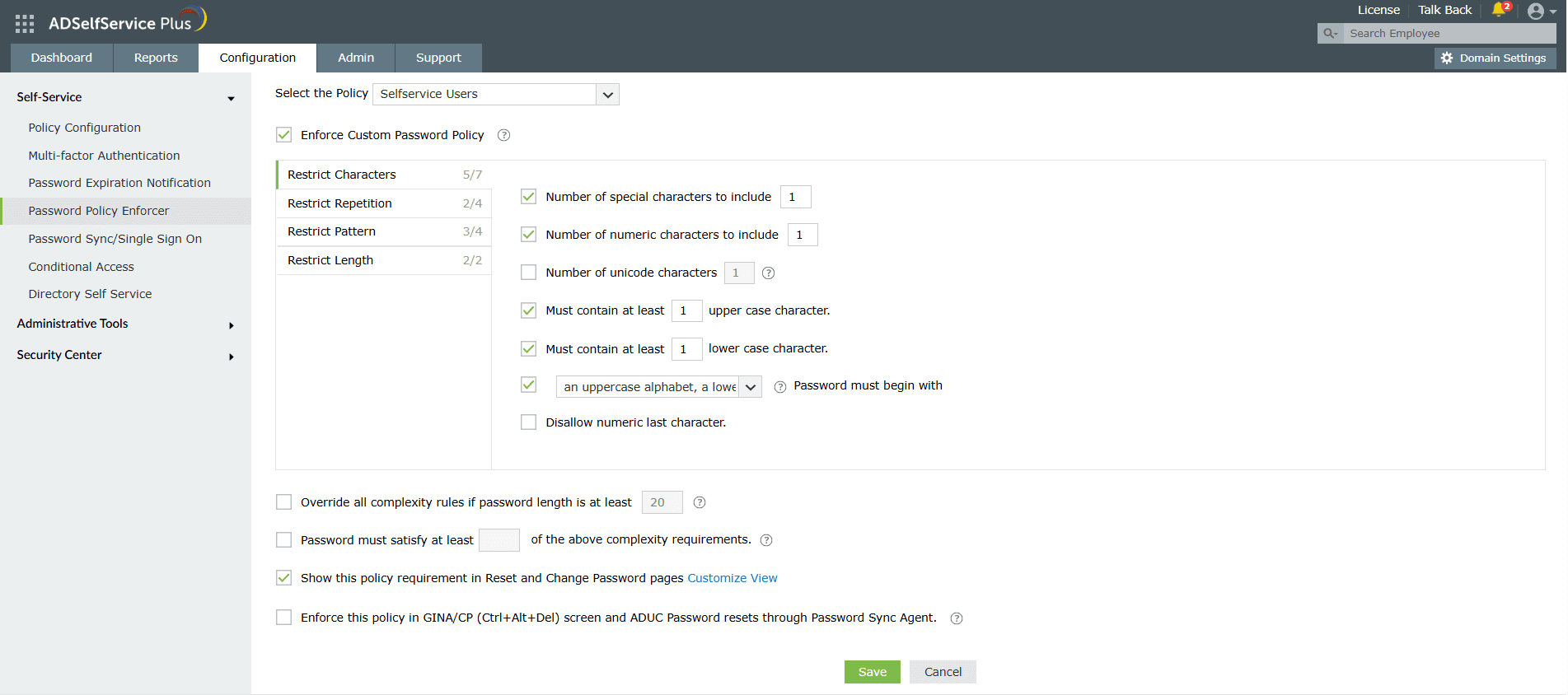
-
Repetition: Enforce a password history check during password reset, and restrict the consecutive repetition of a specific character from the username (e.g. “aaaaa” or “user01”).

-
Patterns: Restrict keyboard sequences, dictionary words, and palindromes.
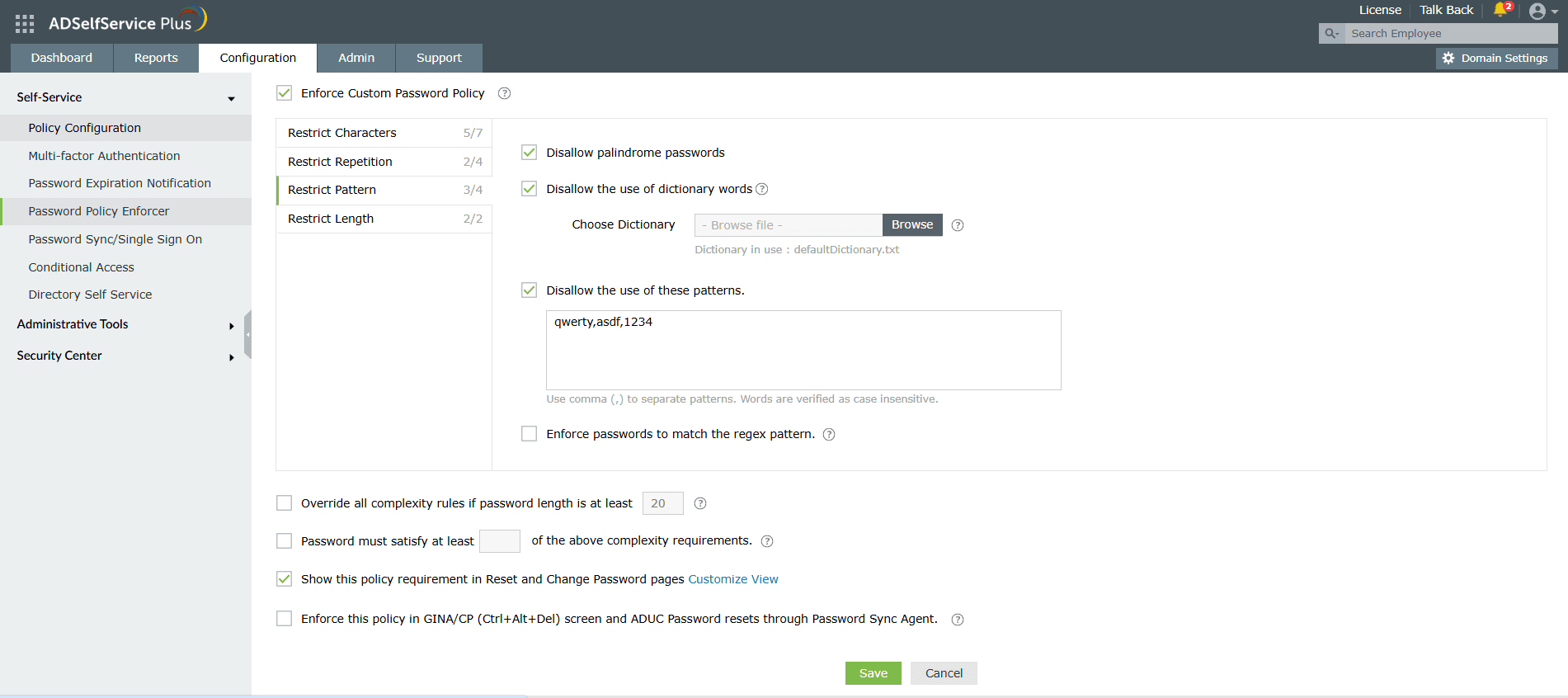
-
Length: Specify the minimum and maximum password length.
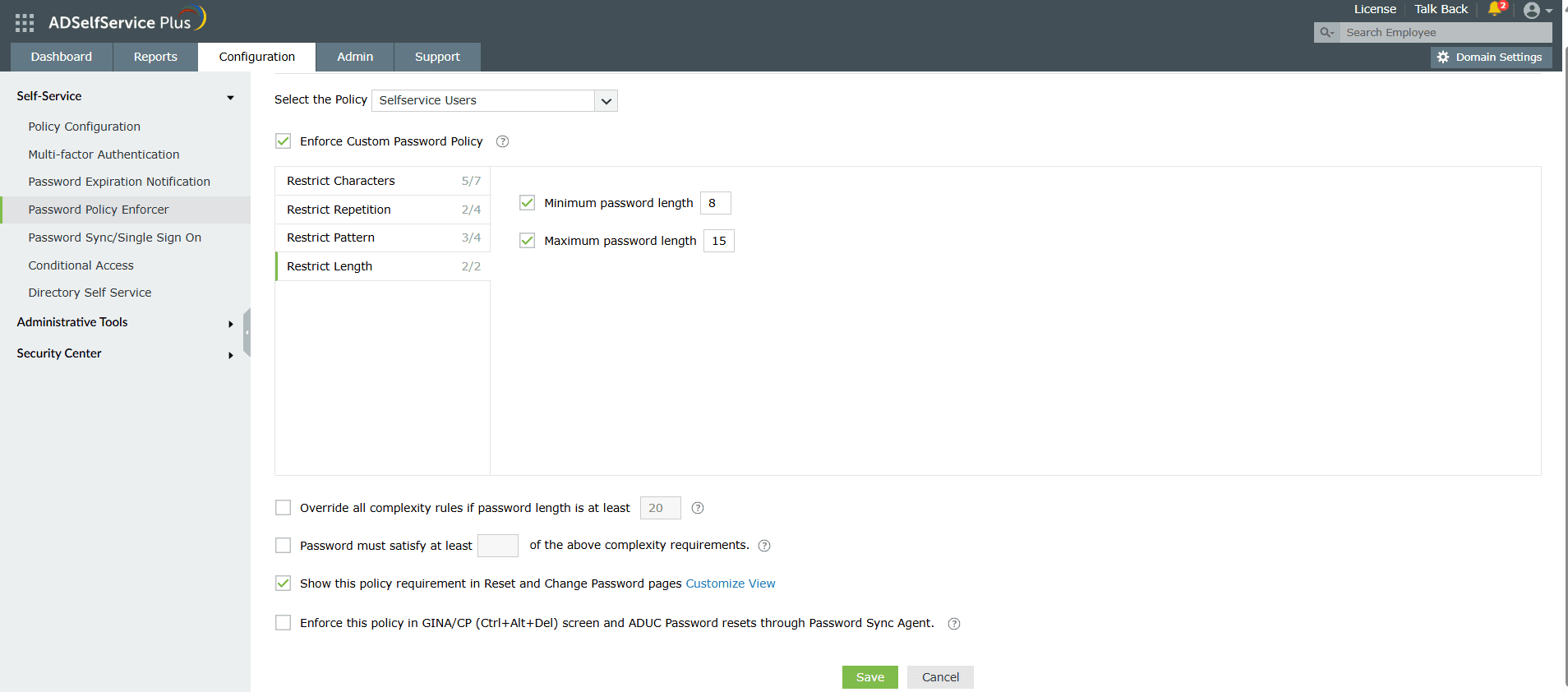
-
You can also enable users to bypass complexity requirements when the password length exceeds a predefined limit (say, 20 characters).
-
Enter the number of policy settings the user’s password must comply with during self-service password reset and password change operations.
-
Enforce the configured password policy settings during password resets from the ADUC console and the change password screen.
-
To help users create passwords that comply with the enforced policy settings, you can display the password policy requirement on the reset and change password pages.
Tip : Offer visual feedback on user password strength by employing the Password Strength Analyzer. To enable it, open the Configuration tab → Self-Service section → Policy Configuration. Click Advanced. In the window that opens, go to the Reset & Unlock tab. Enable Password Strength Analyzer.