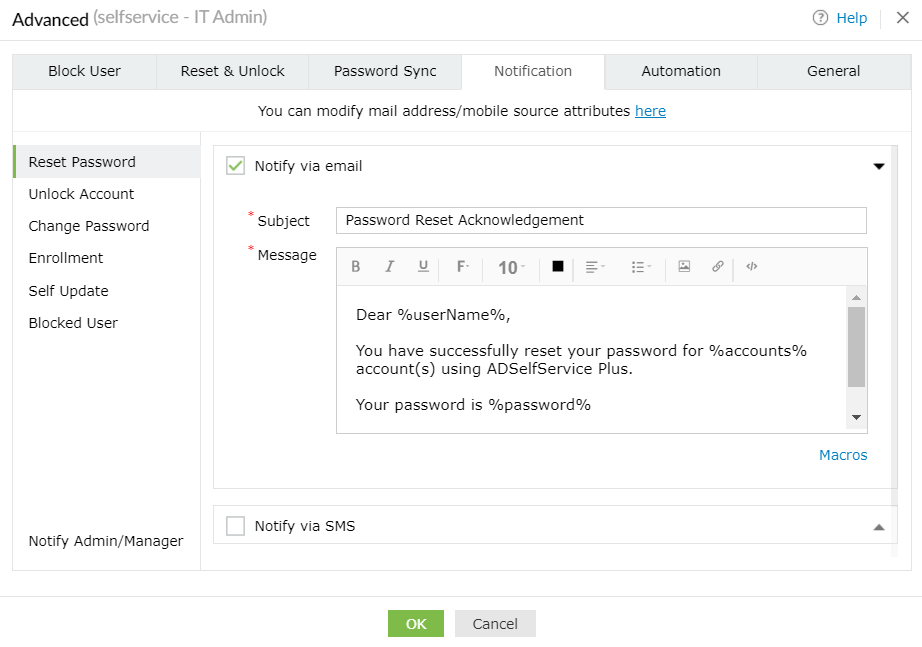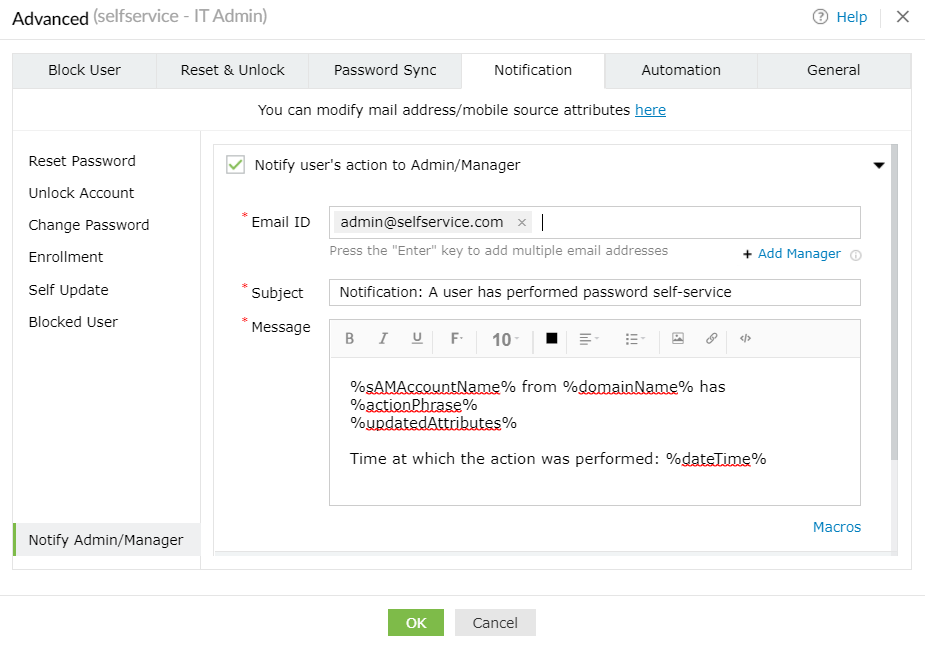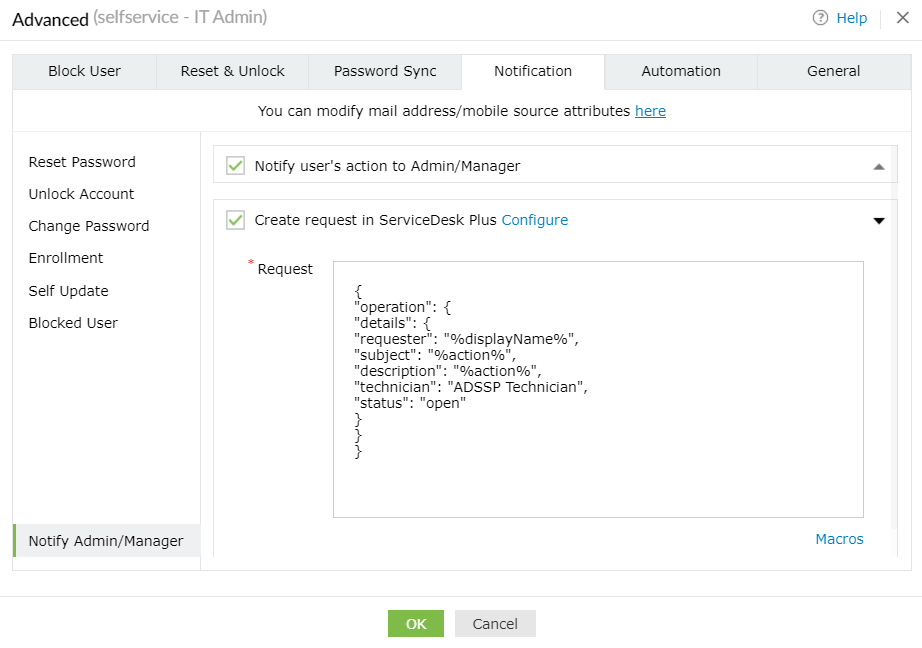Notification
Acknowledgement notifications will be sent via email, SMS, or push notifications to users and administrators when they perform any of the actions listed below:
- Self-service password reset.
- Self-service account unlock.
- Change Password.
- Enroll with ADSelfService Plus.
- Self directory update.
- Account is blocked with ADSelfService Plus.
The Notification feature wards off security threats like man-in-the-middle attacks by communicating directly with the user.
Note:
Before using this feature, make sure either the email server or the mobile server is configured. If either of the servers are not configured, click the Click Here to Configure link and configure the necessary server
In this section, you can configure ADSelfService Plus to:
-
Send notifications to users.
-
Send notifications to Admin/Manager.
Send notifications to users
You can send notifications to users by following the steps below:
-
Click on the Notification tab.
-
Navigate to the operation(s) for which the user will receive acknowledgement notifications.
Note: It's always preferable to enable acknowledgement notifications for all six actions.
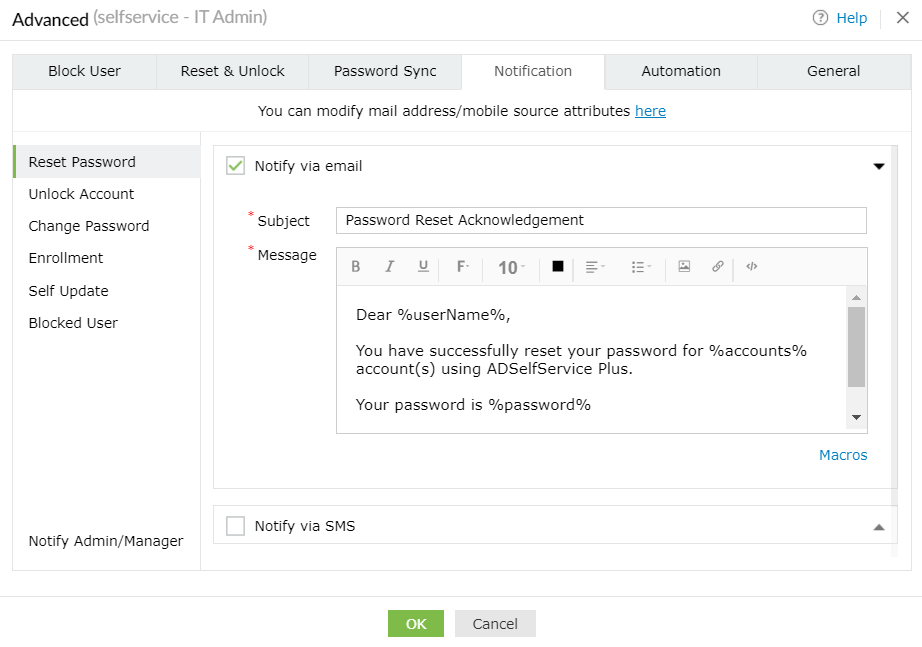
-
Select the Notify option beside the method of notification (SMS, email, or push notifications).
Important: Push notifications cannot be configured for self-directory update operation.
-
Enter an appropriate Subject and Message.
-
Click OK.
Send notifications to Admin/Manager
You can choose to send notifications to admins when users perform any of the six actions mentioned above.
Follow the steps below to enable admin notifications:
-
Click on the Notification tab.
-
Navigate to the operation(s) for which the admin will receive acknowledgement notifications.
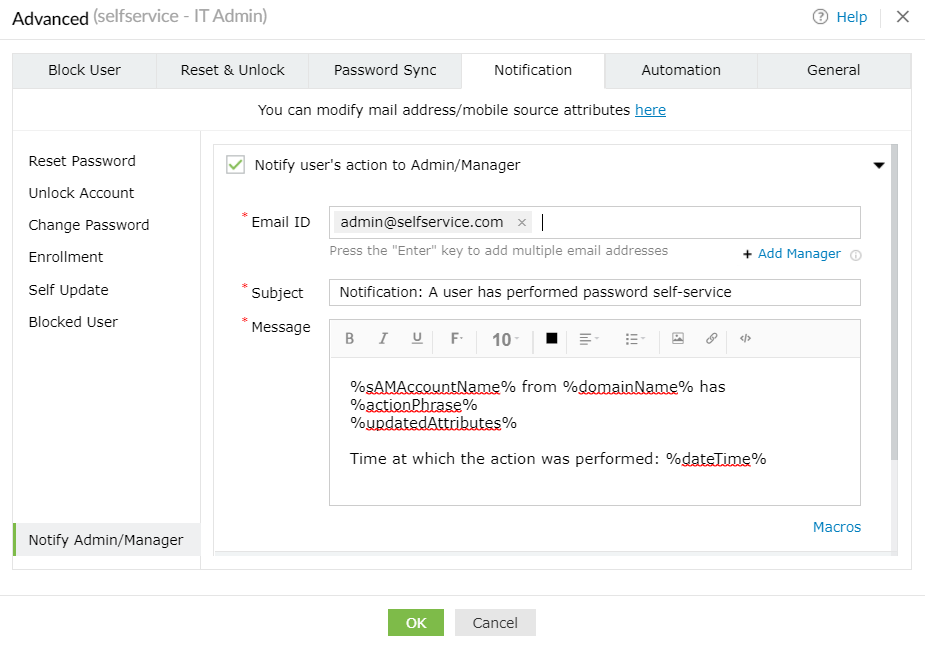
-
Click Notify Admin/Manager at the bottom left corner of the Notification tab.
-
Check the box next to Notify user's action to Admin/Manager.
-
Enter an Email ID,Subject and Message.
-
Click Add Manager under the Email ID setting to send the notification email to the users' manager. The email address of the user's manager is taken from the Active Directory database.
-
Click OK.
ADSelfService Plus also allows for the creation of requests in ServiceDesk Plus when users perform any of the six listed actions in order to keep track of users' activities and follow up on them if needed
How to create a request in ServiceDesk Plus
-
Select the Create request in ServiceDesk Plus option.
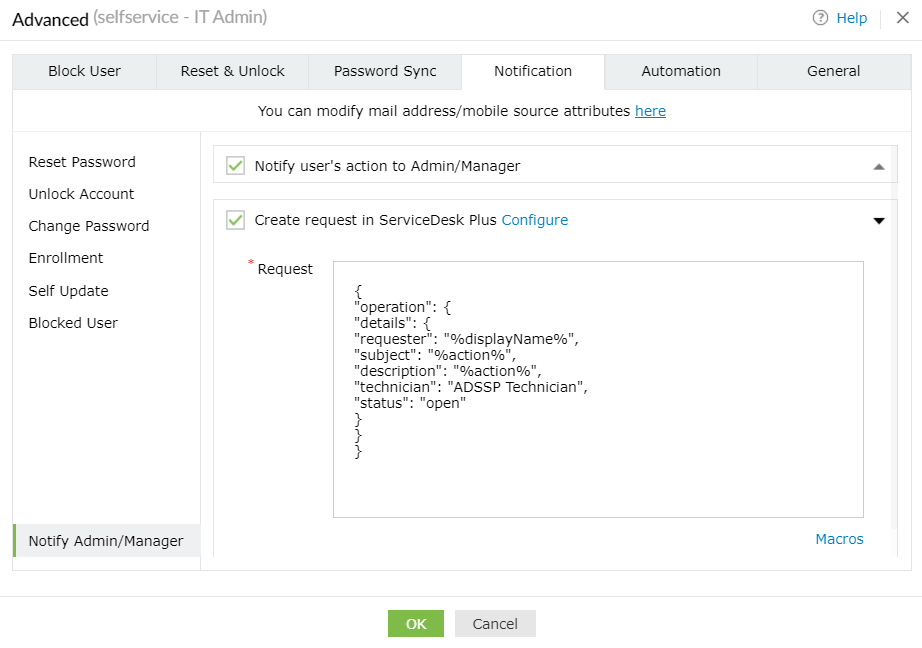
-
Specify the attributes of the request and enter them in JSON format.
Sample:
{
"operation": {
"details": {
"requester": "%displayName%",
"subject": "%action%",
"description": "%action%,
"technician": "ADSSP Technician",
"status": "open"
}
}
}
-
Click OK.
Tip:
To learn more about the different attributes that can be used in the request, follow the steps below.
-
Log in to ServiceDesk Plus with admin credentials.
-
Navigate to Admin > General Settings > API.
-
Click the Documentation link.
-
Click the Request tab. A comprehensive list of all the attributes that can be used in a request are cataloged here.
-
Click OK.