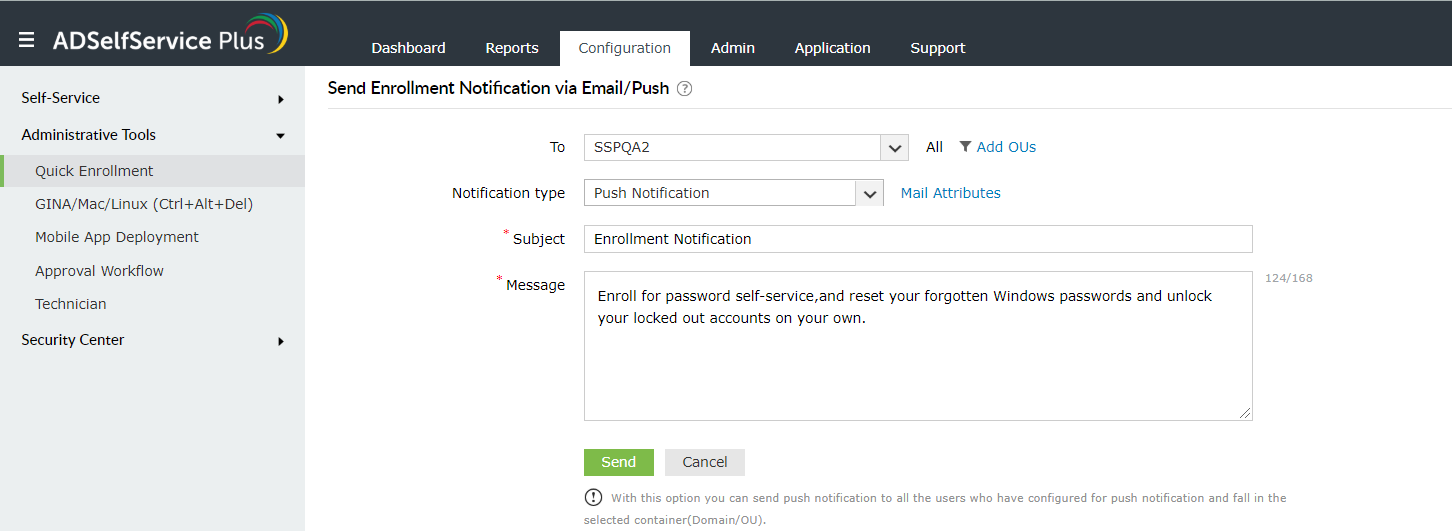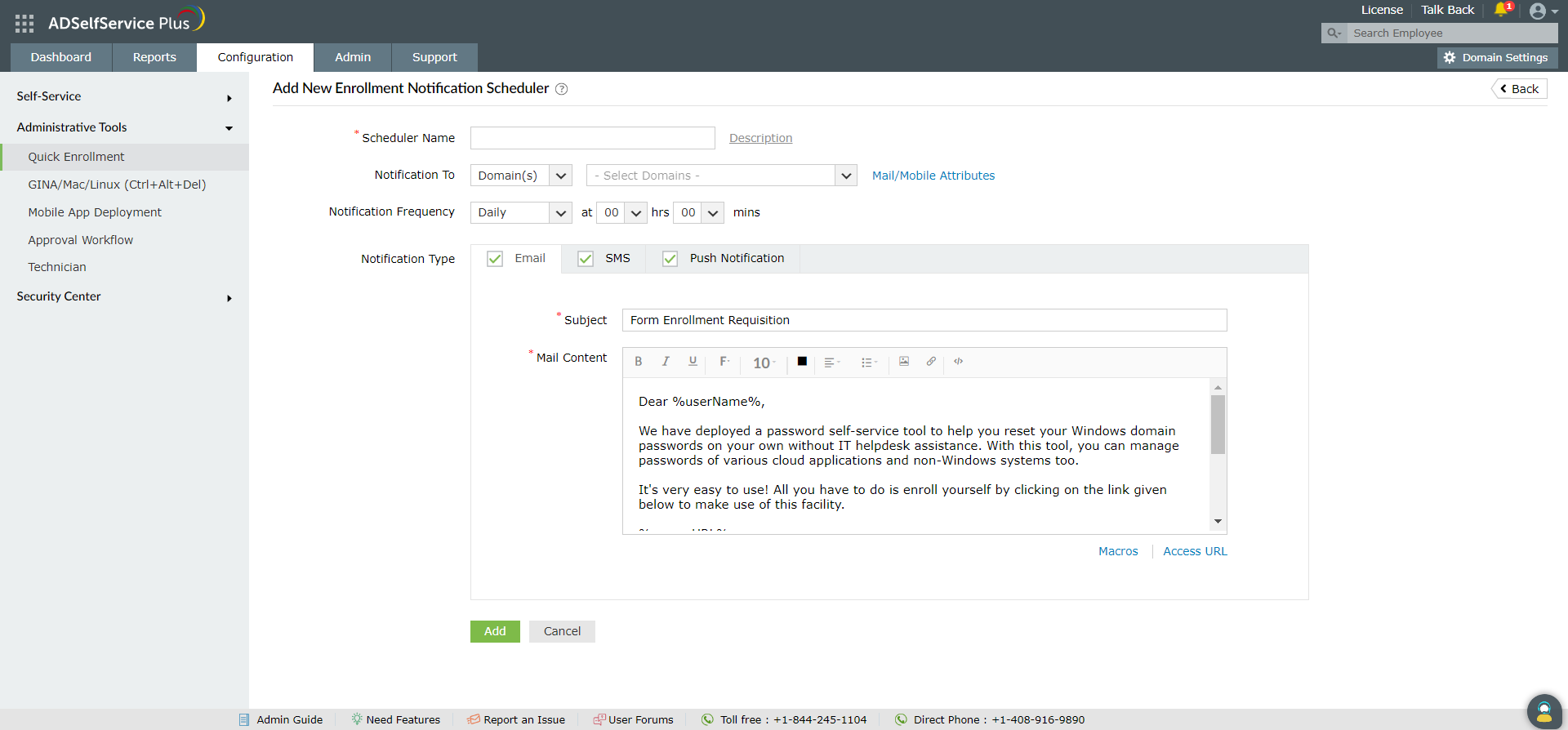Send Enrollment Notification via Email/Push
Using this option, you can send email and push notifications to users asking them to enroll with ADSelfService Plus. With a scheduler, the product notifies the non-enrolled users automatically, in any set frequency.
Steps for sending enrollment notifications via email or push notifications
-
Log in to ADSelfService Plus with admin credentials.
-
Navigate to Configuration → Administrative Tools → Quick Enrollment, and click Enrollment Notification via Email / Push.
-
Select the domain on which the policy is to be applied. You can either apply the policy to all users in the selected domain, or only apply the policy to specific users based on their OU or Group membership.
-
Select the notification type [ Mail/Push ].
-
Enter the Subject and the Mail Content.
-
Send Notification now.
Important:
-
Ensure that the push notification content (Subject + Message) size does not exceed 185 characters. If it does, the content will be shortened to fit the character limit.
-
Approximate limit for non-English characters: 60 for Japanese and Chinese, 95 for Arabic and Russian, 185 for Spanish, German and Italian, and 178 for French, Swedish, and Polish.
How to schedule enrollment notifications
-
Log in to ADSelfService Plus with admin credentials.
-
Navigate to Configuration → Administrative Tools → Quick Enrollment, and click Send Enrollment Notification via Email/Push.
-
Click Schedule Notification at the top-right corner of the page.
-
Enter the Scheduler Name.
-
Select Notification To as Domains/Policies and select the policies or domains for which the notifications are to be sent.
-
Set the time and configure the Notification Frequency as:
-
Daily
-
Weekly
-
Monthly
-
Hourly
-
From the Notify Type, select the method through which you want to send notifications (SMS and/or push).
-
Enter Subject and content of notification for selected notification type section.
-
Click Add