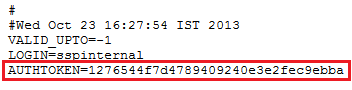Password Synchronization with Zoho
Prerequisite :
IMPORTANT:
- Install the Password Sync Agent to synchronize native password changes and resets.
- Make sure you have configured Zoho to use token authentication before proceeding with the steps given below.
Steps to generate Auth Token
To configure your Zoho domain with ADSelfService Plus, you need to generate an Authentication token for your account.
-
Copy the code given below and save it as an html file.
Note:
<form action="https://accounts.zoho.com/getauthtoken/fetchtoken" method="POST">
<input type="text" name="login">
<input type="password" name="password">
<input type="submit" value="Submit">
</form>
-
Open the html file in a web browser.
-
Enter your username and password. Click Submit.
-
Note down the value of AUTHTOKEN as shown below.
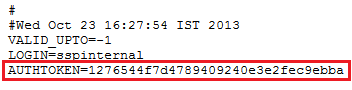
IMPORTANT:
The Authentication Token is user-specific and is a permanent token. It will become invalid if the user is deactivated.
Steps to configure Zoho with ADSelfService Plus
-
Log into ADSelfService Plus admin console with admin credentials.
-
Navigate to Configuration → Self-Service → Password Sync/ Single Sign On.
-
Select the Zoho application.
Note:
You can also find Zoho application that you need from the search bar located in the left pane or the alphabet wise navigation option in the right pane.
-
Enter the Application Name and Description.
-
Enter your Zoho Domain name.
-
In the Assign Policies field, select the policies for which password sync need to be enabled.
Note:ADSelfService Plus allows you to create OU and group-based policies for your AD domains. To create a policy, go to Configuration → Self-Service → Policy Configuration → Add New Policy.
-
Select Enable Password Sync.
-
Enter the Authentication Token that you have noted down earlier.
-
Click Add Application