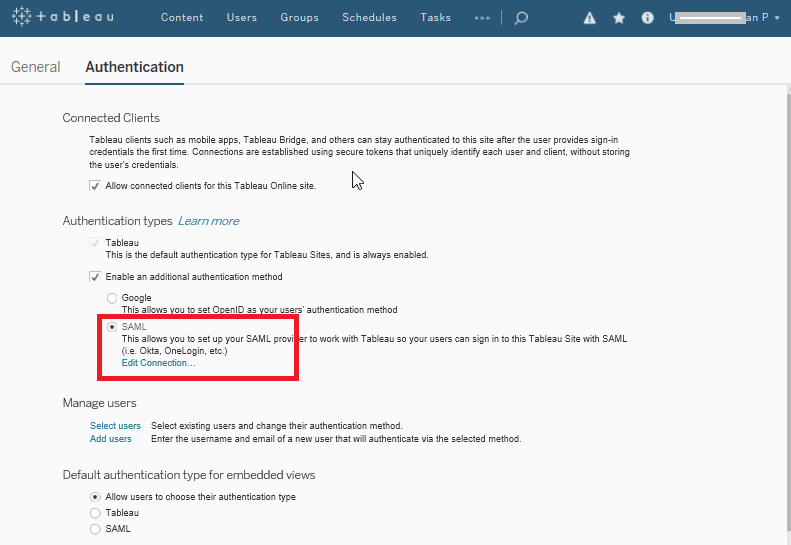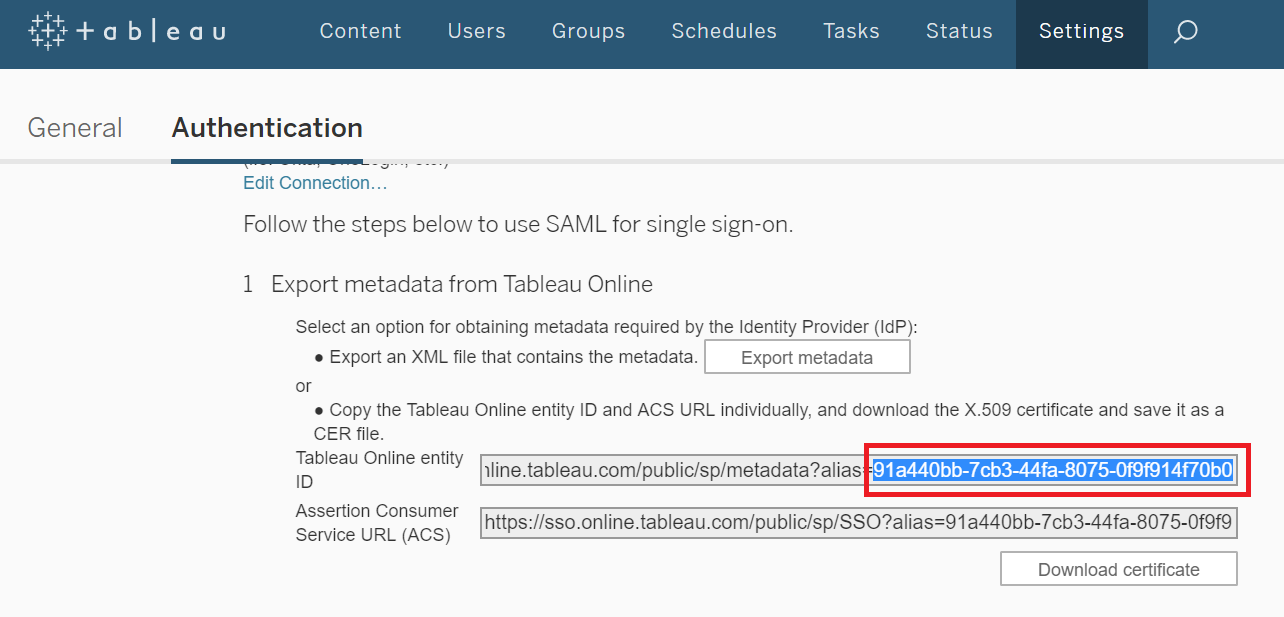Configuring SAML SSO for Tableau
These steps will guide you through setting up the single sign-on functionality between ADSelfService Plus and Tableau.
Prerequisite
-
Log in to ADSelfService Plus as an administrator.
- Navigate to Configuration → Self-Service → Password Sync/Single Sign On → Add Application, and select tableau from the applications displayed.
Note: You can also find tableau application that you need from the search bar located in the left pane or the alphabet wise navigation option in the right pane.
-
Click IdP details in the top-right corner of the screen.
-
In the pop-up screen that appears, click Download Metadata and save it.

Tableau (Service Provider) configuration steps
-
Now, log in to your Tableau administrator account.
-
Navigate to Settings → Authentication.
-
Under the Authentication types section, select Enable an additional authentication method.
-
Select SAML and click Edit Connection.
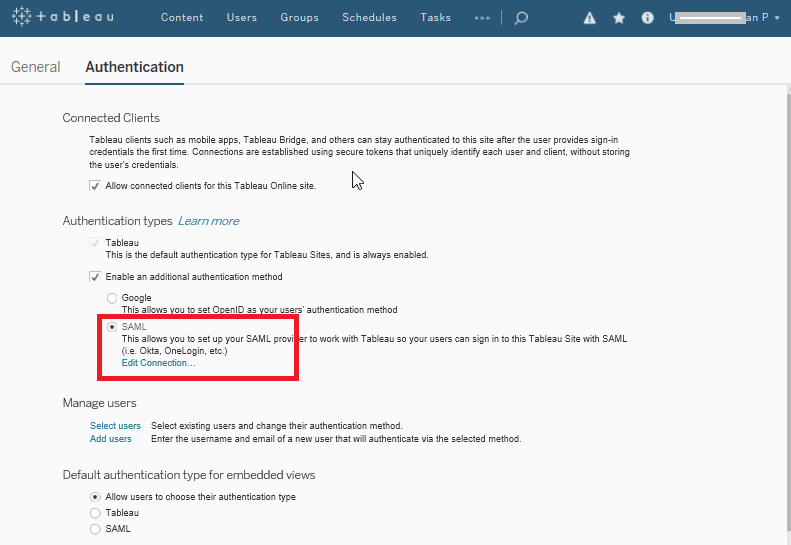
-
In Export metadata from Tableau Online, copy the value that appear after “alias=” in the Tableau Online entity ID field and save it. This value will serve as the Account ID that you need to input in ADSelfService Plus.
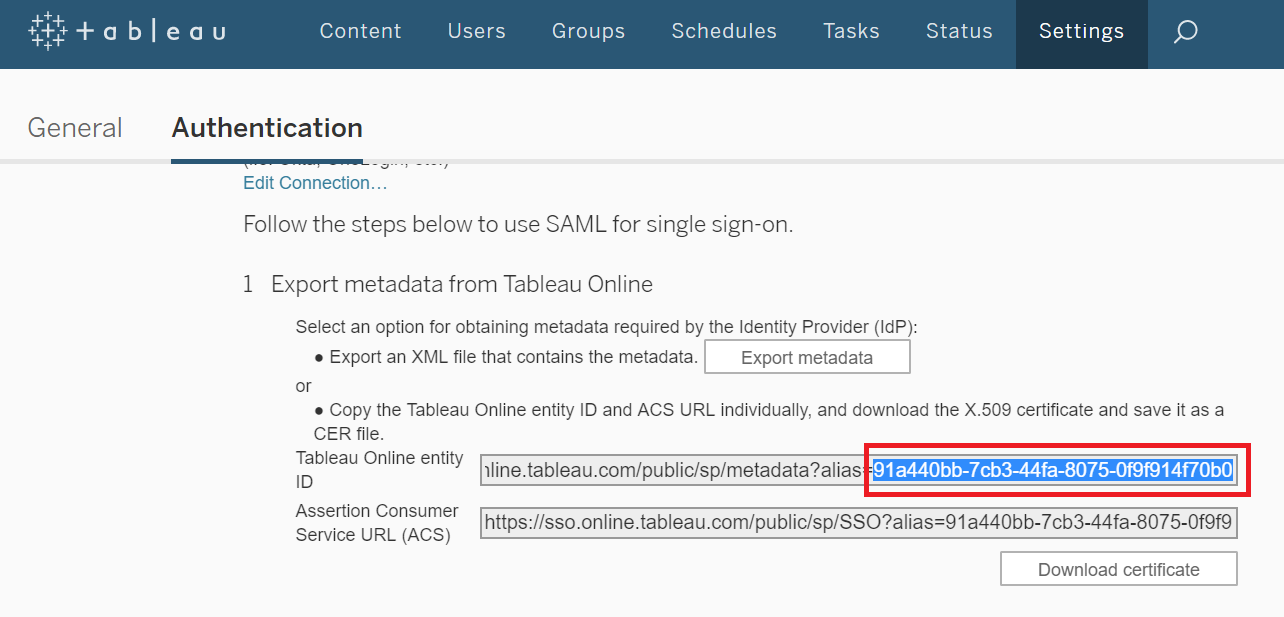
-
In Import metadata file into Tableau Online, click Browse and select the metadata file you saved in Step 4 of Prerequisite.
-
Click Test Connection and see if the ADSelfService Plus login page successfully opens. If it doesn’t check whether ADSelfService Plus is running.
-
In Match Attributes section, change the value of
-
email attribute to mail.
-
First name to first_name.
-
Last name to last_name.
and click Apply.
-
In Manage Users, click Select users. Select the users for whom you want to enable SSO. Click Actions → Authentication and select newly created sso configuration. Click Update.
ADSelfService Plus (Identity Provider) configuration steps
-
Now, switch to ADSelfService Plus’ Tableau configuration page.
-
Enter the Application Name and Description.
-
In the Assign Policies field, select the policies for which SSO need to be enabled.
Note:ADSelfService Plus allows you to create OU and group-based policies for your AD domains. To create a policy, go to Configuration → Self-Service → Policy Configuration → Add New Policy.
-
Select Enable Single Sign-On.
-
Enter the Domain Name of your tableau account. For example, if you use johndoe@thinktodaytech.com to log in to tableau, then thinktodaytech.com is the domain name.
-
In the Account ID field, enter the value you had copied in Step 5 of Tableau configuration.
-
Choose the Name ID format that has to be sent in the SAML response. The Name ID format will specify the type of value sent in the SAML response for user identity verification.
-
Click Add Application
Your users should now be able to sign in to Tableau Online through ADSelfService Plus.
Note:
For Tableau online, both IdP-initiated and SP-initiated flows are supported.