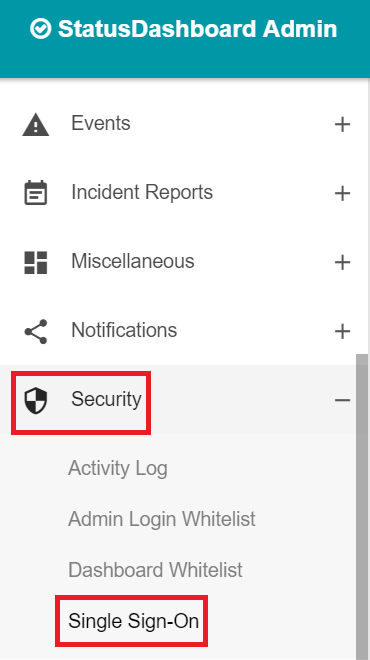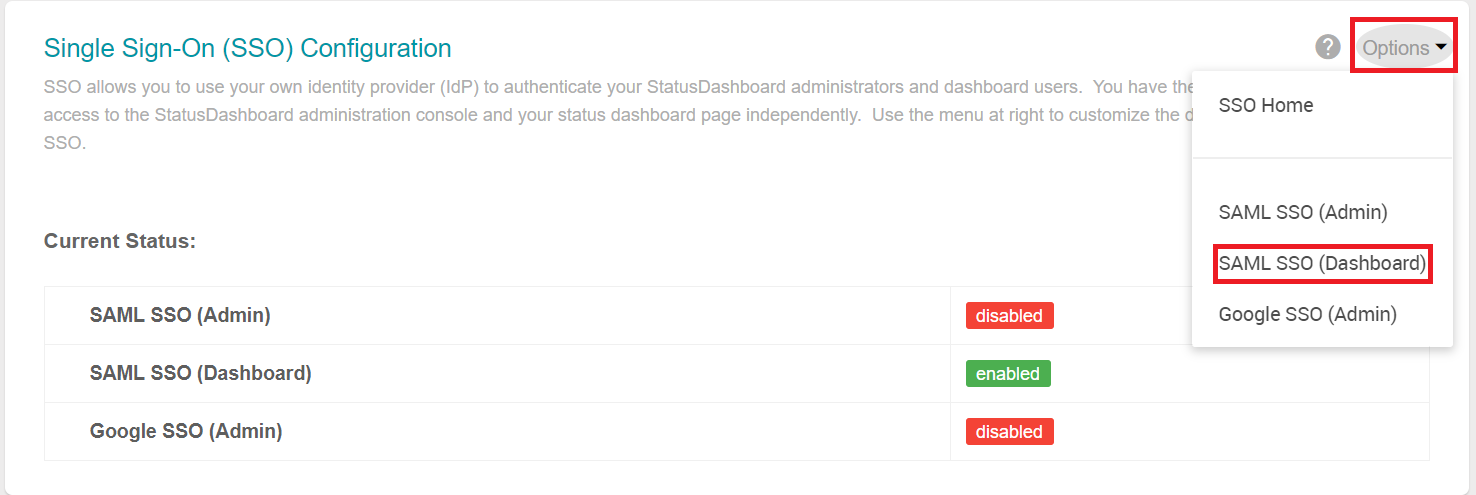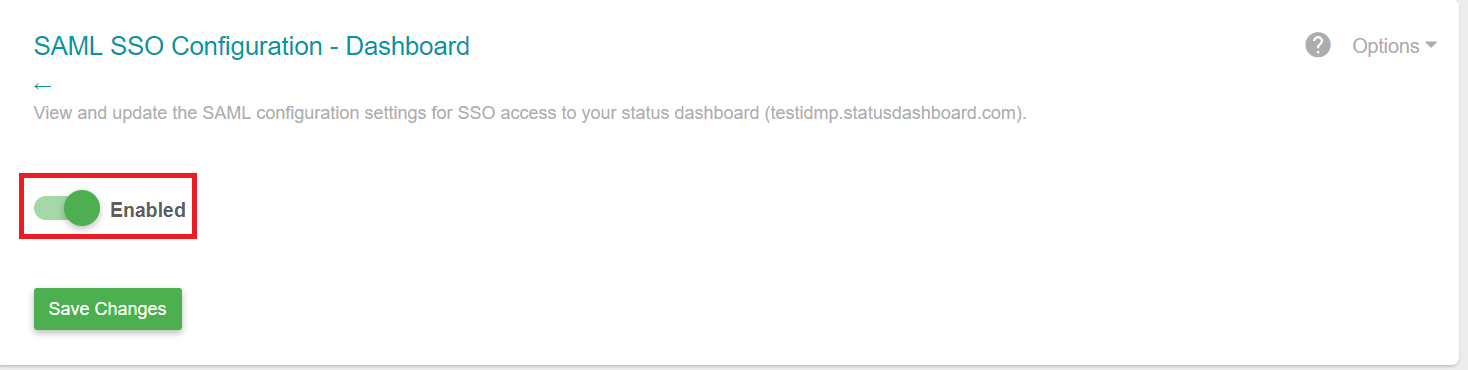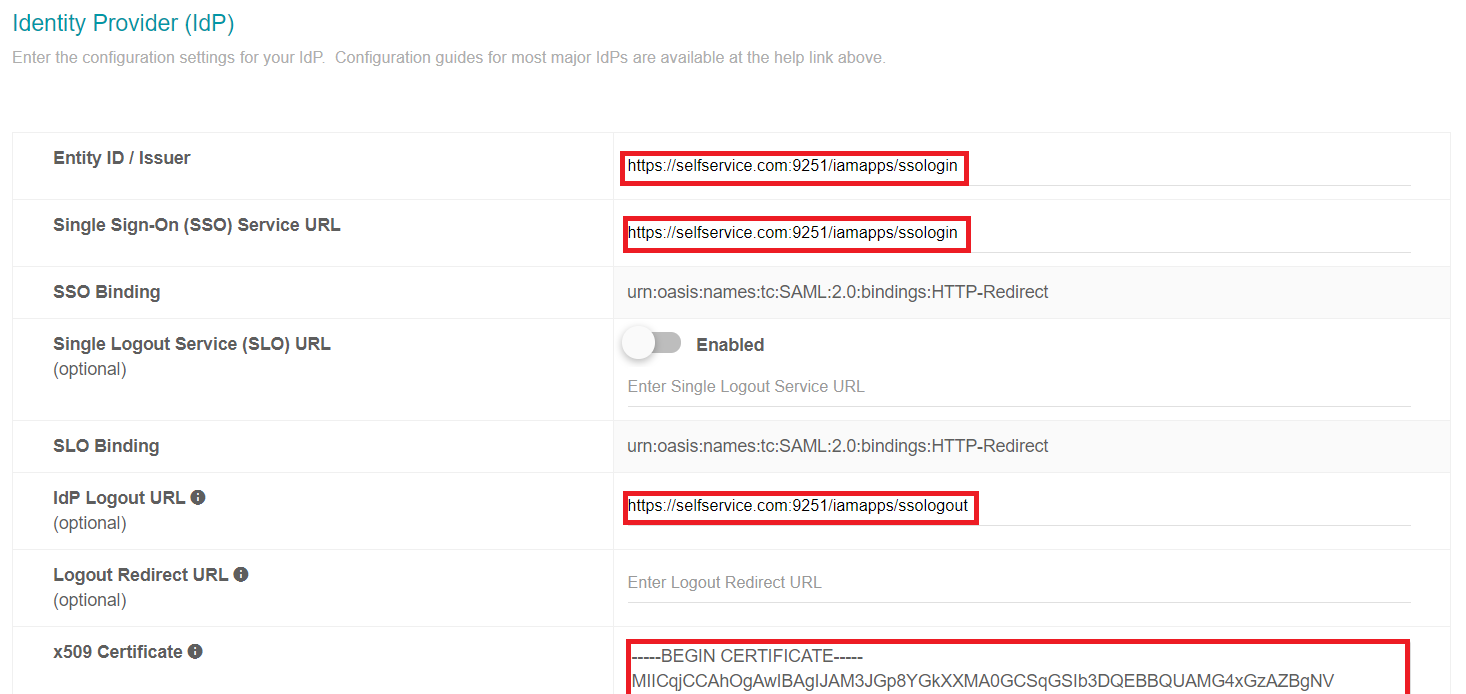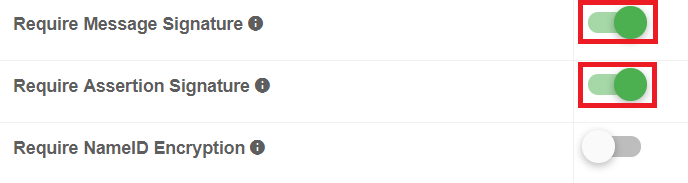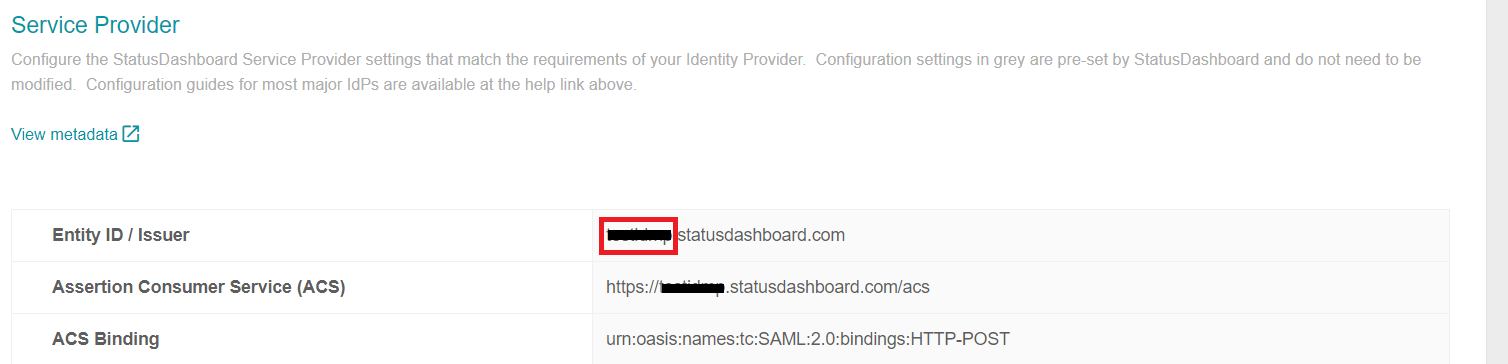Configuring SAML SSO for StatusDashboard
These steps will guide you through setting up the single sign-on functionality between ADSelfService Plus and StatusDashboard.
Prerequisite
-
Login to ADSelfService Plus as an administrator.
- Navigate to Configuration → Self-Service → Password Sync/Single Sign On → Add Application, and select StatusDashboard from the applications displayed.
Note: You can also find StatusDashboard application that you need from the search bar located in the left pane or the alphabet wise navigation option in the right pane.
-
Click IdP details in the top-right corner of the screen.
-
In the pop-up that appears, copy the Login URL and download the SSO certificate by clicking on the Download Certificate.
Note: StatusDashboard expects Login URL must contains valid domain name [
.com, .in, .eduetc. ] as hostname.
Example :
- Valid format : http://selfservice.com/iamapps/ssologin/statusdashboard/ed0f5e921b75e8b5eab7bbfdf886597303c417f3
- Invalid format : http://machine-1/iamapps/ssologin/statusdashboard/ed0f5e921b75e8b5eab7bbfdf886597303c417f3

StatusDashboard (Service Provider) configuration steps
-
Log in to StatusDashboard using your administrator credentials. (https://<subdomain>.StatusDashboard.com)
-
Navigate to Security → Single sign on
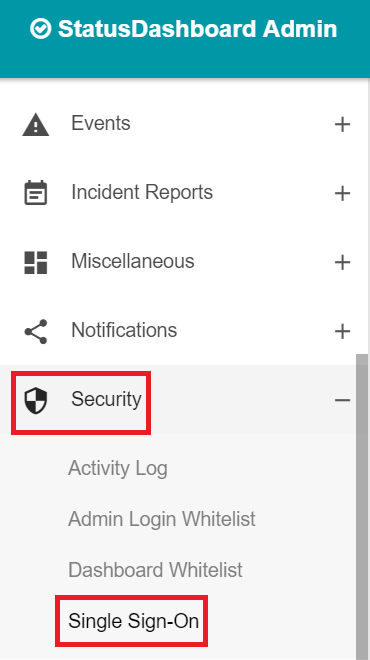
-
Click the drop-down and select SAML SSO(Dashboard).
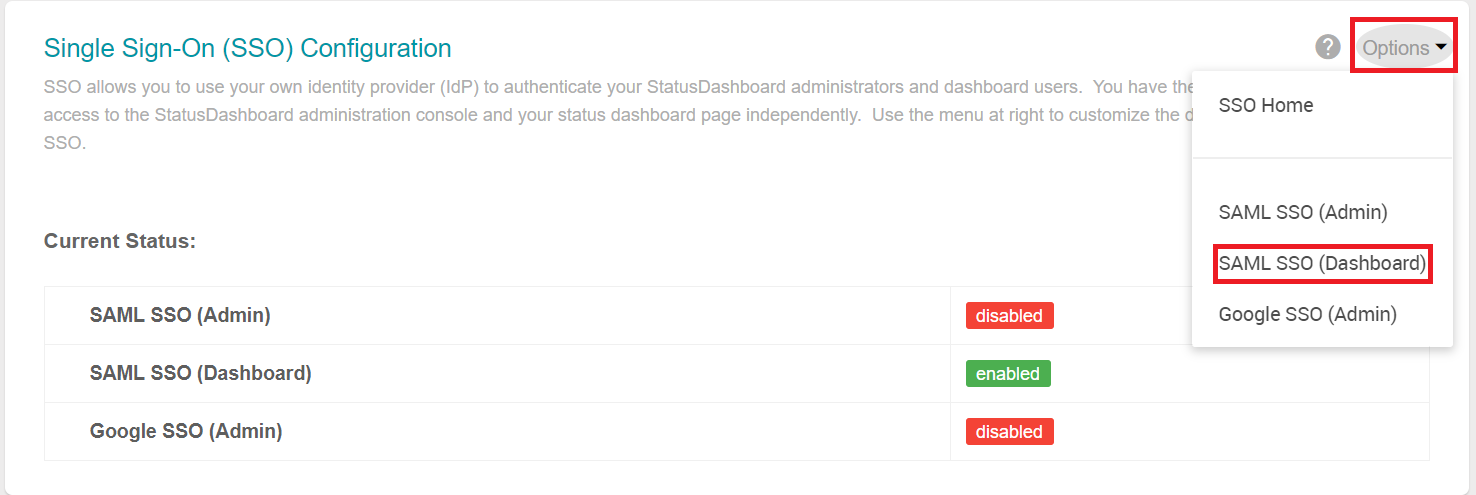
-
Enable SAML dashboard status.
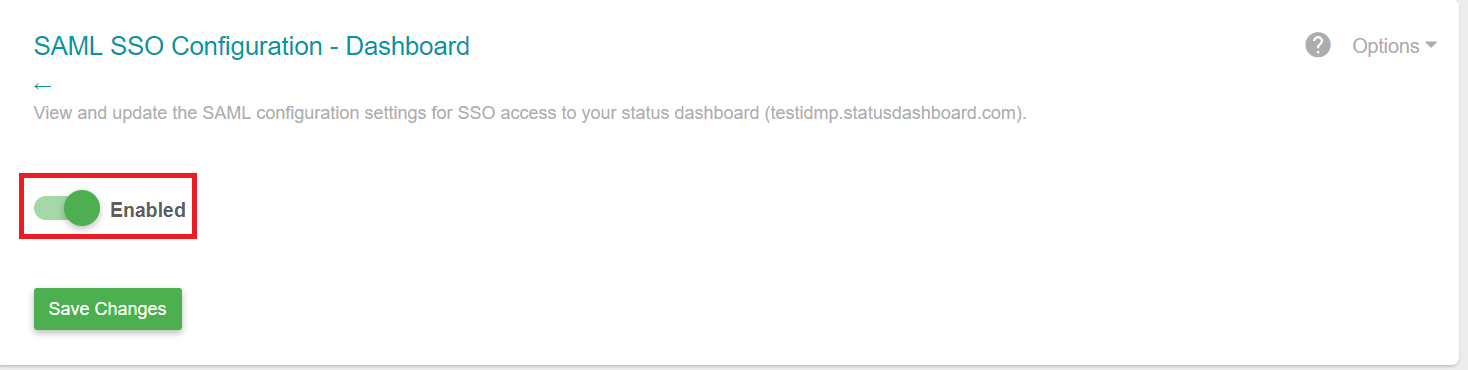
-
Paste the URL, copied in step 4 of Prerequisite, in the Entity ID/ Issuer and Single Sign On(SSO) Service URL field.
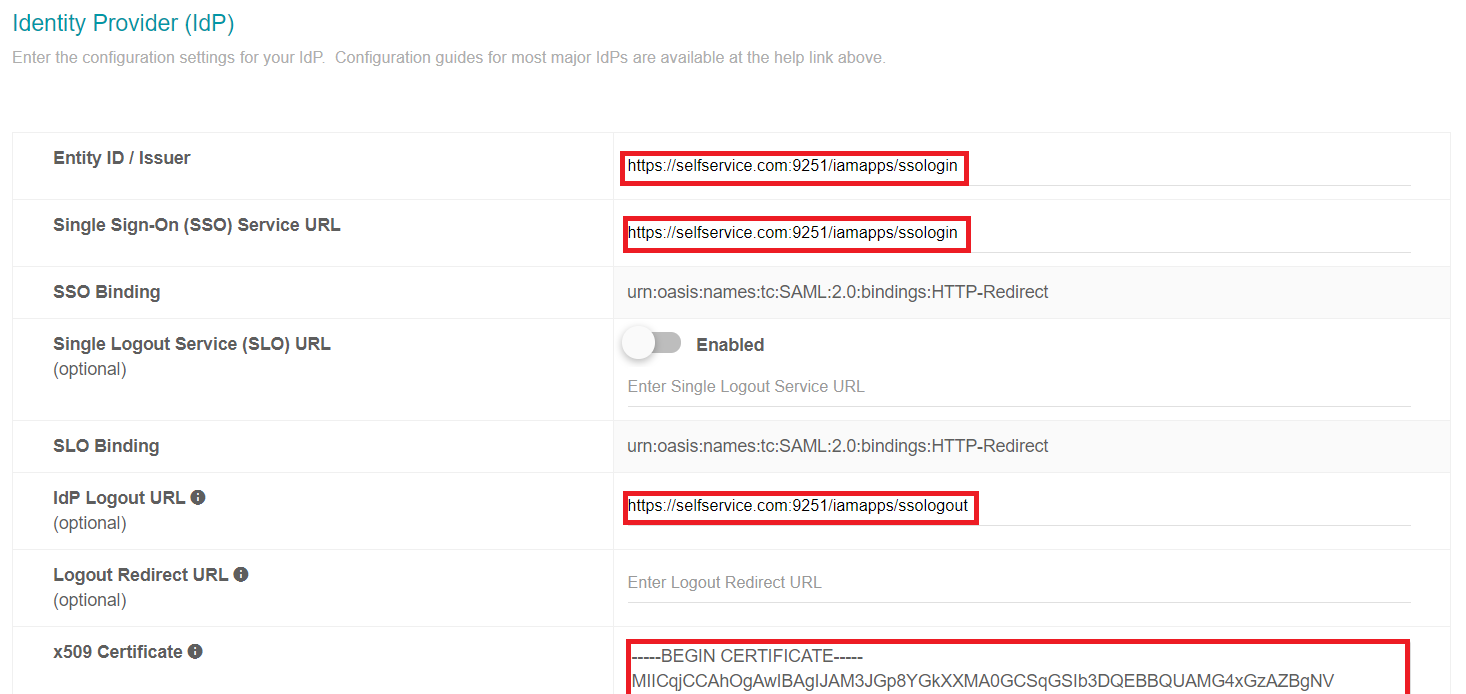
-
Open the downloaded certificate as a text file. Copy and paste the content it in the X.509 Certificate text field.
-
Enable Message Signature and Assertion Signature.
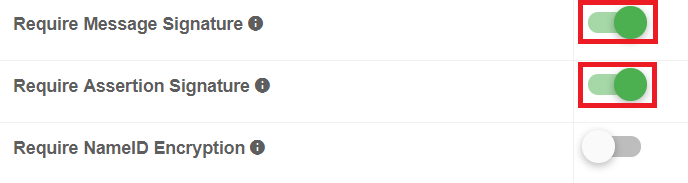
-
You can save the configuration.
ADSelfService Plus (Identity Provider) configuration steps
-
Now, switch to ADSelfService Plus’ StatusDashboard configuration page.
-
Enter the Application Name and Description.
-
In the Assign Policies field, select the policies for which SSO need to be enabled.
Note:ADSelfService Plus allows you to create OU and group-based policies for your AD domains. To create a policy, go to Configuration → Self-Service → Policy Configuration → Add New Policy.
-
Select Enable Single Sign-On.
-
Enter the Domain Name of your StatusDashboard account. For example, if you use johndoe@thinktodaytech.com to log in to StatusDashboard, then thinktodaytech.com is the domain name.
-
Enter the SP-Identifier in the repective field. (https://<SP_Identifier>.StatusDashboard.com)
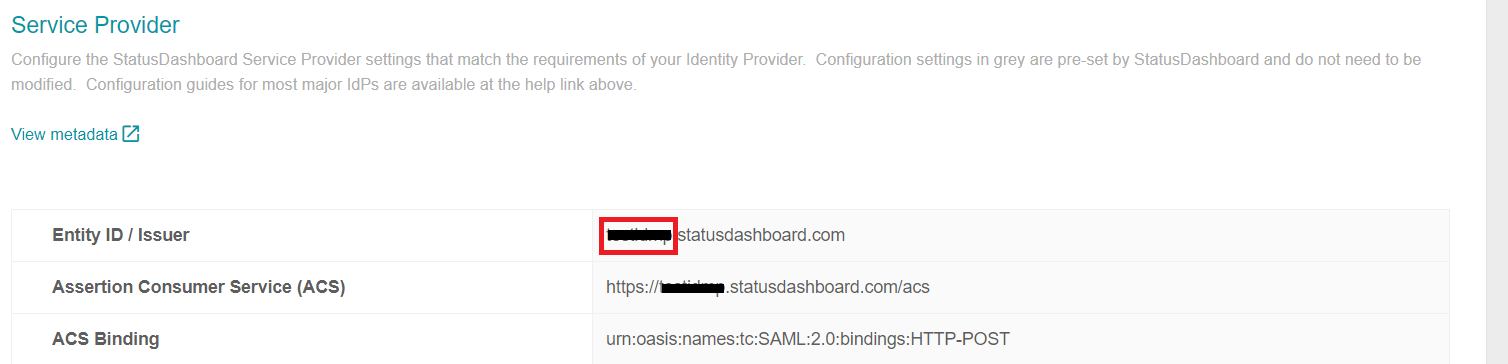
-
Choose the Name ID format that has to be sent in the SAML response. The Name ID format will specify the type of value sent in the SAML response for user identity verification.
-
Click Add Application
Note:
For StatusDashboard, single sign-on is supported for SP and IDP initiated flow