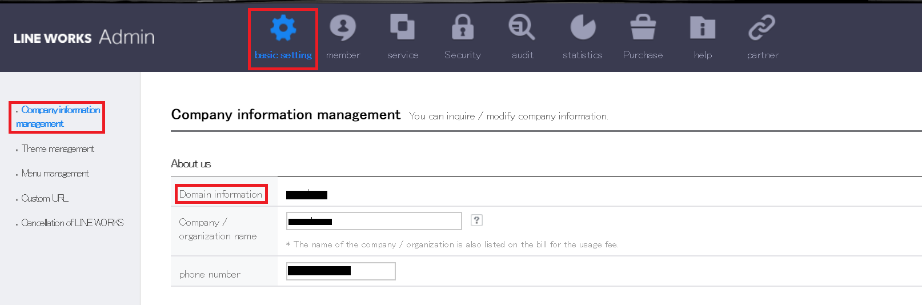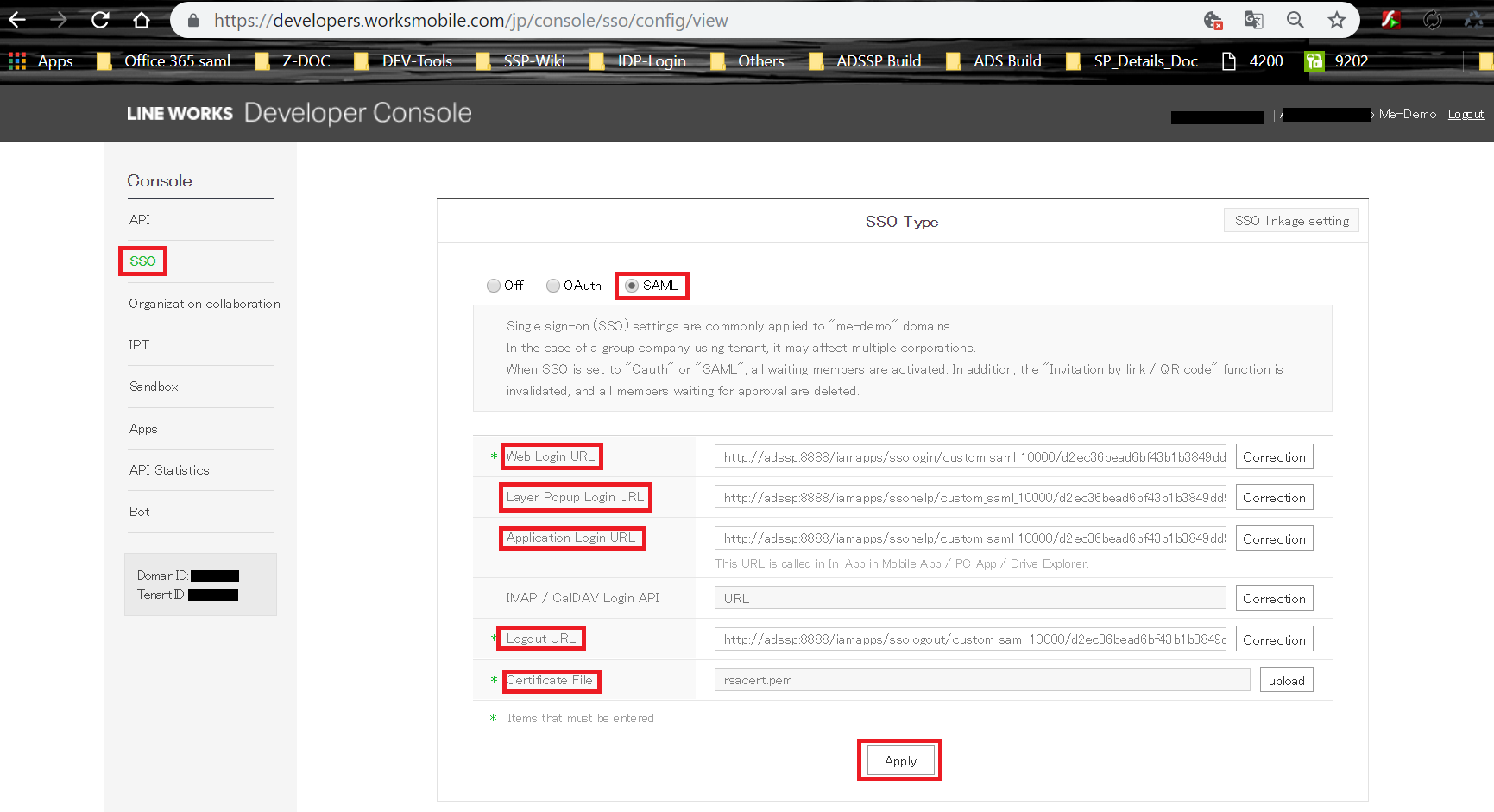Configuring SAML SSO for Line Works
These steps will guide you through setting up the single sign-on functionality between ADSelfService Plus and Line Works.
Prerequisite
- Login to ADSelfService Plus as an administrator.
- Navigate to Configuration → Self-Service → Password Sync/Single Sign On → Add Application, and select Line Works from the applications displayed.
- Click IdP details in the top-right corner of the screen.
- In the pop-up that appears, copy the Login URL and the Logout URL. Also, click Download certificate and save the file.

Line Works (Service Provider) configuration steps
- Go to the Line Works’ Admin console. Click the basic setting icon.
- Navigate to the Company information management section. Make a note of the domain name from the Domain information field.
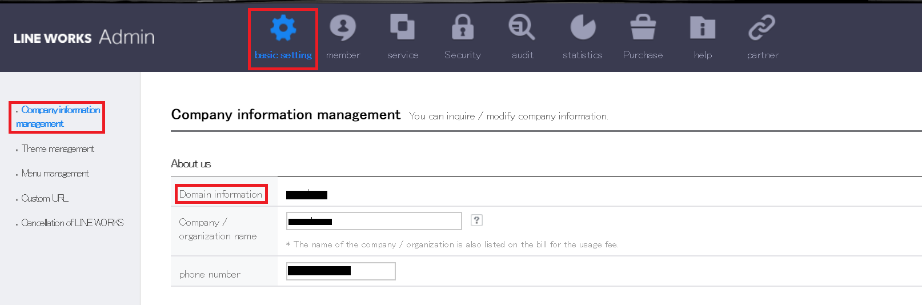
- Now, switch to the Line Works’ Developer console. Go to the SSO section and select SAML as the SSO type.
- In the Web Login URL, Layer Popup Login URL, and the Application Login URL fields, paste the Login URL you had copied in the step 4 of prerequisite.
- In the Logout URL field, paste the Logout URL you had copied in the step 4 of prerequisite.
- In the Certificate File field, upload the X509-certificate file you had saved in the step 4 of prerequisite. Click Apply and Confirm.
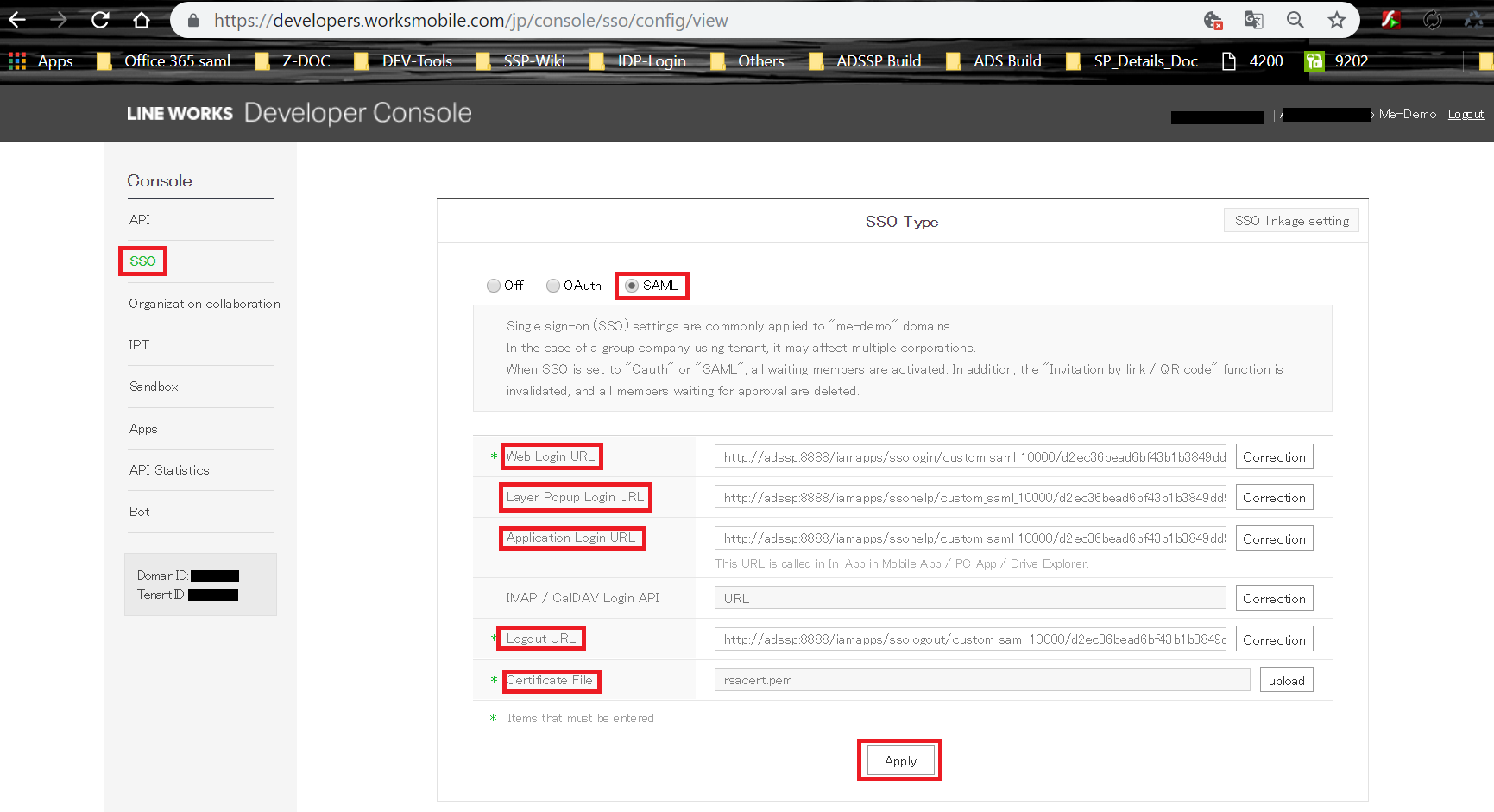
ADSelfService Plus (Identity Provider) configuration steps
- Now, switch to ADSelfService Plus’ Line Works configuration page.
-
Enter the Application Name and Description.
-
In the Assign Policies field, select the policies for which SSO need to be enabled.
Note:ADSelfService Plus allows you to create OU and group-based policies for your AD domains. To create a policy, go to Configuration → Self-Service → Policy Configuration → Add New Policy.
-
Select Enable Single Sign-On.
-
Enter the Domain Name of your Line Works account. For example, if you use johndoe@thinktodaytech.com to log in to Line Works, then thinktodaytech.com is the domain name.
- In the SAML Redirect URL field, enter the end-user's Line Works Login URL.
-
Choose the Name ID format that has to be sent in the SAML response. The Name ID format will specify the type of value sent in the SAML response for user identity verification.
-
Click Add Application.
Note:
For Line Works, only SP-initiated flow is supported.