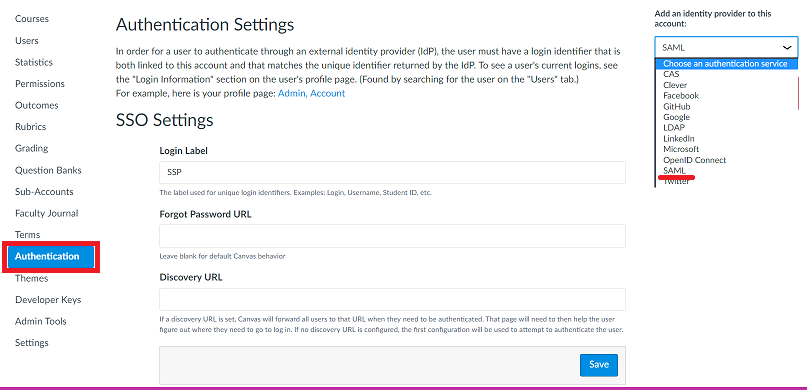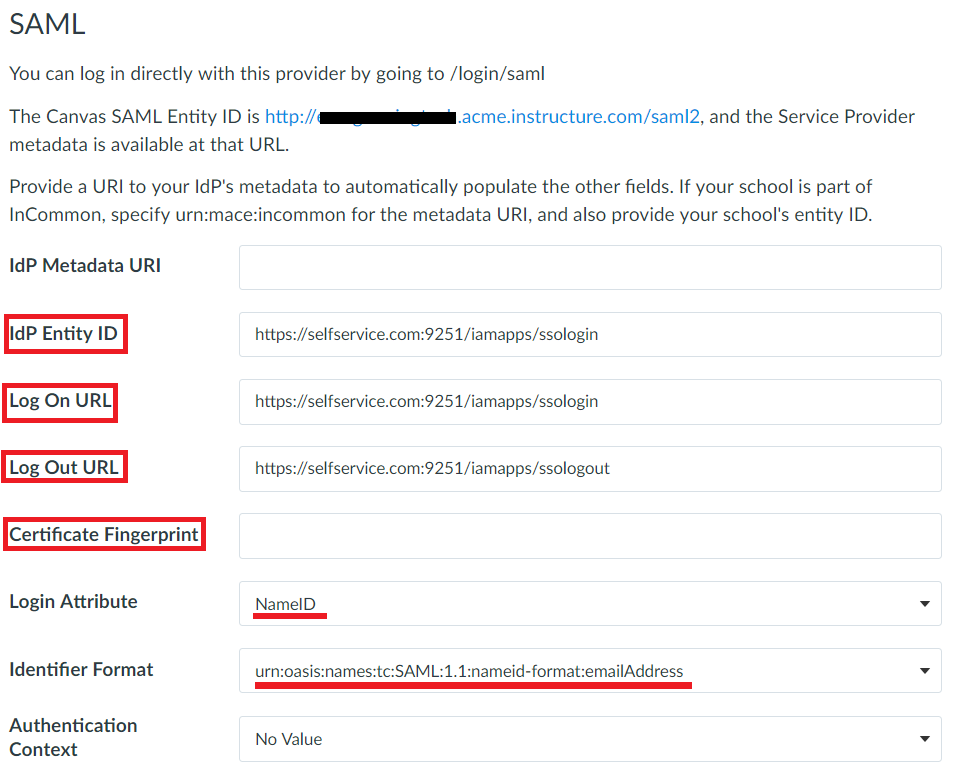Configuring SAML SSO for Canvas LMS by Instructure
These steps will guide you through setting up the single sign-on functionality between ADSelfService Plus and Instructure.
Prerequisite
-
Log in to ADSelfService Plus as an administrator.
- Navigate to Configuration → Self-Service → Password Sync/Single Sign On → Add Application, and select Canvas LMS by Instructure from the applications displayed.
Note: You can also find Canvas LMS by Instructure application that you need from the search bar located in the left pane or the alphabet wise navigation option in the right pane.
-
Click IdP details in the top-right corner of the screen.
-
In the pop-up that appears, copy the Login URL, Logout URL and SHA1 FingerPrint.

Instructure (Service Provider) configuration steps
-
Login to Instructure portal with an administrator’s credentials.
-
Switch to Admin view by clicking on the corresponding link from the bottom of the screen.
-
Select Admin from the left pane and select the domain for which you wish to enable Single sign-on.
-
Click on Authentication in the left pane.
-
Navigate to SAML
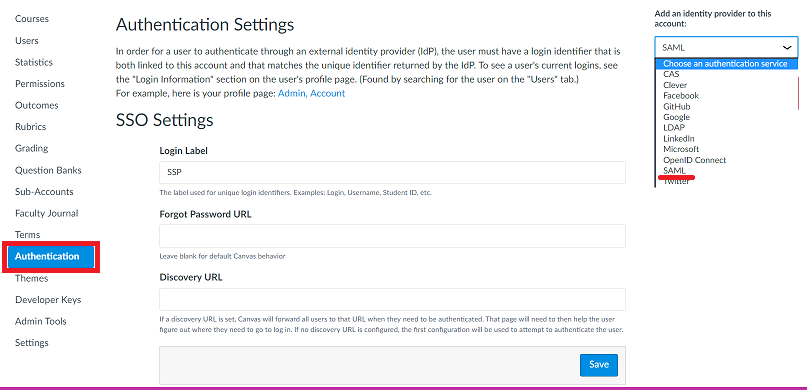
-
In the IdP Entity ID and Log On URL field, enter the Login URL copied in Step 4 of Prerequisite.
-
In the Log Out URL field, enter the Logout URL copied in Step 4 of Prerequisite.
-
In the Certificate FingerPrint field, enter the SHA1 FingerPrint copied in Step 4 of Prerequisite.
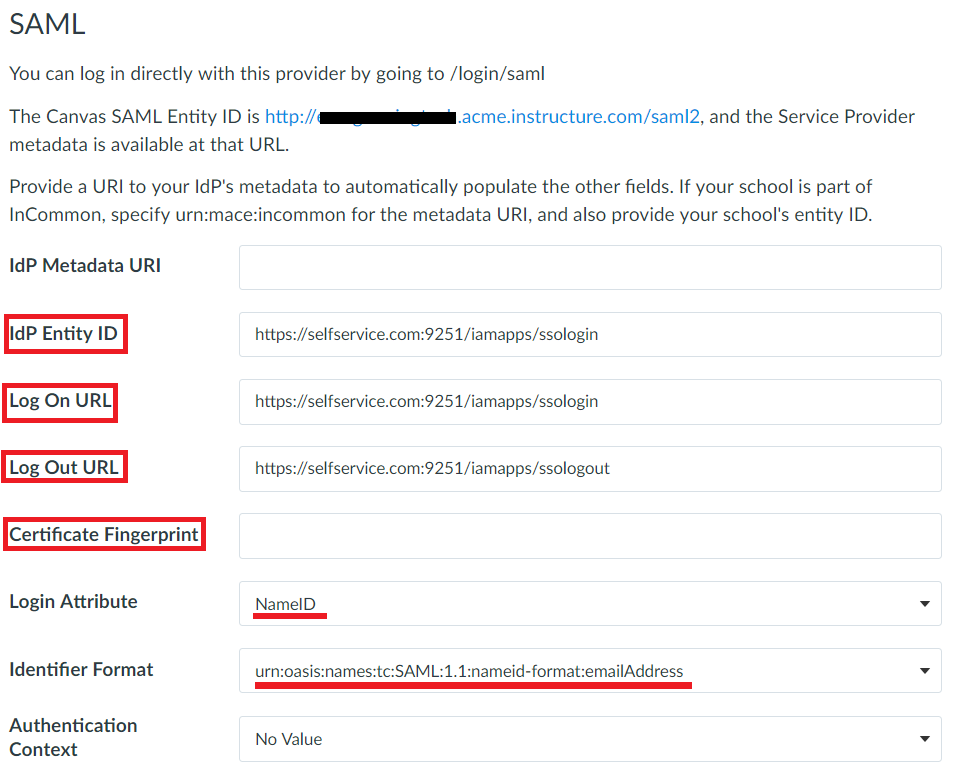
-
In the position field, select 1 from the drop-down box.
-
Click Save to complete the configuration.
ADSelfService Plus (Identity Provider) configuration steps
-
Now, switch to ADSelfService Plus’ Canvas LMS by Instructure configuration page.
-
Enter the Application Name and Description.
-
In the Assign Policies field, select the policies for which SSO need to be enabled.
Note:ADSelfService Plus allows you to create OU and group-based policies for your AD domains. To create a policy, go to Configuration → Self-Service → Policy Configuration → Add New Policy.
-
Select Enable Single Sign-On.
-
Enter the Domain Name of your Canvas LMS Instructure account. For example, if you use johndoe@thinktodaytech.com to log in to Canvas LMS Instructure, then thinktodaytech.com is the domain name.
-
In the SP Identifier field, enter the SP Identifier of your Canvas LMS Instructure account.
Example: If your Instructure domain URL is https://test.instructure.com, your SP Identifier is test.
-
Choose the Name ID format that has to be sent in the SAML response. The Name ID format will specify the type of value sent in the SAML response for user identity verification.
-
Click Add Application.
Your users should now be able to sign in to Instructure through ADSelfService Plus.
Note:
For Canvas LMS by Instructure, only IDP initiated flow is supported.