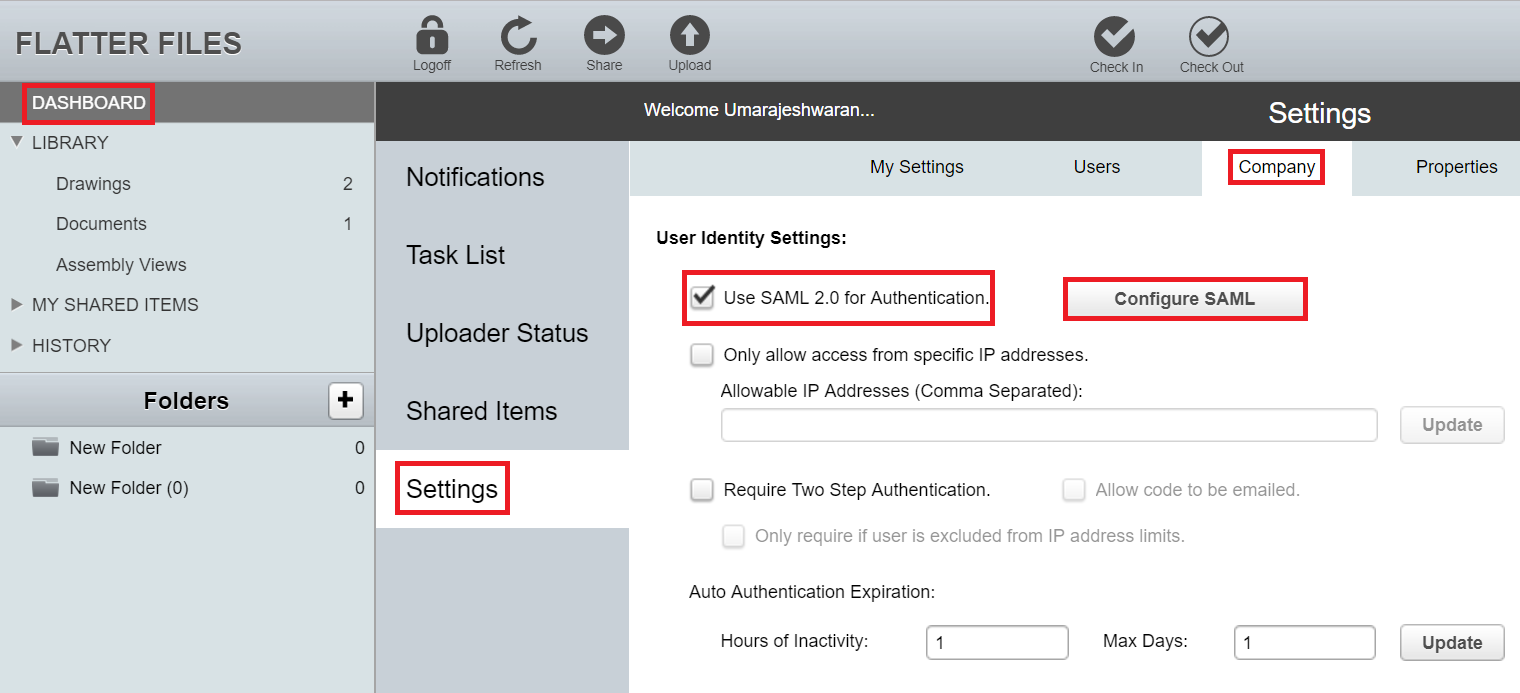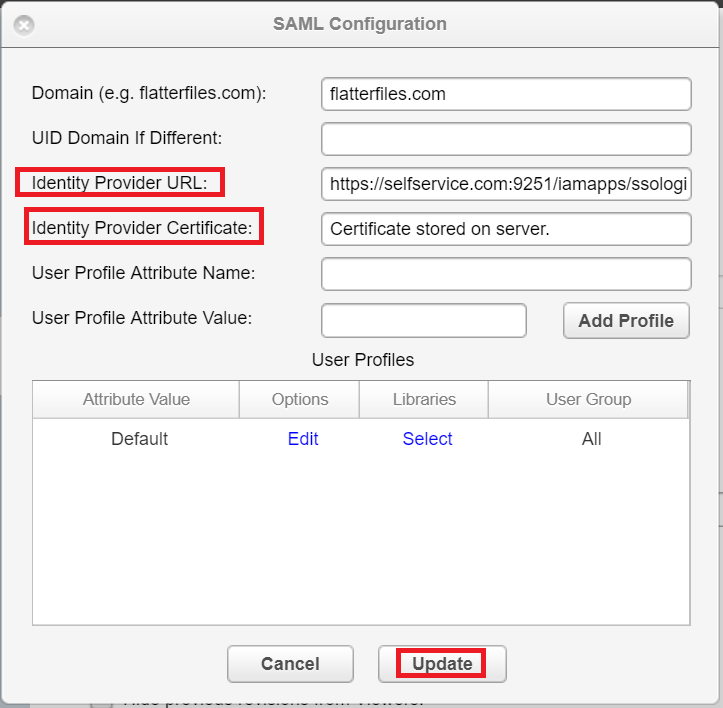Configuring SAML SSO for FlatterFiles
These steps will guide you through setting up the single sign-on functionality between ADSelfService Plus and FlatterFiles.
Prerequisite
-
Log in to ADSelfService Plus as an administrator.
- Navigate to Configuration → Self-Service → Password Sync/Single Sign On → Add Application, and select FlatterFiles from the applications displayed.
Note: You can also find FlatterFiles application that you need from the search bar located in the left pane or the alphabet wise navigation option in the right pane.
-
Click IdP details in the top-right corner of the screen.
-
In the pop-up that appears, copy the Login URL and download the SSO certificate by clicking on the Download Certificate link.

FlatterFiles (Service Provider) configuration steps
-
Login to FlatterFiles portal with an administrator’s credentials.
-
Navigate to Dashboard → Settings → Company
-
Mark the check-box against Use saml2.0 Authentication and click on the Configure SAML button.
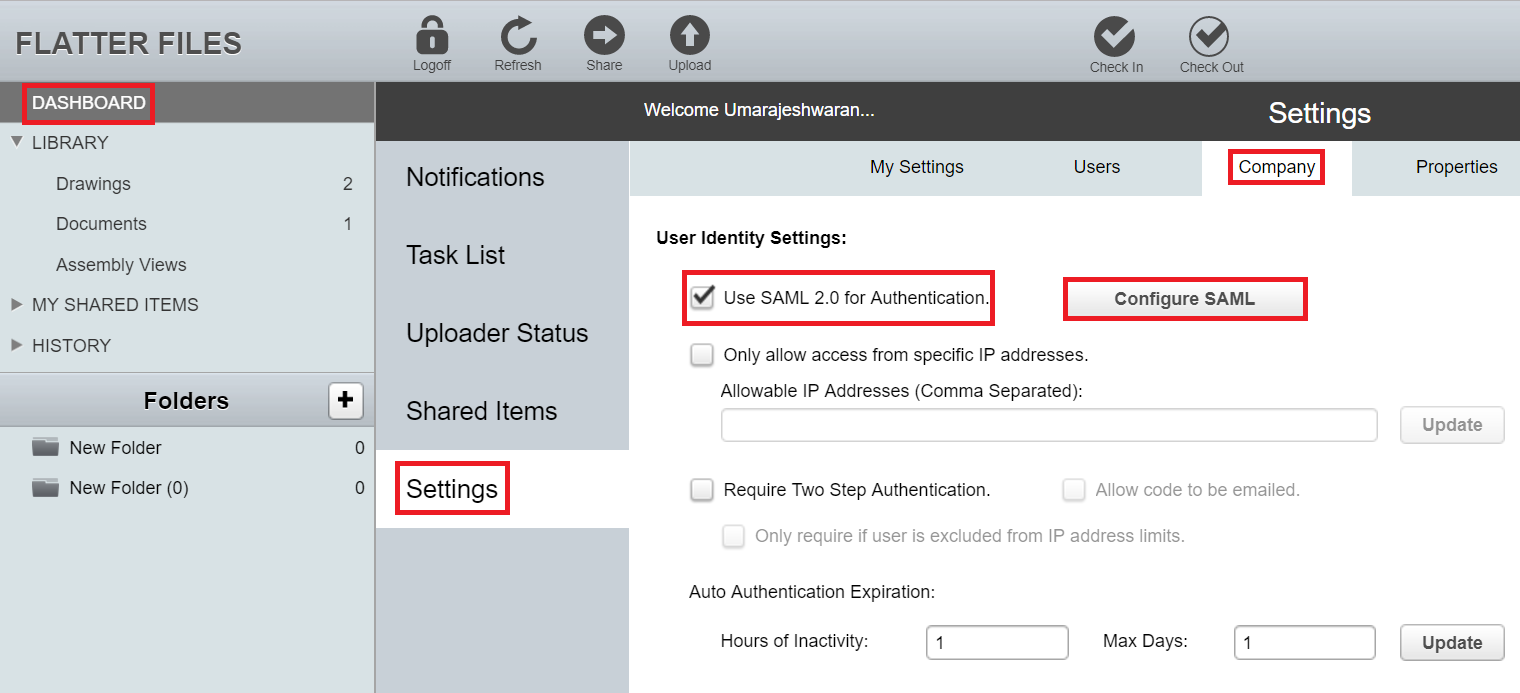
-
In the Identity Provider URL field, enter the Login URL copied in Step 4 of Prerequisite.
-
Open the SSO certificate downloaded (rsacert.pem ) in Step 4 of Prerequisite and paste its content in the Identity Provider Certificate field.
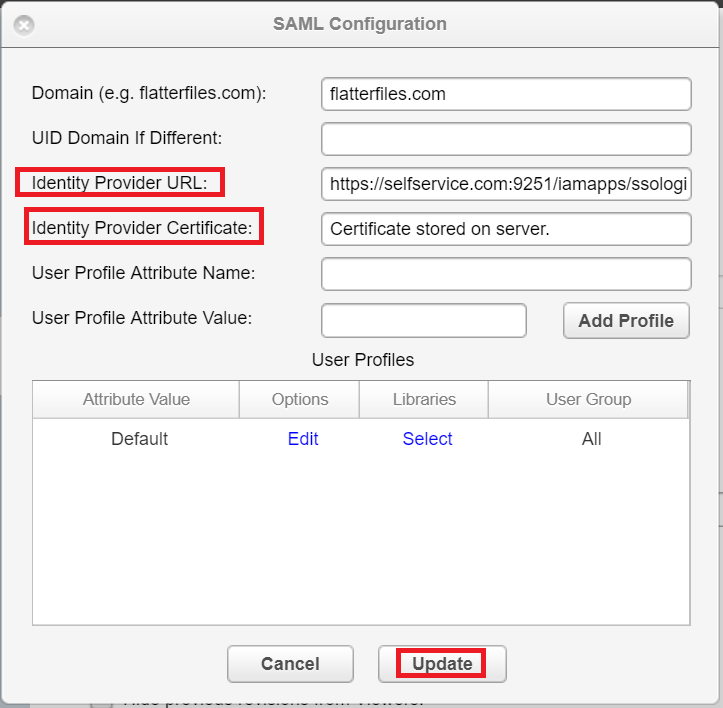
-
Click Update to complete the configuration.
ADSelfService Plus (Identity Provider) configuration steps
-
Now, switch to ADSelfService Plus’ FlatterFiles configuration page.
-
Enter the Application Name and Description.
-
In the Assign Policies field, select the policies for which SSO need to be enabled.
Note:ADSelfService Plus allows you to create OU and group-based policies for your AD domains. To create a policy, go to Configuration → Self-Service → Policy Configuration → Add New Policy.
-
Select Enable Single Sign-On.
-
Enter the Domain Name of your FlatterFiles account. For example, if you use johndoe@thinktodaytech.com to log in to FlatterFiles, then thinktodaytech.com is the domain name.
-
Choose the Name ID format that has to be sent in the SAML response. The Name ID format will specify the type of value sent in the SAML response for user identity verification.
-
Click Add Application
Your users should now be able to sign in to FlatterFiles through ADSelfService Plus.
Note:
For FlatterFiles, only SP initiated flow is supported.