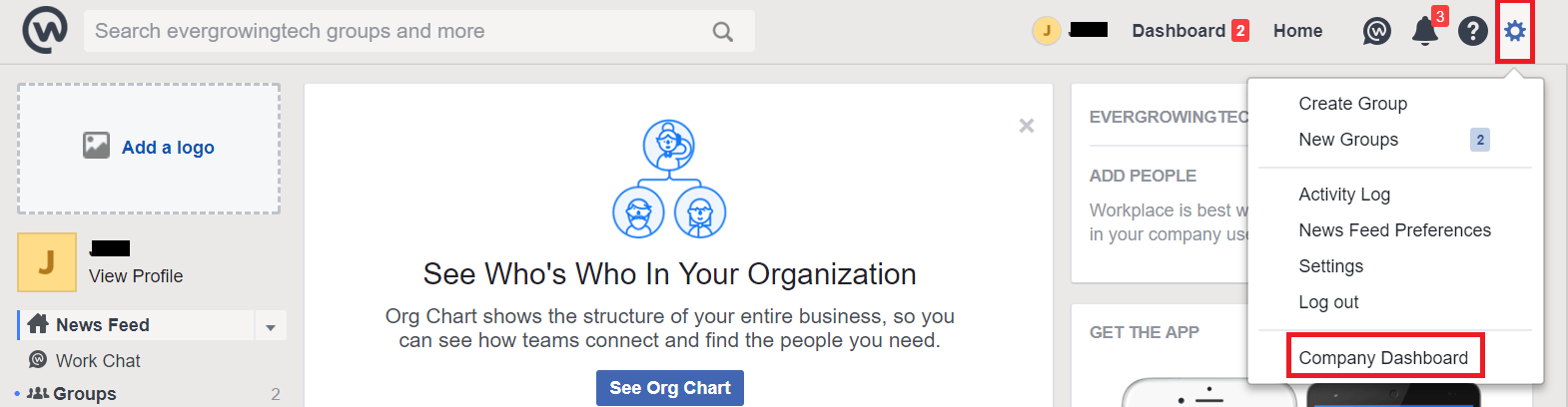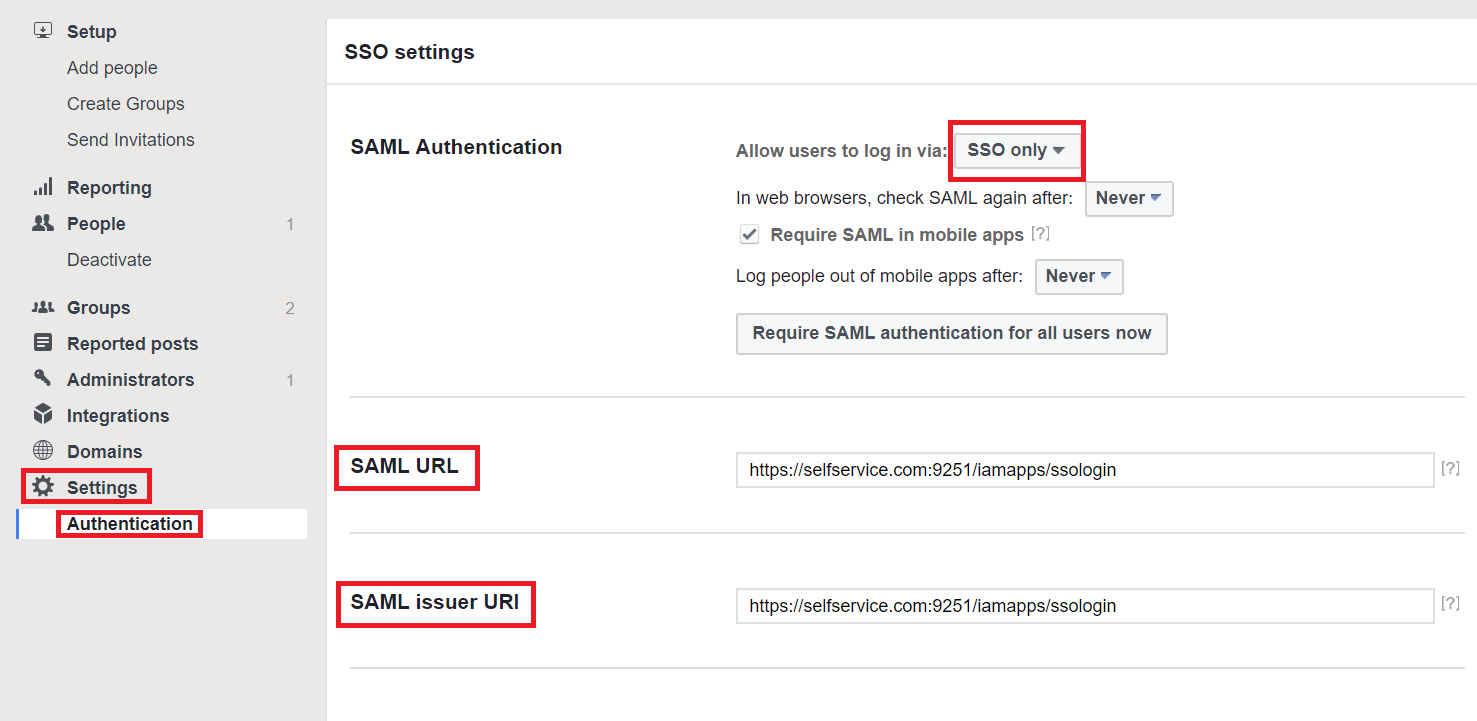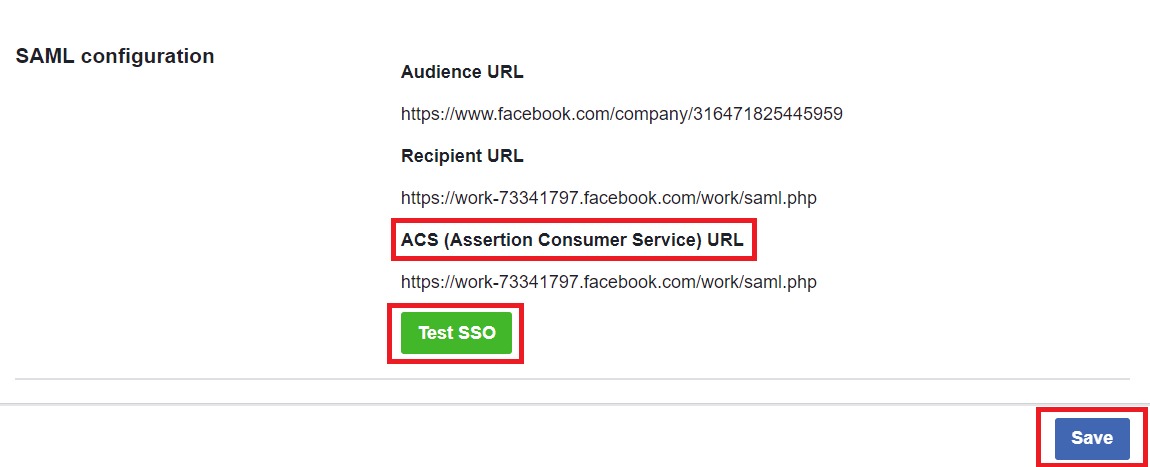Configuring SAML SSO for Workplace
These steps will guide you through setting up the single sign-on functionality between ADSelfService Plus and Workplace.
Prerequisite
-
Log in to ADSelfService Plus as an administrator.
- Navigate to Configuration → Self-Service → Password Sync/Single Sign On → Add Application, and select Workplace by Facebook from the applications displayed.
Note: You can also find Workplace by Facebook application that you need from the search bar located in the left pane or the alphabet wise navigation option in the right pane.
-
Click Idp Details link in the top-right corner of the screen.
-
In the pop-up that appears, copy the Login URL and download the SSO certificate by clicking on the Download Certificate button.

WorkPlace (Service Provider) configuration steps
-
Login to Workplace with an administrator’s credentials.
-
Navigate to Settings → Company Dashboard.
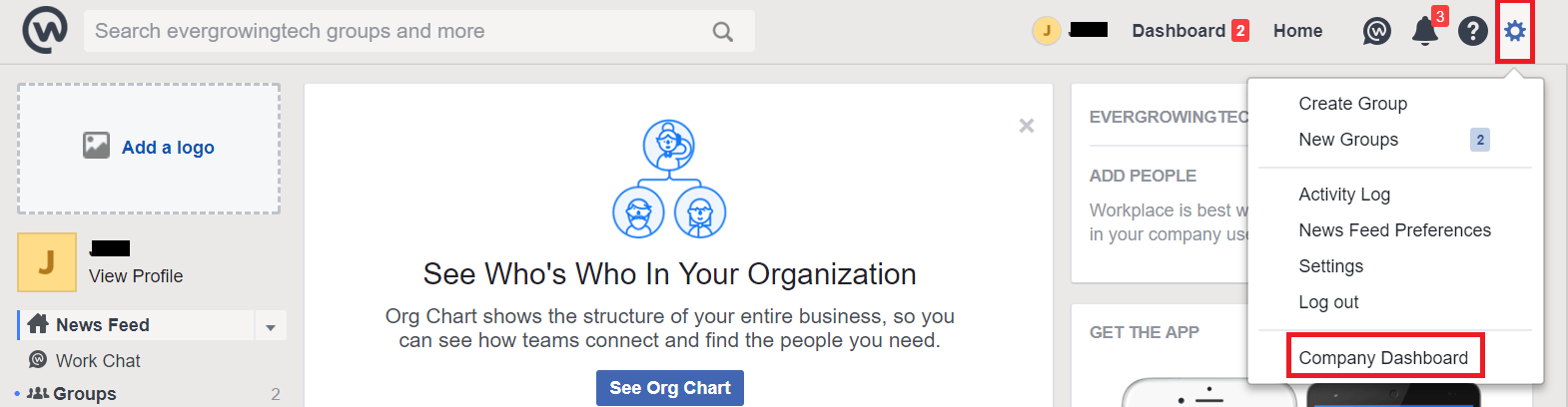
-
Select Settings → Authentication Settings from the left pane.
-
In the SAML Authentication field, select SSO only from the drop-down box.
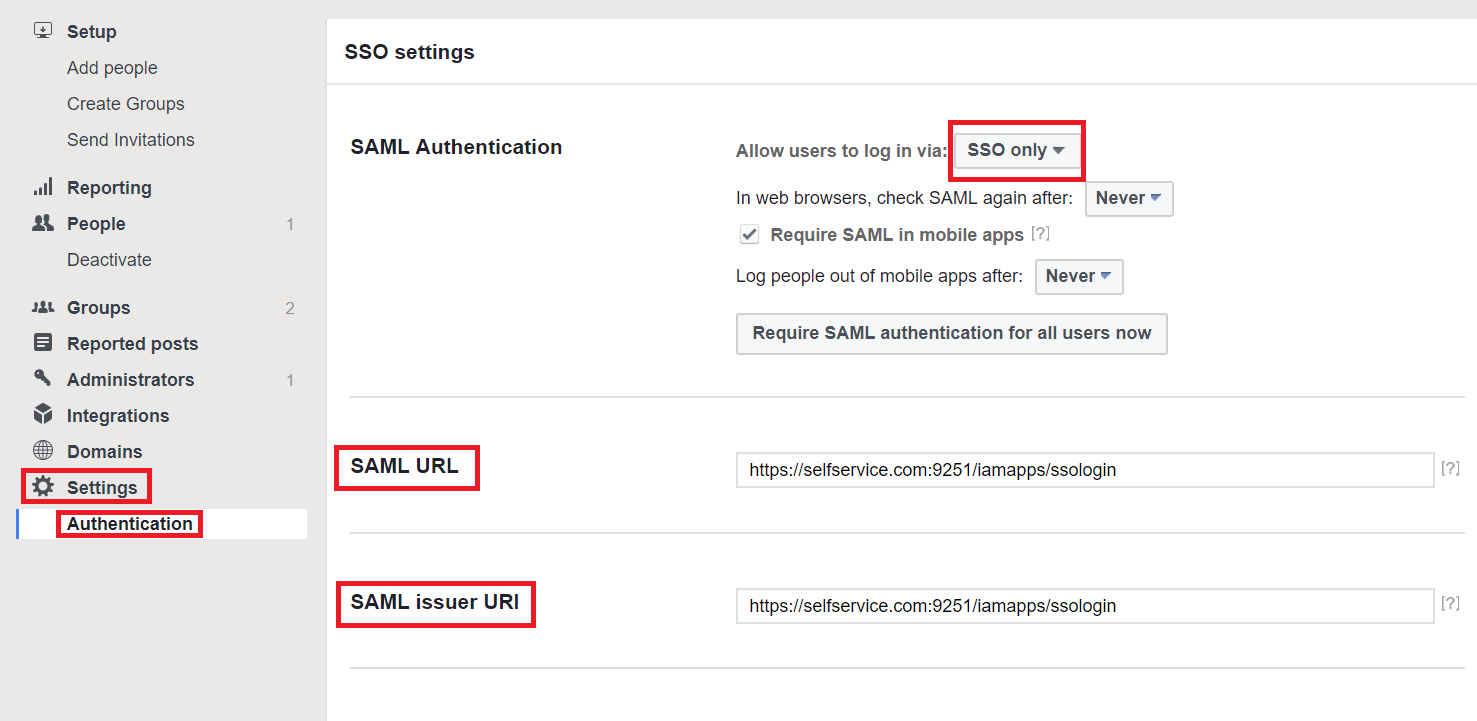
-
In both the SAML URL and SAML issuer URI fields, enter the Login URL copied in Step 4 of Prerequisite.
-
Open the SSO certificate downloaded in Step 4 of Prerequisite and paste its content in the SAML Certificate field.
-
Copy the value in the ACS (Assertion Consumer Service) URL field.
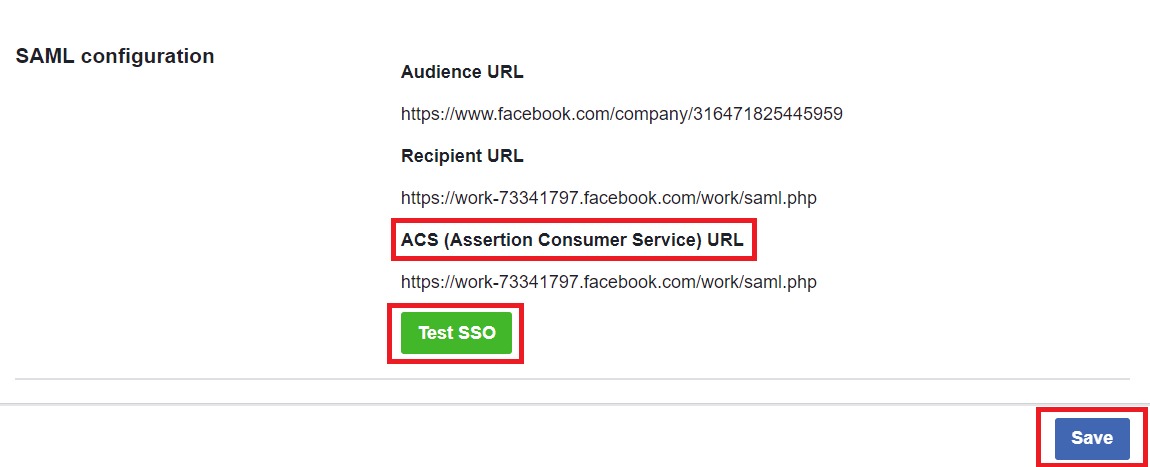
ADSelfService Plus (Identity Provider) configuration steps
-
Now, switch to ADSelfService Plus’ WorkPlace configuration page.
-
Enter the Application Name and Description.
-
In the Assign Policies field, select the policies for which SSO need to be enabled.
Note:ADSelfService Plus allows you to create OU and group-based policies for your AD domains. To create a policy, go to Configuration → Self-Service → Policy Configuration → Add New Policy.
-
Select Enable Single Sign-On.
-
Enter the Domain Name of your Workplace by Facebook account. For example, if you use johndoe@thinktodaytech.com to log in to Workplace by Facebook, then thinktodaytech.com is the domain name.
-
In the SAML Redirect URL field, enter the value ACS URL Workplace configuration page (Refer Step 7 of WorkPlace Configuration).
-
Choose the Name ID format that has to be sent in the SAML response. The Name ID format will specify the type of value sent in the SAML response for user identity verification.
-
Click Add Application.
Note:
For Workplace, only SP initiated flow is supported.