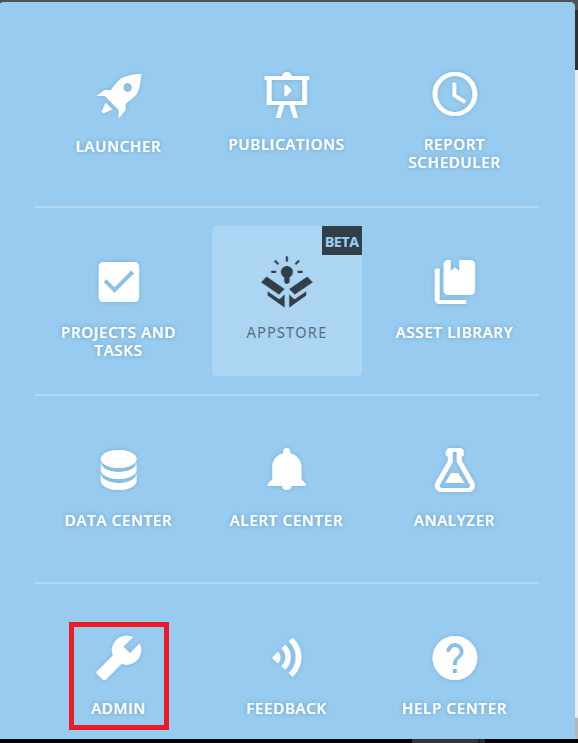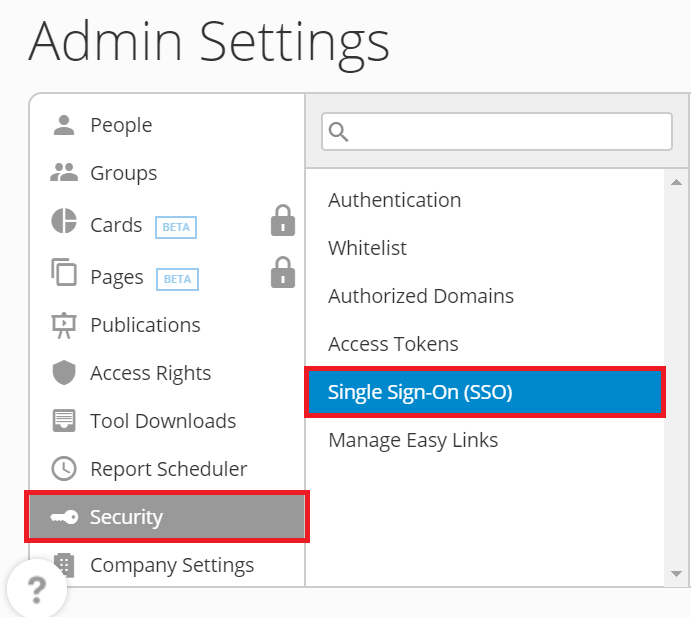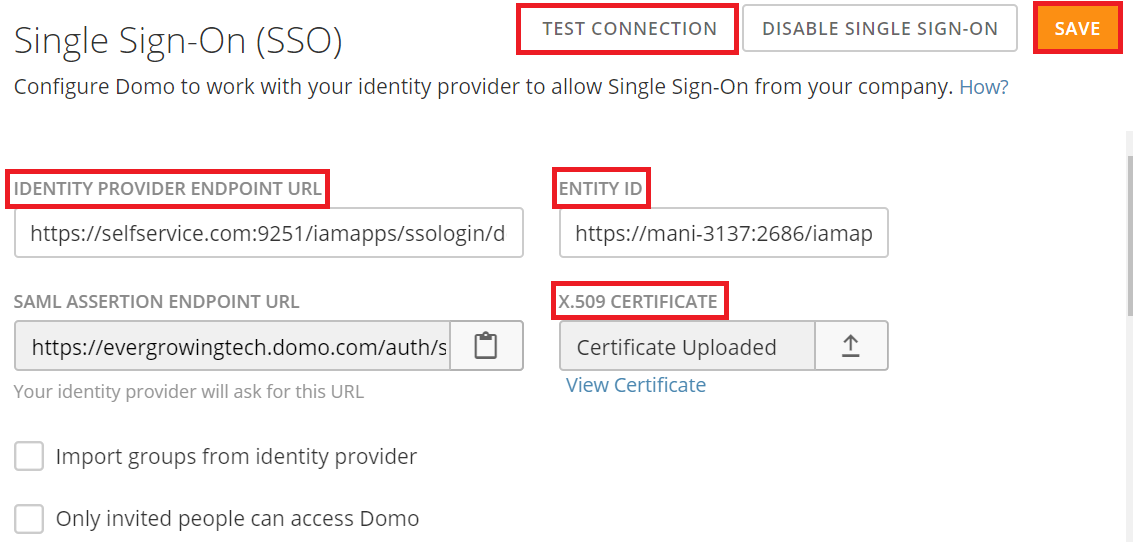Configuring SAML SSO for Domo
These steps will guide you through setting up the single sign-on functionality between ADSelfService Plus and Domo.
Prerequisite
-
Login to ADSelfService Plus as an administrator.
- Navigate to Configuration → Self-Service → Password Sync/Single Sign On → Add Application, and select Domo from the applications displayed.
Note: You can also find Domo application that you need from the search bar located in the left pane or the alphabet wise navigation option in the right pane.
-
Click IdP details in the top-right corner of the screen.
-
In the pop-up that appears, copy the Entity ID, Login URL and download the SSO certificate by clicking on the Download Certificate.

Domo (Service Provider) configuration steps
-
Log in to Domo using your administrator credentials. (https://<subdomain>.domo.com)
-
From the drop-down on the toppanel, click Admin.
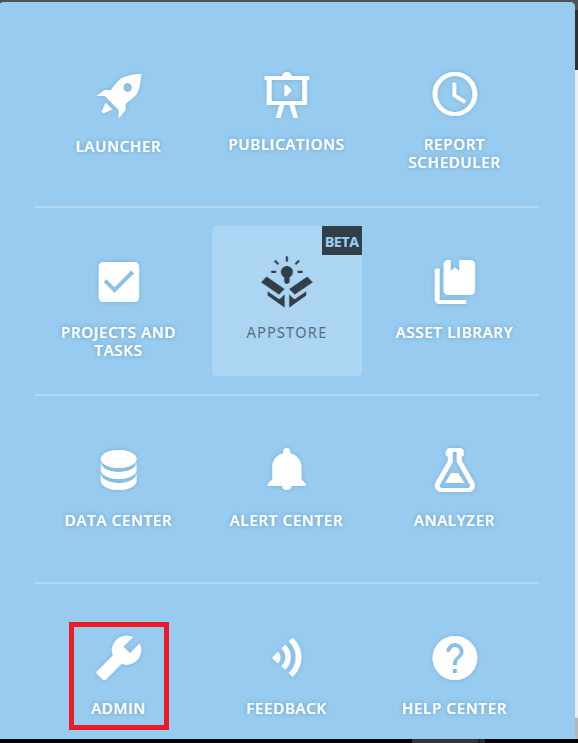
-
Navigate to Security → Single sign on.
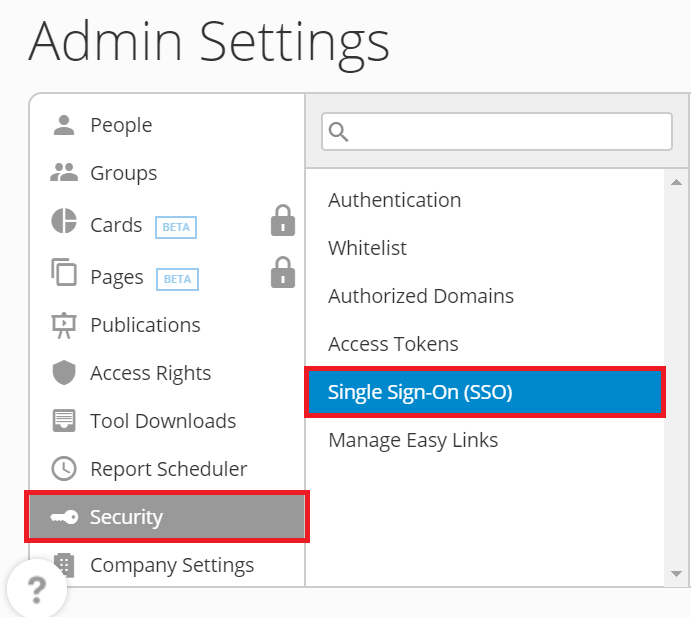
-
Paste the Login URL,copied in step 4 of Prerequisite in the the Identity Provider Endpoint URL field.
-
Paste the Entity ID,copied in step 4 of Prerequisite in the the Entity ID field.
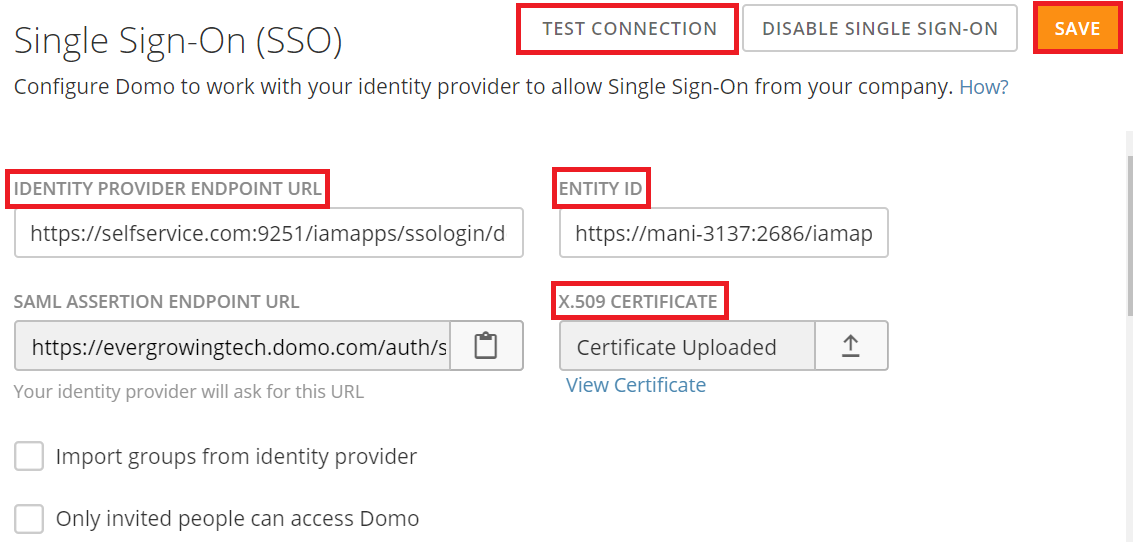
-
Upload the downloaded X-509 certificate in Certificate upload field.
-
Test the connection for proper SSO integration.
-
You can save the configuration.
ADSelfService Plus (Identity Provider) configuration steps
-
Now, switch to ADSelfService Plus’ Domo configuration page.
-
Enter the Application Name and Description.
-
In the Assign Policies field, select the policies for which SSO need to be enabled.
Note:ADSelfService Plus allows you to create OU and group-based policies for your AD domains. To create a policy, go to Configuration → Self-Service → Policy Configuration → Add New Policy.
-
Select Enable Single Sign-On.
-
Enter the Domain Name of your Domo account. For example, if you use johndoe@thinktodaytech.com to log in to Domo, then thinktodaytech.com is the domain name.
-
Enter the SP Identifier of your DOMO account in the SP Identifier field. (https:// <SP_Identifier>.domo.com)
-
Choose the Name ID format that has to be sent in the SAML response. The Name ID format will specify the type of value sent in the SAML response for user identity verification.
-
Click Add Application
Note:
For Domo, single sign-on is supported for SP and IDP initiated flow.