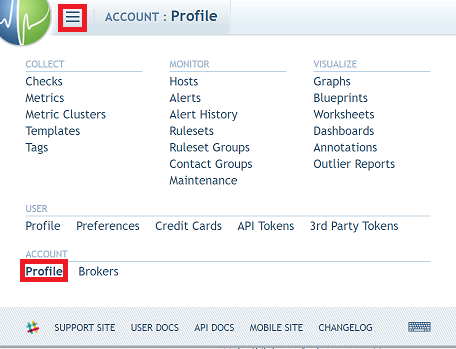Configuring SAML SSO for Circonus
These steps will guide you through setting up the single sign-on functionality between ADSelfService Plus and Circonus.
Prerequisite
-
Login to ADSelfService Plus as an administrator.
- Navigate to Configuration → Self-Service → Password Sync/Single Sign On → Add Application, and select Circonus from the applications displayed.
Note: You can also find Circonus application that you need from the search bar located in the left pane or the alphabet wise navigation option in the right pane.
-
Click IdP details in the top-right corner of the screen.
-
In the pop-up that appears, copy the Login URL and Download Certificate.

Circonus (Service Provider) configuration steps
-
Login to Circonus with an administrator’s credentials.
-
From the drop-down on the topleft, Choose Profile under Accounts.
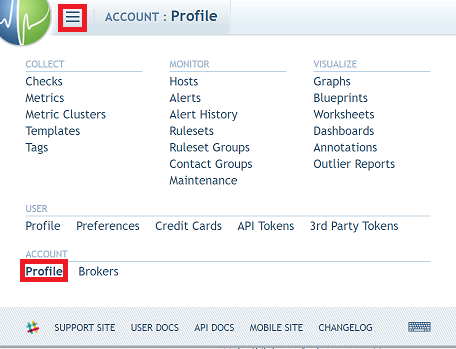
-
Click Edit icon in SAML.
-
In the pop-up that appears, paste the Login URL (Refer Step 4 of Prerequisite) in the IDP Login URL and IDP Issuer fields, respectively.
-
Enter your Email domain name in the Email Domain text field.
-
Open the downloaded certificate as a text file. Copy and paste the content it in the IDP Certificate text field.
-
Click OK to save.
ADSelfService Plus (Identity Provider) configuration steps
-
Now, switch to ADSelfService Plus’ Circonus configuration page
-
Enter the Application Name and Description.
-
In the Assign Policies field, select the policies for which SSO need to be enabled.
Note:ADSelfService Plus allows you to create OU and group-based policies for your AD domains. To create a policy, go to Configuration → Self-Service → Policy Configuration → Add New Policy.
-
Select Enable Single Sign-On.
-
Enter the Domain Name of your Circonus account. For example, if you use johndoe@thinktodaytech.com to log in to Circonus, then thinktodaytech.com is the domain name.
-
Enter the sub domain name of your Circonus portal, in the SP Identifier field. For Eg. https://<sp_identifier>.circonus.com
-
Choose the Name ID format that has to be sent in the SAML response. The Name ID format will specify the type of value sent in the SAML response for user identity verification.
-
Click Add Application
Note:
For Circonus, single sign-on is supported only for SP initiated flow.