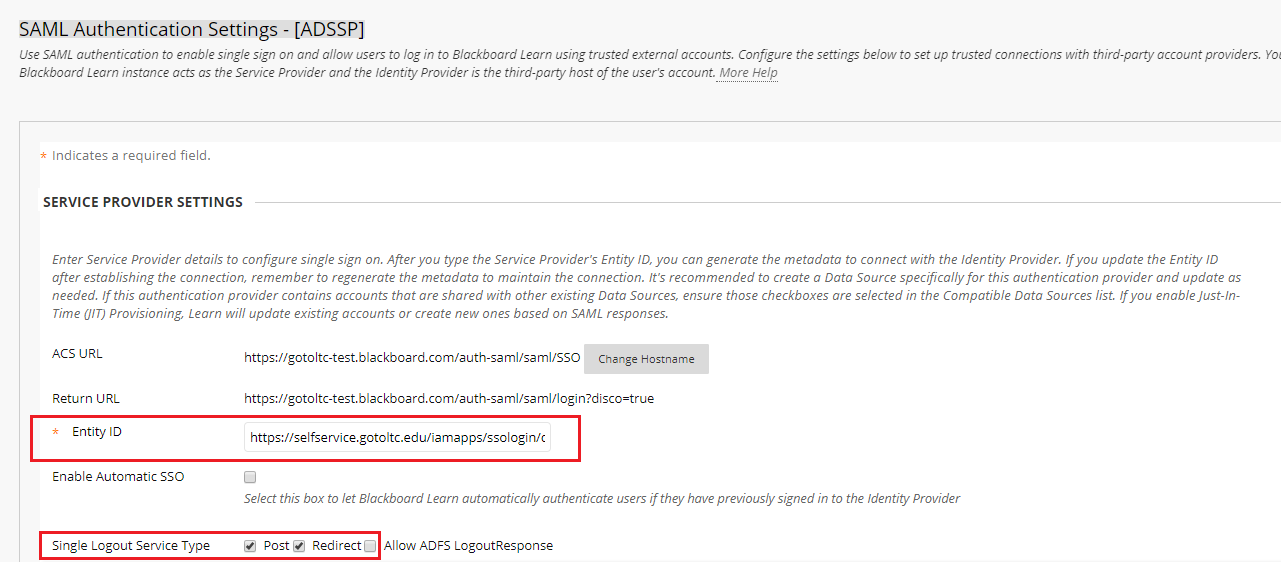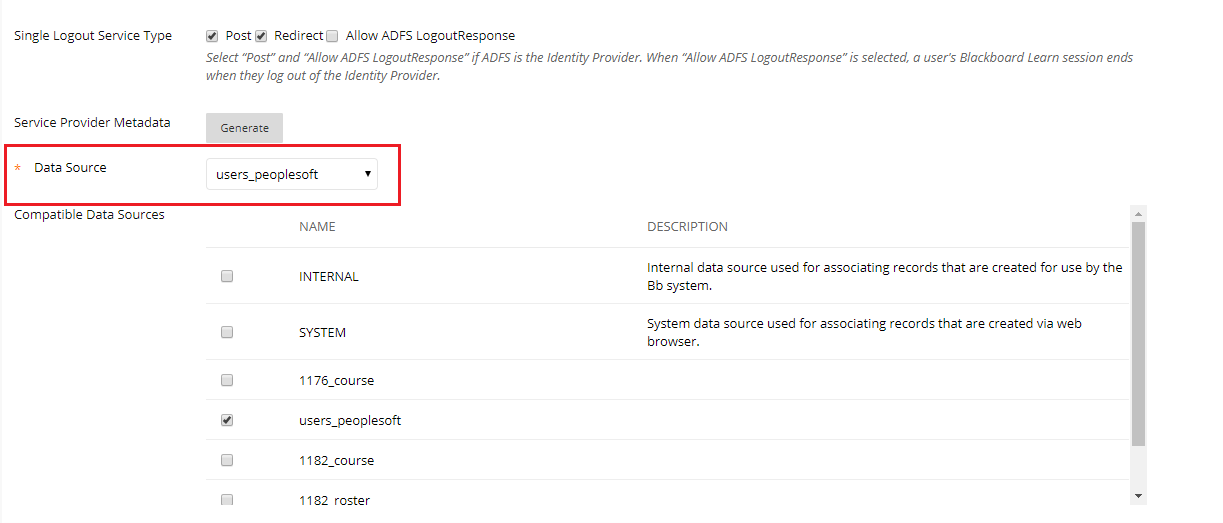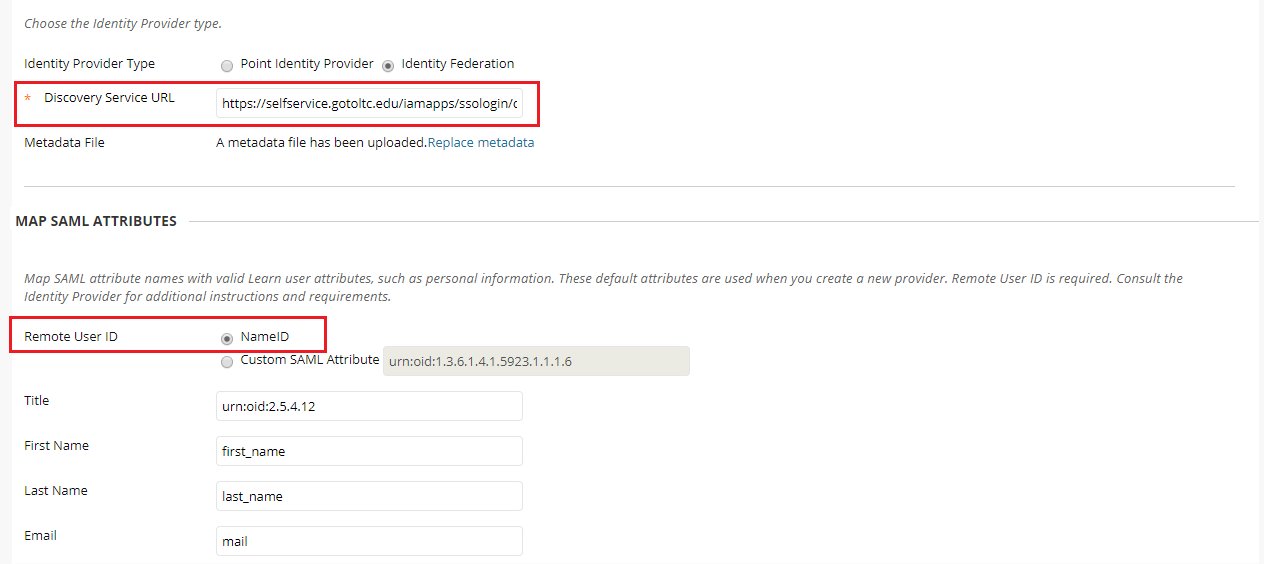Configuring SAML SSO for Blackboard
This guide offers step-by-step instructions to configure single sign-on to Blackboard through ADSelfService Plus.
Prerequisite
-
Log in to the ADSelfService Plus console with admin credentials.
- Navigate to Configuration → Self-Service → Password Sync/Single Sign On → Add Application, and select Blackboard from the applications displayed.
Note: You can also find Blackboard application that you need from the search bar located in the left pane or the alphabet wise navigation option in the right pane.
-
Click IdP details in the top-right corner of the screen.
-
In the pop-up that appears, copy the Entity ID and click the Download Metadata file link.

Blackboard (Service Provider) configuration:
-
Log in to Blackboard with admin credentials.
-
Navigate to System Admin → Authentication.
-
Select Create Provider → SAML. Enter the following settings.
-
Name → Type an appropriate name.
-
Authentication Provider → set as Active.
-
User Lookup Method → Username.
-
Restrict by Hostname → Use this provider for any hostnames.
-
Link Text → Type an appropriate link text.
-
Select Save and Configure.
-
In the Entity ID field of the Service Provider Settings, enter the Entity ID from step 4.
-
In the Single Logout Service Type, check the Post and Redirect checkbox.
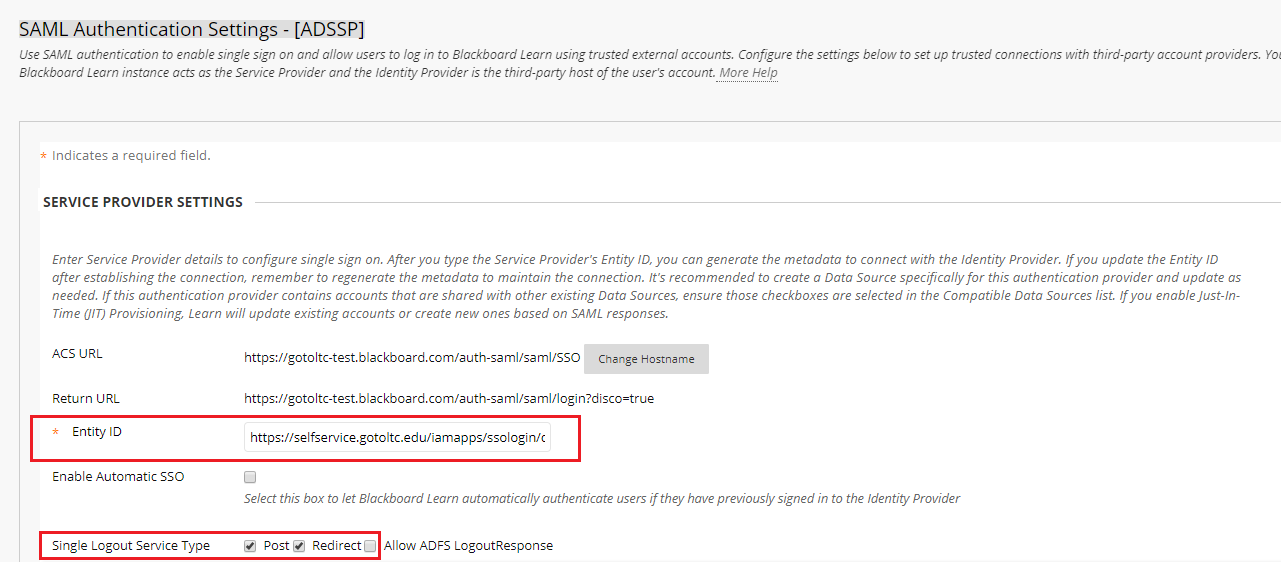
-
Select the Data Source for which single sign-on must be enabled from the given drop-down list.
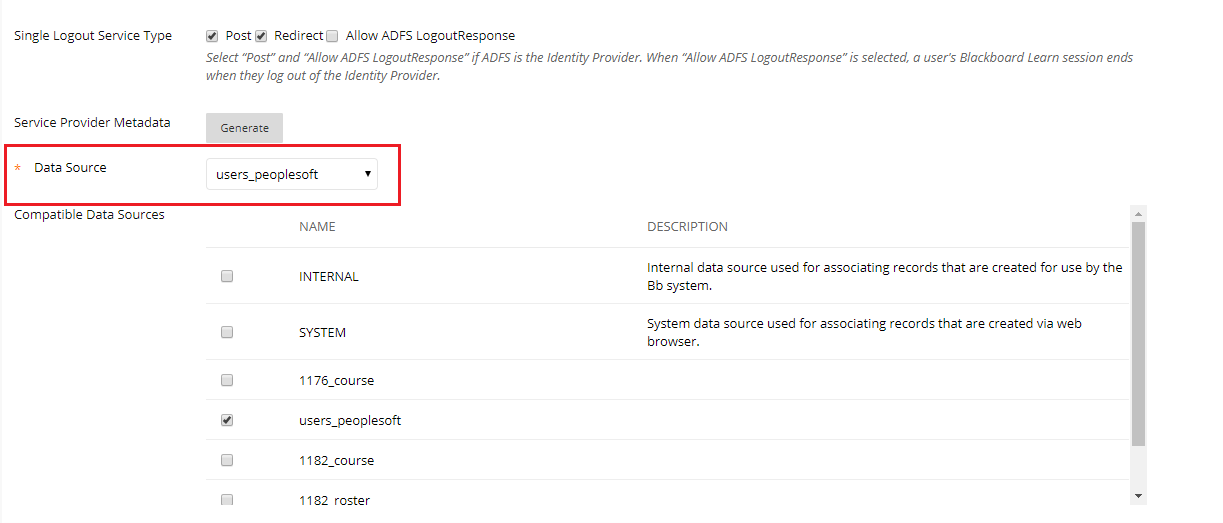
-
Select Identity Federation for the Identity Provider Type.
-
In the Discovery Service URL, enter the Login URL from step 5.
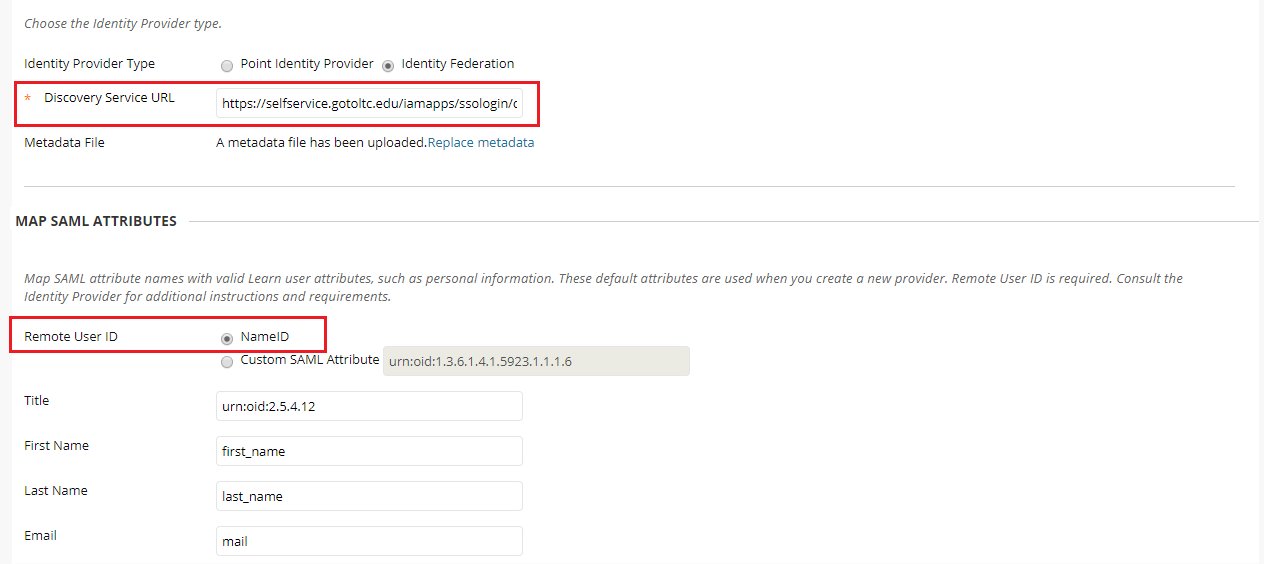
-
For the Metadata File, upload the downloaded metadata file from step 5.
-
In the Remote User ID field, select NameID.
-
Map the SAML attribute names with valid user attributes such as,
-
First Name as first_name
-
Last Name as last_name
-
Email as mail
ADSelfService Plus (Identity Provider) configuration steps
-
Navigate to ADSelfService Plus' Blackboard Configuration page
-
Enter the Application Name and Description.
-
In the Assign Policies field, select the policies for which SSO need to be enabled.
Note:ADSelfService Plus allows you to create OU and group-based policies for your AD domains. To create a policy, go to Configuration → Self-Service → Policy Configuration → Add New Policy.
-
Select Enable Single Sign-On.
-
Enter the Domain Name of your Blackboard account. For example, if you use johndoe@thinktodaytech.com to log in to Blackboard, then thinktodaytech.com is the domain name.
-
In the SP identifier field, enter the name of your organization found in the Blackboard portal URL. For example, if the portal URL is thinktoday.blackboard.com, the SP Identifier is thinktoday.
-
Choose the Name ID format that has to be sent in the SAML response. The Name ID format will specify the type of value sent in the SAML response for user identity verification.
-
Click Add Application
Note:
For Blackboard, SP initiated single sign-on is supported.