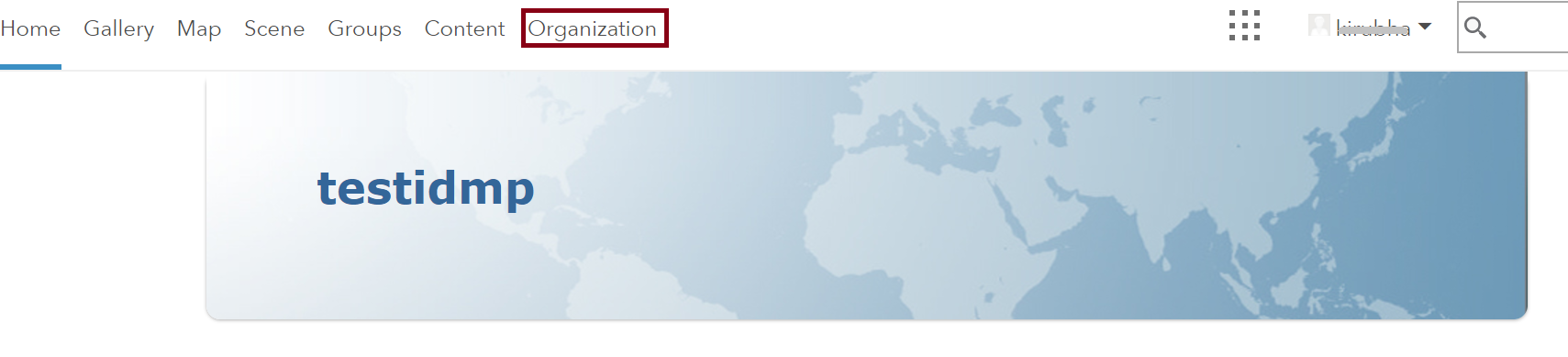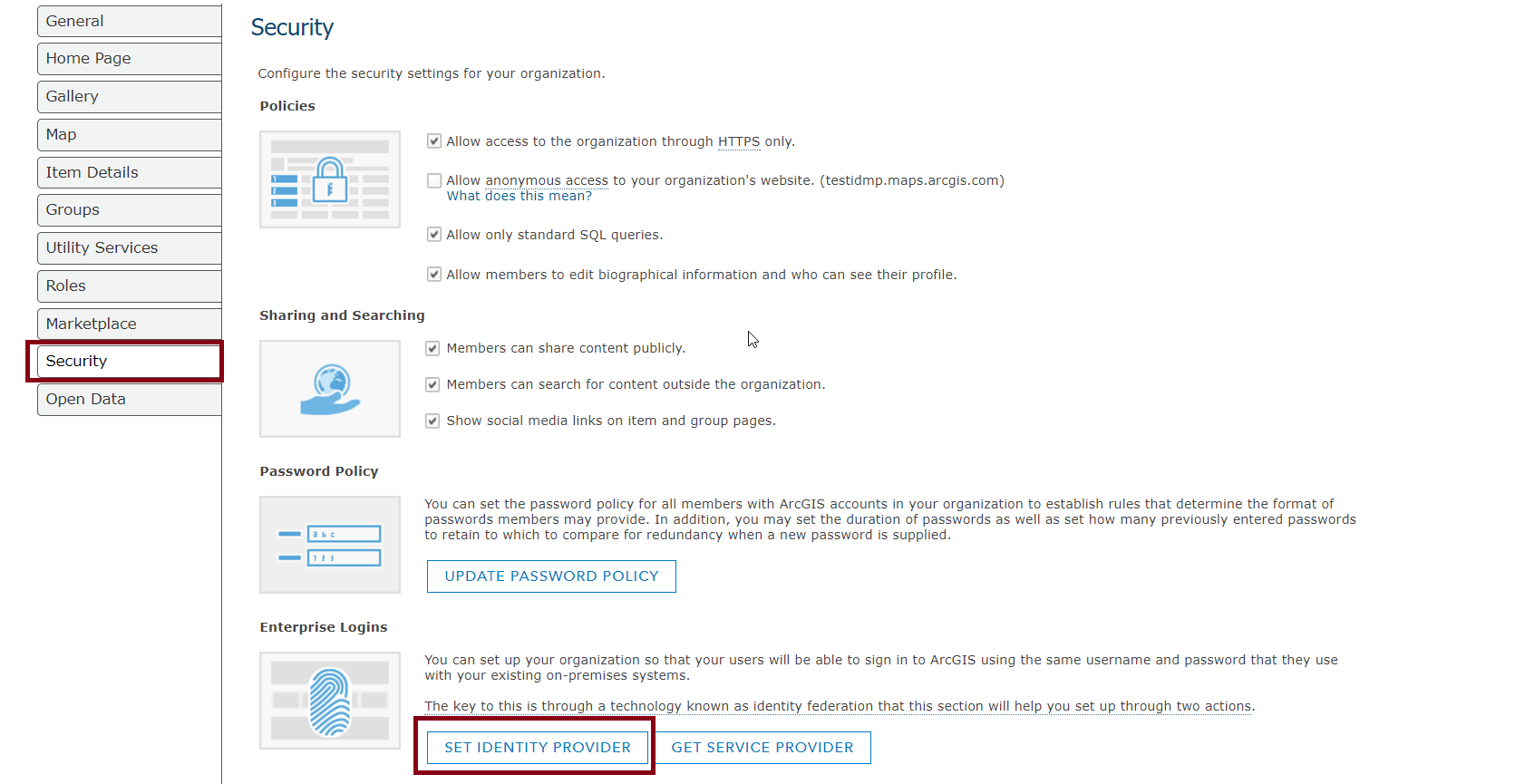Configuring SAML SSO for ArcGIS
These steps will guide you through setting up the single sign-on functionality between ADSelfService Plus and ArcGIS
Prerequisite
-
Log in to ADSelfService Plus as an administrator.
- Navigate to Configuration → Self-Service → Password Sync/Single Sign On → Add Application, and select app_name from the applications displayed.
Note: You can also find app_name application that you need from the search bar located in the left pane or the alphabet wise navigation option in the right pane.
-
Click IdP details in the top-right corner of the screen.
-
In the pop-up that appears, download the metadata file by clicking Download Metadata

ArcGIS (Service Provider) configuration steps
-
Now, log in to your ArcGIS administrator account.
-
Go to Organization tab.
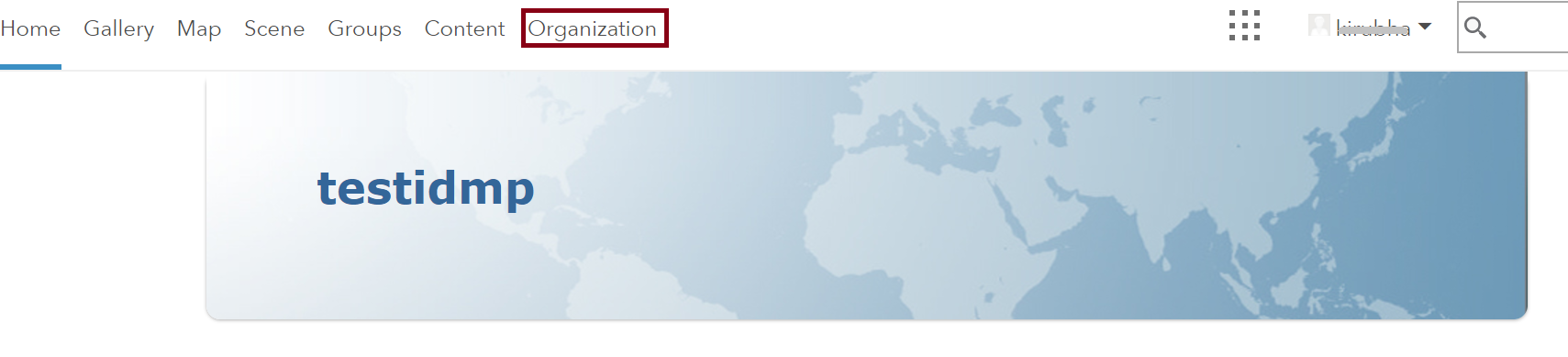
-
Select Edit Settings from top.
-
Select Security from the left pane.
-
Under Enterprise Login select Set Identity Service Provider.
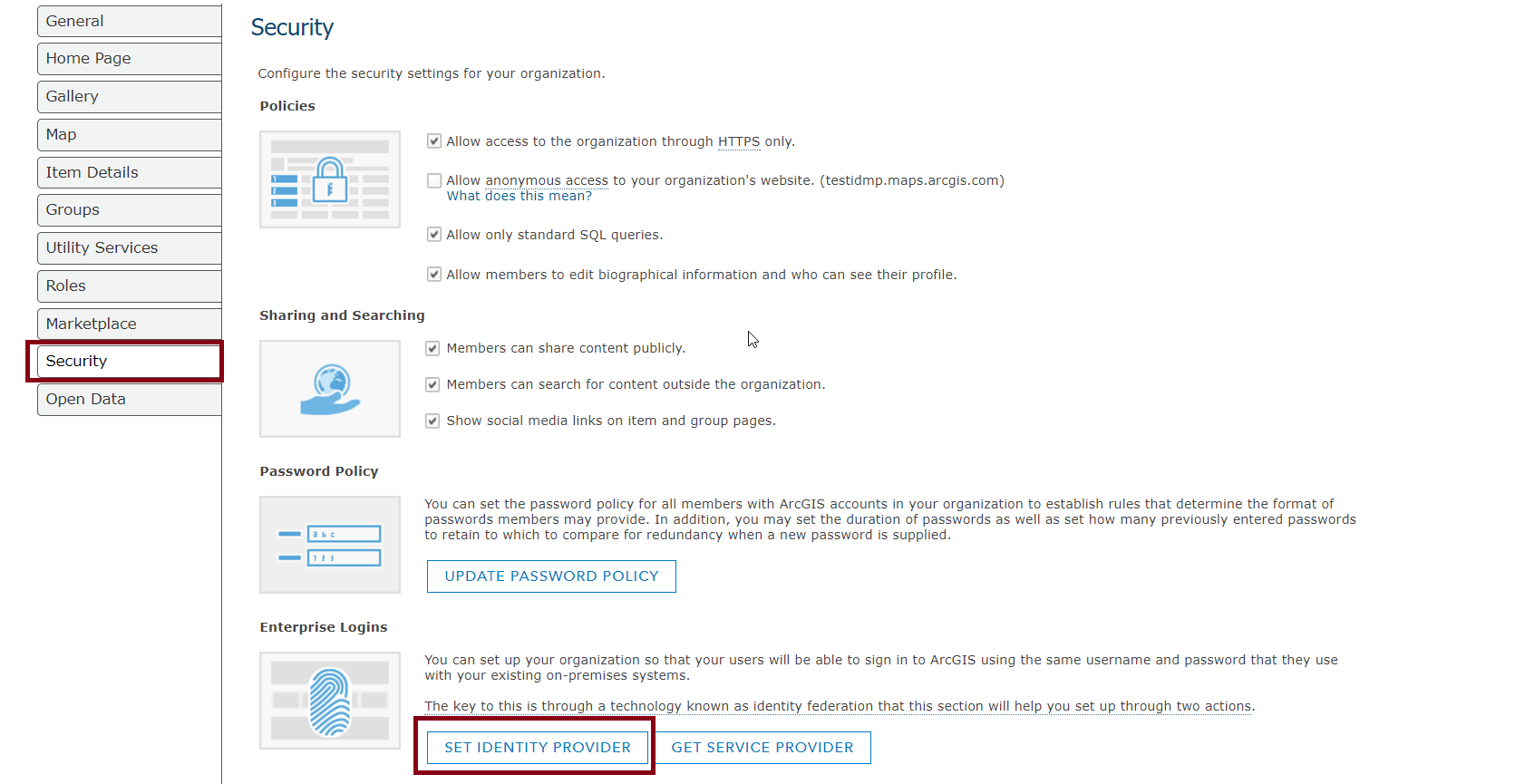
-
In the pop-up, give a name of your choice for the Identity provider.
-
Select either Automatically or Upon invitation from an administrator for how Your users must be able to join.
-
Select A File and upload the metadata file you have downloaded in Step 4 of Prerequisite.
-
Click Show advanced settings and make sure the Encrypt Assertion option is selected.
-
Copy the value in Entity ID field, this will serve as input to the SP Identifier field for ArcGIS in ADSelfService Plus.
-
Click Save Identity Provider.
ADSelfService Plus (Identity Provider) configuration steps
-
Now, switch to ADSelfService Plus’ ArcGIS configuration page.
-
Enter the Application Name and Description.
-
In the Assign Policies field, select the policies for which SSO need to be enabled.
Note:ADSelfService Plus allows you to create OU and group-based policies for your AD domains. To create a policy, go to Configuration → Self-Service → Policy Configuration → Add New Policy.
-
Select Enable Single Sign-On.
-
Enter the Domain Name of your ArcGIS account. For example, if you use johndoe@arcgis.com to log in to ArcGIS, then arcgis.com is the domain name.
-
Enter the SP Identifier you had saved in Step 10 of ArcGIS configuration..
-
Choose the Name ID format that has to be sent in the SAML response. The Name ID format will specify the type of value sent in the SAML response for user identity verification.
-
Click Add Application
Your users should now be able to sign in to ArcGIS through ADSelfService Plus.
Note:
For ArcGIS, only SP-initiated flow is supported.