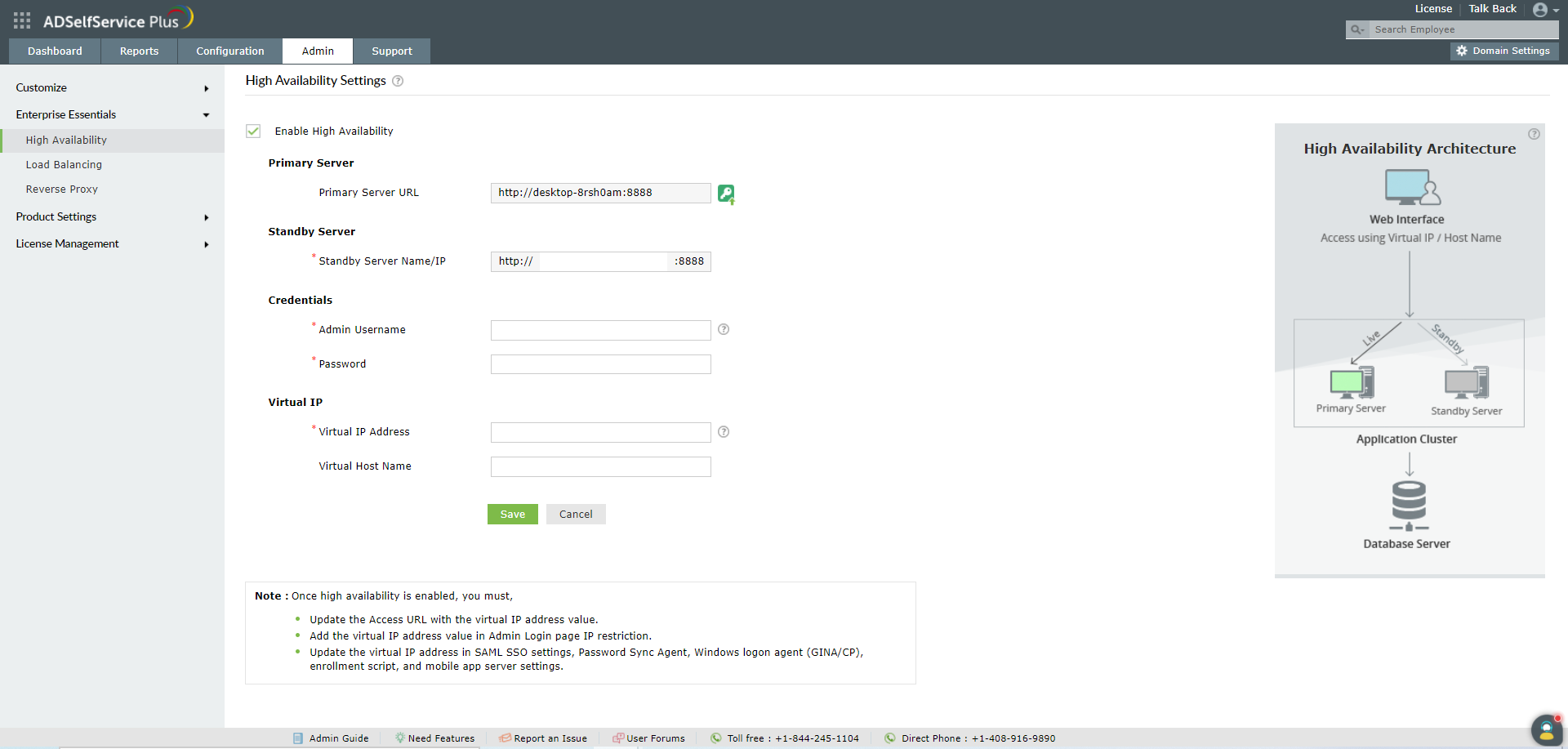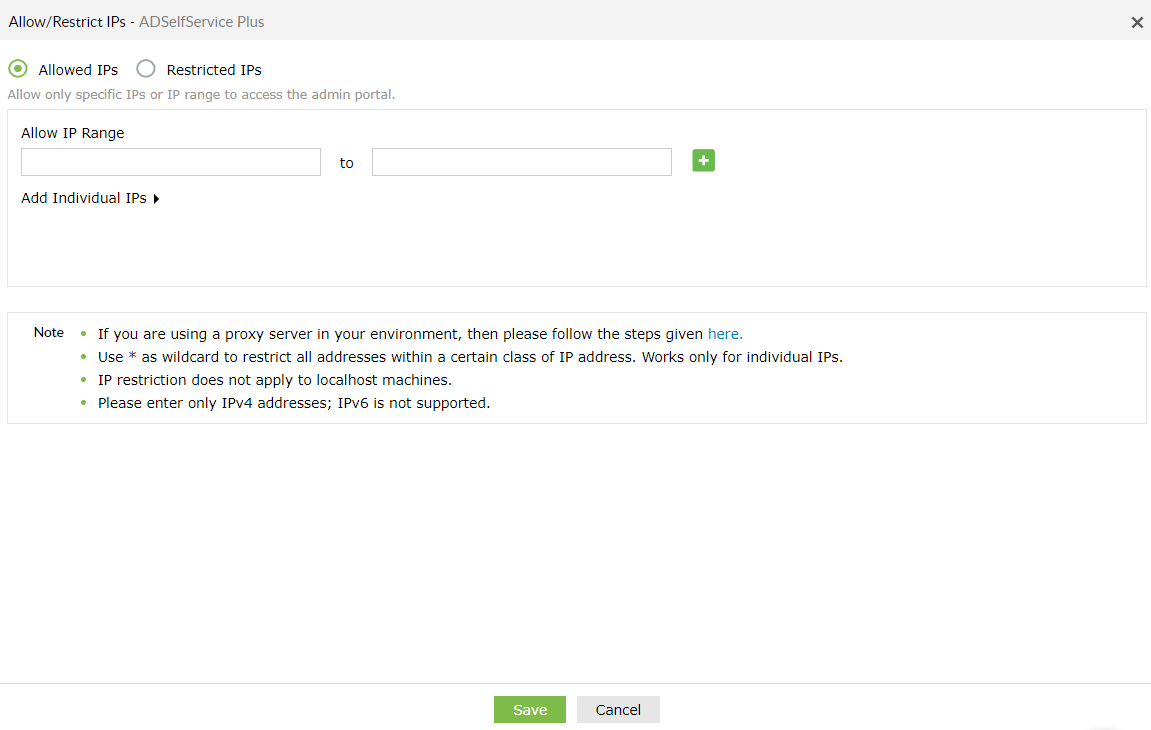High Availability
ADSelfService Plus supports high availability with the aim to provide failover in case of system and product failures. High availability is achieved through automatic failover; that means when the ADSelfService Plus service running on one machine fails, another instance of the ADSelfService Plus service running on a different machine will automatically take over.
Important things to consider :
-
To implement high availability, you have to install ADSelfService Plus on two machines
-
The ADSelfService Plus instance from which you configure High Availability will act as the primary server. The other instance will act as the standby server
-
Both the servers will use the same database. At any given time, the primary server will cater to user requests while the other will be passive.
-
Whenever the primary server experiences sustained downtime, the standby server becomes operational and services all requests.
-
You will need a virtual IP address for high availability configuration.
-
You will need Domain Admin account privilege for the initial setup.
Prerequisites
Before enabling High Availability, ensure the following conditions are satisfied.
-
Both the instances of the product:
- Are installed and running as a service.
- Have the same build architecture (32-bit or 64-bit) and build number.
- Are connected to the same domain and network. For example, if the primary server is present in the local.com domain, the standby server should also be in local.com domain. Also, if your IP range is 172.21.x.x, then the primary server and standby servers should also lie in 172.21.x.x.
-
The virtual IP address also lies in the same network, i.e., 172.21.x.x.
Enabling high availability
Follow the steps given below to enable high availability:
-
Download and install ADSelfService Plus on two separate machines.
- If you already have ADSelfService Plus, update it to the latest build. On the second machine, download and install the latest build.
-
Go to Admin → Enterprise Essentials → High Availability.
-
Select Enable High Availability.
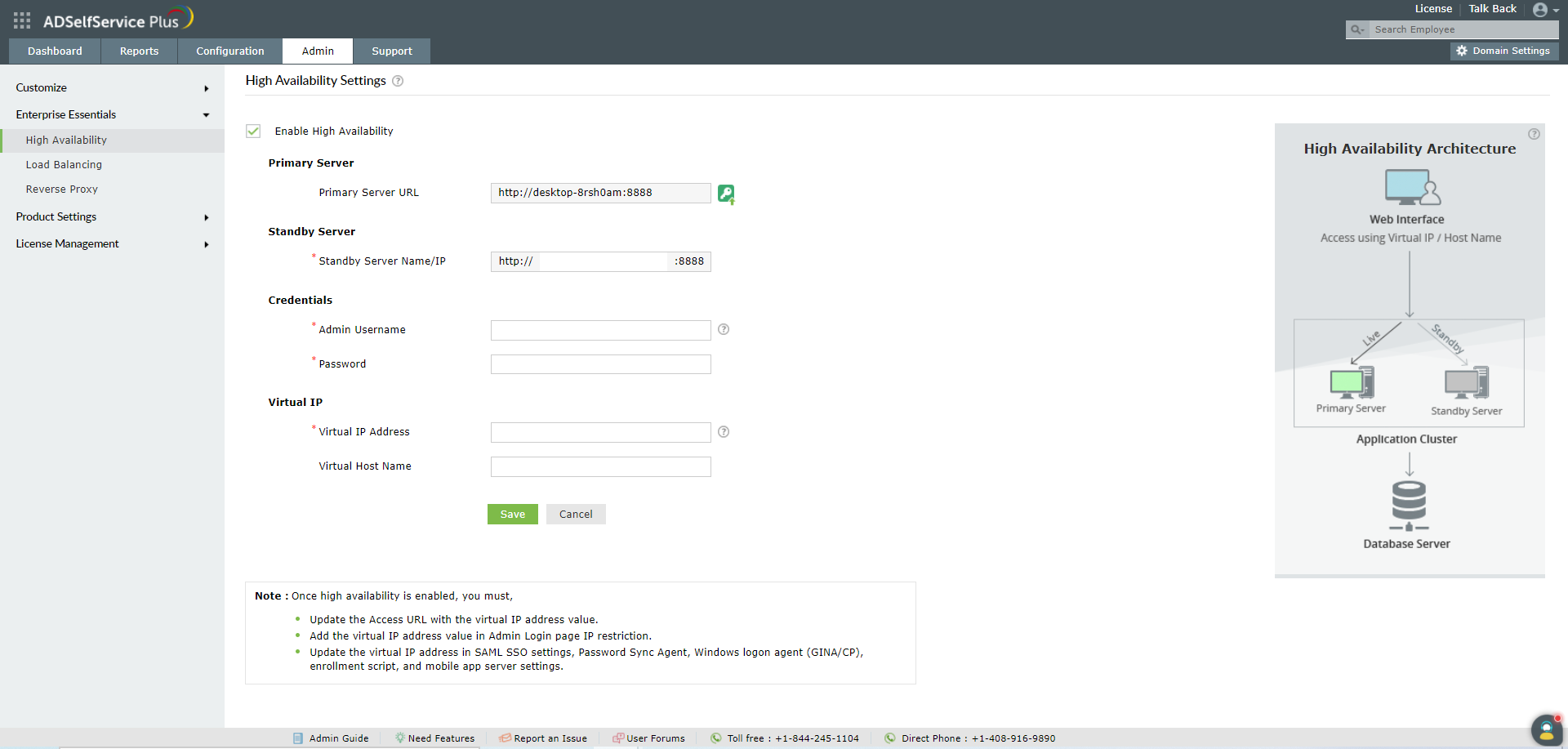
-
In the Primary Server section, the URL of ADSelfService Plus server you are currently accessing will be autofilled
-
In the Standby Server section, enter the:
-
In the Virtual IP section, enter:
-
A single IP with which you can access both the primary and standby servers. When the product is accessed using this IP, the data is routed directly through the server that is active at that particular time.
-
The Virtual Host Name.
Note: A virtual host name is the alias given to the virtual IP.
-
Click Save.
-
Once the settings are saved, you need to restart the primary server first and then the standby server to activate high availability.
Note:
Once high availability is enabled, you must:
-
Update the access URL with the virtual IP address value.
-
Add the virtual IP address value in Admin Login page IP restriction list(if it is enabled). You can find that option by navigating to the Admin tab → Logon Settings → General.
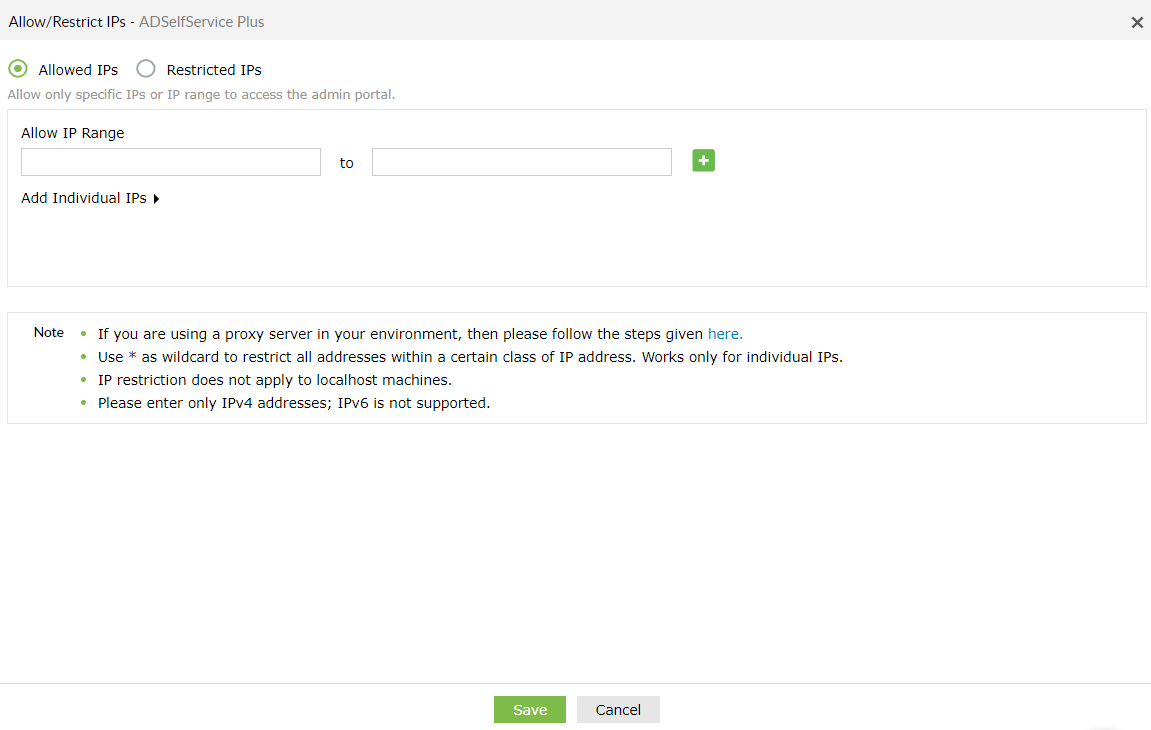
Disabling High Availability:
High availability can be disabled only from the standby server.
-
Shut down the primary server.
-
Access ADSelfService Plus. This will automatically route you to the standby server.
-
Go to the High Availability settings under the Admin tab and uncheck the option Enable High Availability.
-
Click Save.
-
Restart the standby server, and then the primary server.