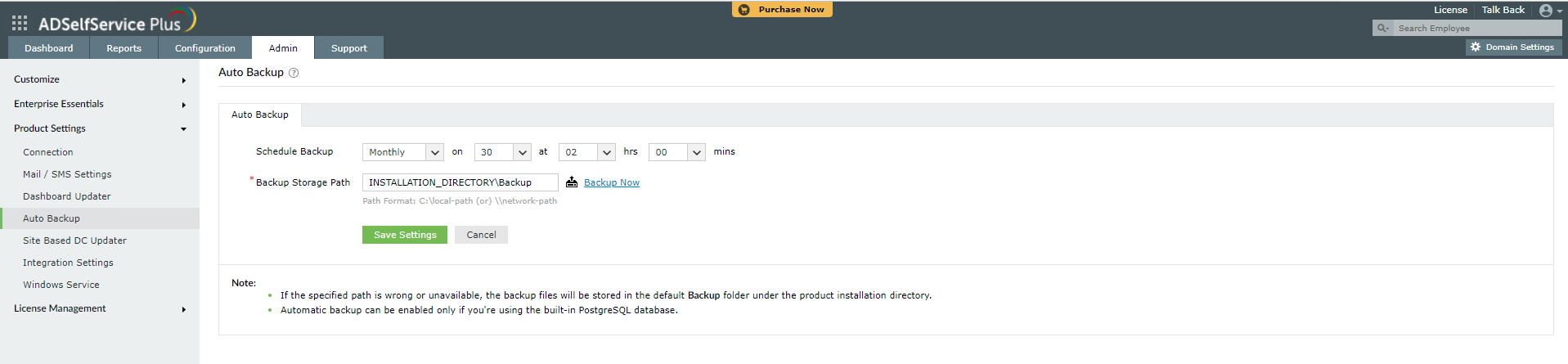Auto Backup
-
Set up a backup scheduler.
-
Enter the Backup Storage Path.
-
Click Save Settings.
Note :To take backup immediately, Click Backup Nowlink.
Restoring the database from backup
- Run the Command Prompt as an administrator.
- Navigate to <Installation_Dir>\bin (by default: C:\Program Files\ManageEngine\ADSelfService Plus\bin) folder by using the cd command.
- Now, execute the following command to restore the database from the backup:
restoreDB.bat compressed_file_name.zip -p <password> E.g.:restoreDB.bat 081224-1547.zip -p <password>
- The password for the database backup file could be one of these two:
- Default password: This is the reverse string of the filename. For the filename mentioned above, the password would be "7451-422180".
- Admin-configured password: This is the custom password that was configured in the admin portal before creating the database backup. The Change Password For Database Backup Files option under Admin → Connection → General Settings is used for this.
- If you have forgotten the password to the backup file, but have access to the ADSelfService Plus installation directory, the encrypted password can be obtained from the customer-config.xml file (<installation_dir>\conf\customer-config.xml), and you can contact support@adselfserviceplus.com to decrypt it.
- If not, the backup will be inaccessible and a new backup will have to be created.